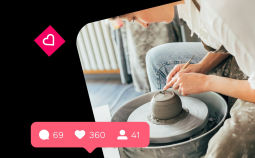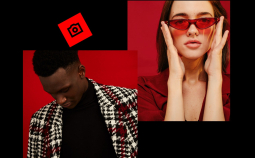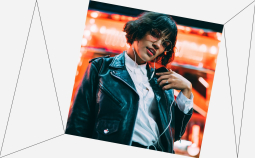It isn’t always easy to get the exact look you want when shooting a video. And unfortunately, clips sometimes come out off-center or even completely rotated. No worries! This article will give you an overview of the top video rotation apps along with some other software options and tools that allow you to create the final version you want.
Top picks
| Software | OS | Price | Link |
| Movavi Clips | Android, iOS | Free + in-app purchases | Learn more |
| VivaVideo | Android, iOS | Free + paid in-app features | Learn more |
| Vidstitch | Android, iOS | Free + paid in-app features | Learn more |
| iMovie | macOS | Free | Learn more |
| Movavi Video Editor Plus | Windows, macOS | $64.95 + free trial | Download |
Top video rotation apps
The ability to shoot a video with a smartphone nearly anywhere has been an awesome jump in technology. While shooting videos on your phone isn’t difficult, saving them in the right format and orientation can be tricky.
But no worries! These top video rotation apps can help you correct your orientation for easy sharing with family, friends, and on social media.
Movavi Clips
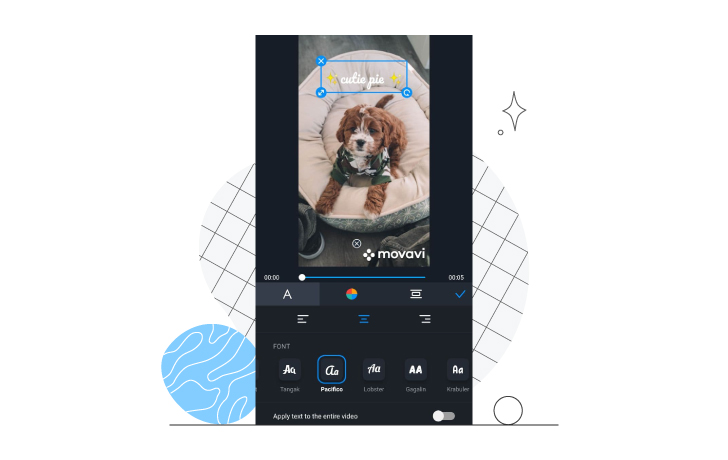
Best for: Individuals who need an app to trim, cut, and create videos for Instagram or YouTube with a clean, easy-to-use interface.
Price: Free to download. Costs $2.49/mth, $8.99/yr, or $18.99 one-time to remove Movavi watermark from videos and access additional features.
Movavi Clips provides everything you need to create videos and trailers on your smartphone. You can trim, crop, and rotate videos and convert them into easily shareable and uploadable filetypes. The controls in the app also allow you to enhance your videos in a number of unique ways with color filters, effects, themes, and transitions. It also comes with a built-in music library.
Key features:




- Easy-to-use interface
- Royalty-free library of music
- Fast video editing
- Additional features are paid
VivaVideo
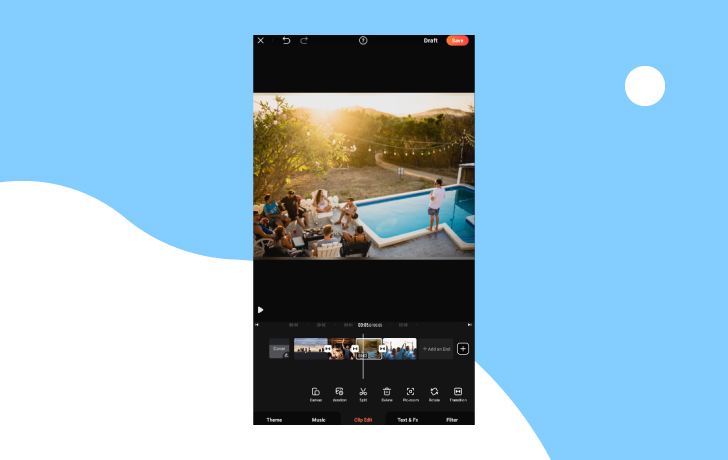
Best for: Teens and kids looking for a lot of theme presets and effects. It’s also great for camera slideshows.
Price: Free to download – with paid in-app features. $19.99/year or $3.99/mth to access the VIP version that removes watermarks and ads and gives access to additional features. $35.99/year for the pro version.
Video editor that’s free to download, but has in-app purchases to open up a lot of extra features. With VivaVideo, you can create photo slideshows with special animated texts and edit videos with standard features like cutting, trimming, merging, loops, speed adjustment, fades, etc. The app also offers a free library of music for your videos.
VivaVideo also comes with a camera function with five different modes so you can directly create videos with different effects and themes and then export them to a linked social media account.
Key features:




- Lots of themes and effects
- Library of royalty-free music
- Great for slideshows
- In-app camera function
- You can only export videos up to 5 minutes on the free version
- Ads during editing on the free version
Vidstitch Free
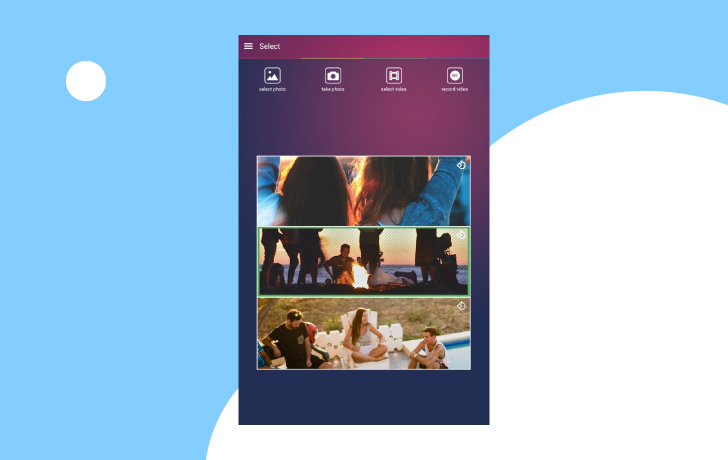
Best for: People looking for an app to rotate and combine photos in preset frames for Instagram. It’s called Vidstitch for Instagram on the iOS version.
Price: Free to download – $2.99 for pro version
This is a simple photo and video collage creator mainly for social media. In the app, you start with a frame or collage and then integrate photos or videos from your library. You can also take a photo or record a video directly in the app for use in the collages.
Key features:



- Integrates well with Instagram
- Lots of frame and collage options to choose from
- Easy-to-use photo and video collage app
- No editing features
- Soundtracks only available on Pro Version
Video rotate + flip video easy
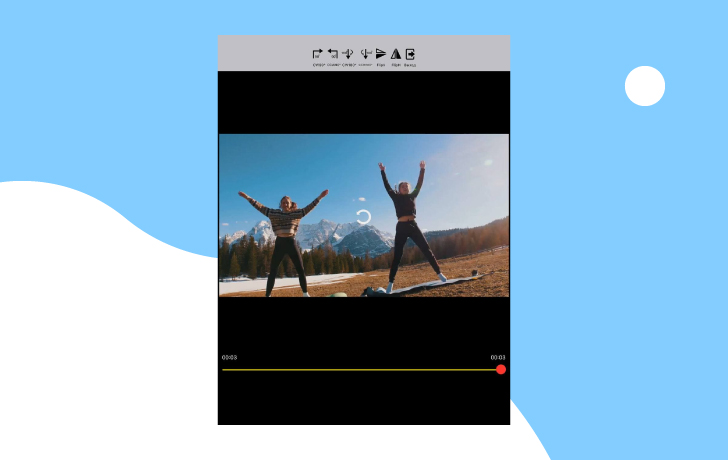
Best for: Anyone looking for a simple video flip app with no watermarks.
OS: iOS
Price: Free, paid to disable ads
It’s a simple, no frills video rotation application for mobile phones. The app has no watermarks or time limits, but it only rotates the video.
Key features:



- No watermarks or time limits on videos
- Export directly into camera roll
- Easy-to-use video flipping app
- Must pay to disable ads
Video rotation software for PCs or laptops
Movavi Video Editor Plus
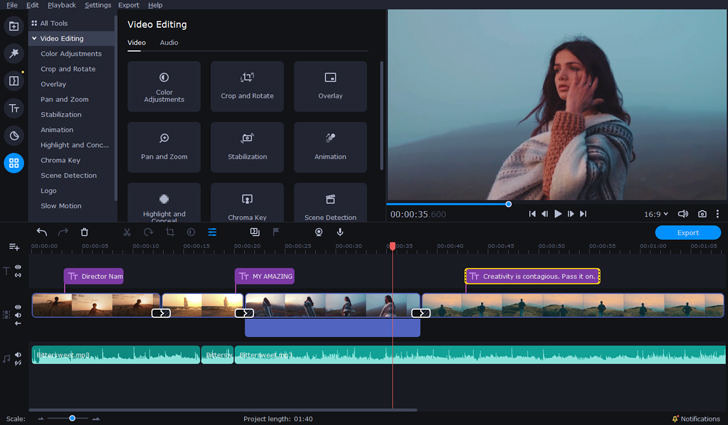
Best for: Users looking for bang-for-your-buck video editing with a simple interface – offers video rotation software and tools as well.
OS: Windows, macOS
Price: $64.95 lifetime use on one PC or Mac computer, free trial available
Movavi Video Editor Plus can help you bring your video ideas to life in an easy-to-use interface that doesn’t hide features behind walls of tabs and drop menus. You can make great videos that include special effects, animations, and color correction. It also comes with ready-made intros to take some of the burden off your workload.
Key features:



- PIP and motion tracking tools
- The interface is superbly user-friendly
- Offers sound with transitions
- No advanced trimming modes or clip pre-trimming
iMovie
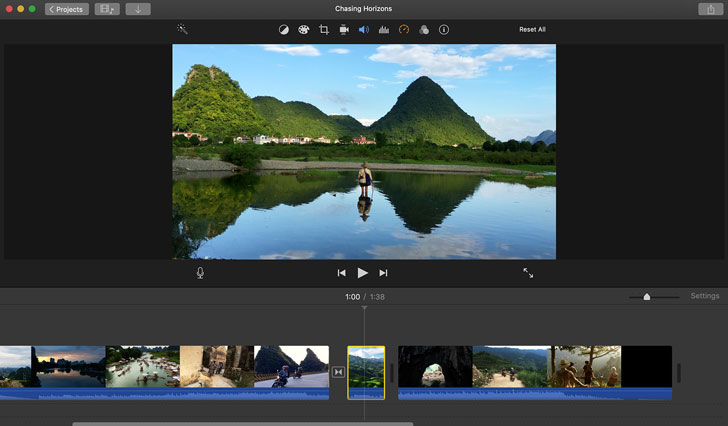
Best for: People looking for the absolute basics in video editing functionality. The Windows version mainly just integrates video capabilities to the Windows Photos application.
OS: macOS
Price: Free
Apple’s free video editor is great for entry-level editing with solid features for a free editor. It offers storyboard editing that’s clean and clear – especially for beginners – along with tons of effects features for video and audio.
Key features:



- Lots of templates and themes
- Great audio tools and functionality
- Easy and simple interface
- Doesn’t offer 360-degree editing
- Edit only two tracks at a time
VSDC Video Editor
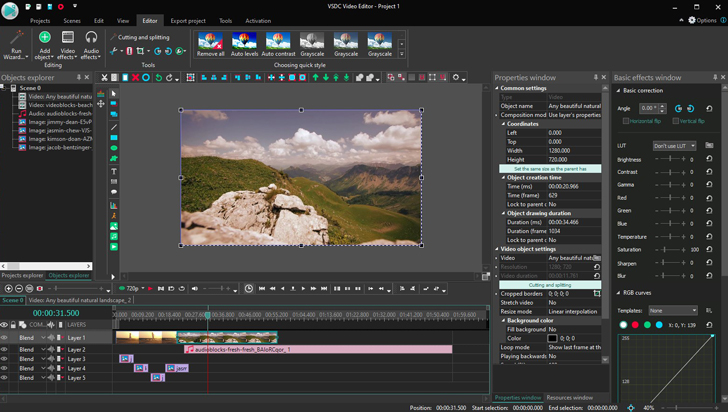
Best for: Users looking for a low-cost video editor.
OS: Windows
Price: $19.99 for pro version, but a free version is available.
VSDC Video Editor is a low-cost video editing platform that allows you to trim and cut clips and add audio and visual effects. It has some great video effects for the price but doesn’t come with all of the bells and whistles of some of its competitors. The pro version gives you access to some additional file types, advanced features, and pixel and audio editing functions.
Key features:


- Very inexpensive for what you get
- Offers chroma key editing, 360-degree VR, and PIP
- The interface isn’t very polished
- Full-screen previews not available
- Lots of sub-menus
Avidemux
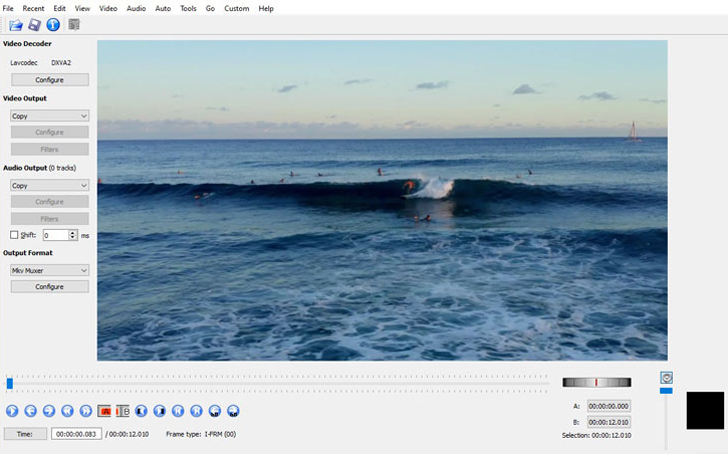
Best for: Making quick cuts and edits with no additional effects.
OS: Windows, macOS
Price: Free
With Avidemux, you can create simple, quick-cut videos with ease. This software acts more like a free tool in that there’s no place to import multiple video, picture, or audio files. The software is straightforward in that you just clip, cut, and trim and then adjust your audio – that’s it.
Key features:

- Clean and clear interface
- Lots of encoding options
- Filters for sharpening pictures and reducing background noise
- Lacking effects and transitions
- Timelines aren’t available for storyboard editing
Online video rotation tools
Rotate Video
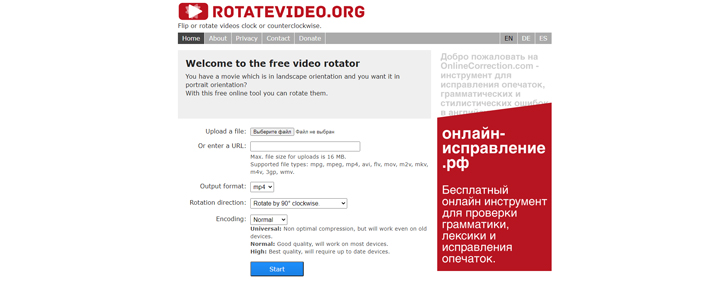
Best for: Users looking for a simple online video rotation tool to flip their video from landscape to portrait and vice versa.
OS: Online software that supports multiple file types for Mac or Windows.
Price: Free
A free online video rotator that allows you to flip video files up to 16 MB. You can set your output format, rotation direction, and encoding quality on the site and then rotate.
Key features:

- Many supported file types
- Multiple encoding options
- Can sometimes skew the original video due to metadata information and storage
Clideo
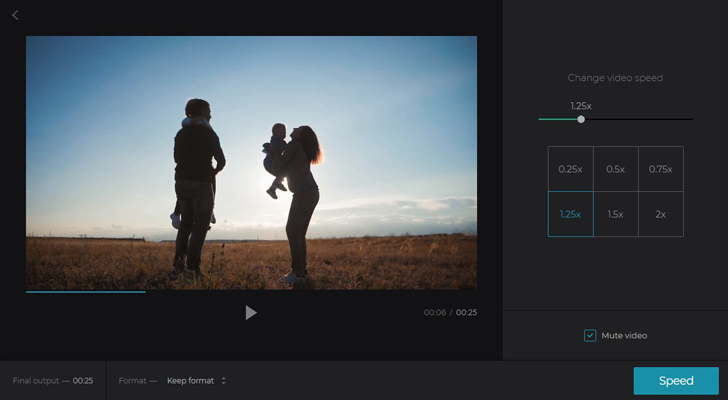
Best for: Users looking to use individual tools on specific videos instead of a full-on video editing platform.
OS: Online video editor that supports multiple formats for Windows, Mac, and mobile.
Price: $9/mth or $72/yr for unlimited videos
Clideo is an easy all-in-one online video editor with multiple functions – including video rotation – that allows you to create and edit videos, images, and GIFs.
Key features:


- All online video editor
- Security encryption on videos
- Tools are broken into individual sections on the website, so there’s no all-in-one spot to create your video
Ezgif
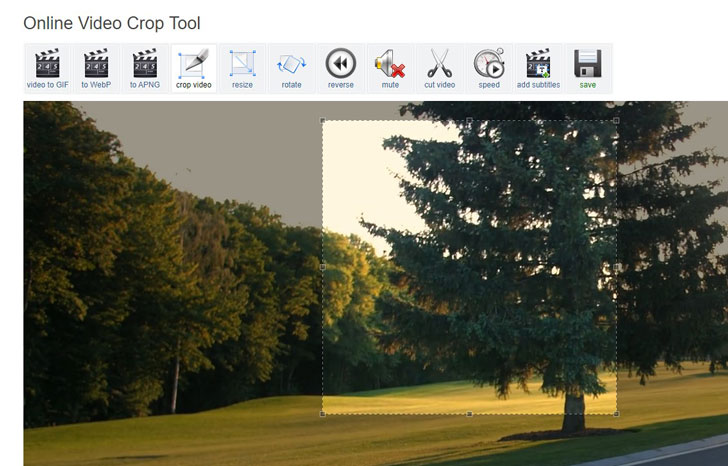
Best for: People who need a quick, simple online video rotation tool.
OS: Online video editing tool that works with multiple file formats.
Price: Free
Ezgif is known for being a free online video to gif conversion tool, but it also has lots of other features like video rotation and the ability to trim and cut clips.
Key features:



- Free online tool
- Limited file sizes
Specific video rotation software features



There are a lot of tools out there to help you rotate your video and perform a lot of other video editing functions. With these reviews, you should be able to find the right application, software, or tool to help you create the video you want.