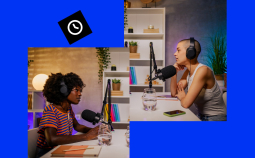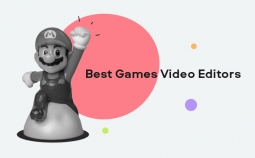Not sure what type of video-encoding software you need? Don’t worry, we got you covered! Read on to learn what exactly video-encoding is and the type of software you need.
What Is It for?
Video-encoding software, or video transcoding software enables you to convert a raw video file into a format that is compatible with media players, mobile devices, or web players.
Sometimes the term is used to describe a simple video converter. But technically, any software that can process raw video files into any other video format is an encoder. That means that video editing programs, DVD burners, and streaming programs also have built-in encoders.
How Do Encoders Work and Why Do We Need Them?
Raw video files are huge, and we need to compress them using codecs. To do this, we use encoders that reduce the file size.
All the videos you find online, watch on your computer or smartphone have undergone a video encoding process. A video can exist in many formats and each format comes in different containers (MP4, FLV, AVI, WMV) and has different codecs (h.245, VP9, HEVC).
Why so many options? Because different applications support different formats. And sometimes we need an encoder or a transcoder to transform a given file into a format that will work on a particular player or device.
By the way, if you want to learn more about video codecs, read our article on the topic.
Choosing video-encoding software
Most commonly, encoders are used to either stream videos or convert them to another file format.
When choosing a live-streaming video encoder, pay particular attention to the features and how well they meet your needs. Do you need to stream to a wide audience? Maybe you’re going to broadcast from multiple cameras or add special effects along the way? Also, check the hardware and live streaming platform requirements.
If you’re looking for a good video converter, make sure the program supports a wide range of video formats and has reputation for being reliable and user-friendly. Because there’s nothing more frustrating than a slow converter with a non-intuitive interface.
Here’s our list of the best broadcasting programs and video converters.
Best video encoders for streaming
Gecata – for gamers
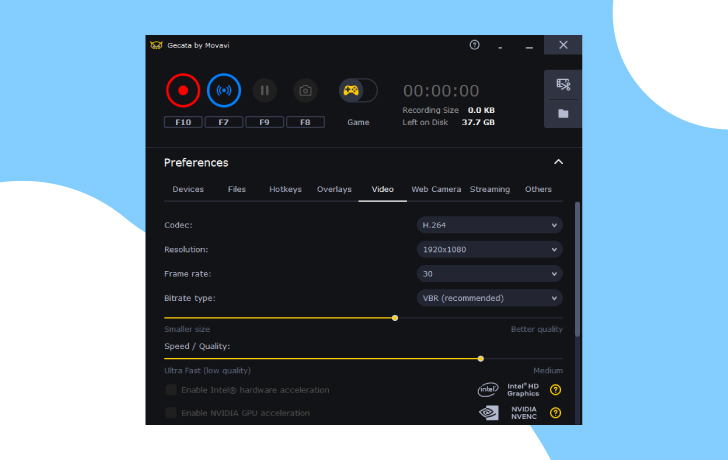
Supported platforms: Windows
Pricing: $10.95
Gecata was initially designed as a simple screen recorder specifically for gamers. Over time, the software has developed into a 360º program for gaming video bloggers. You can use it to record gameplay, edit the recording, and stream with over-the-top image quality.
Using Gecata, you can stream and record at the same time, customize streaming settings, record 4K video without loss of performance. The software also supports hardware acceleration to make the encoding process up to 400% faster.
Key features:
✔️ streaming
✔️ screen recording
✔️ basic video editing
Pros:
➕ intuitive interface
➕ perfect for gamers
➕ supports hardware acceleration
OBS Studio – for beginners
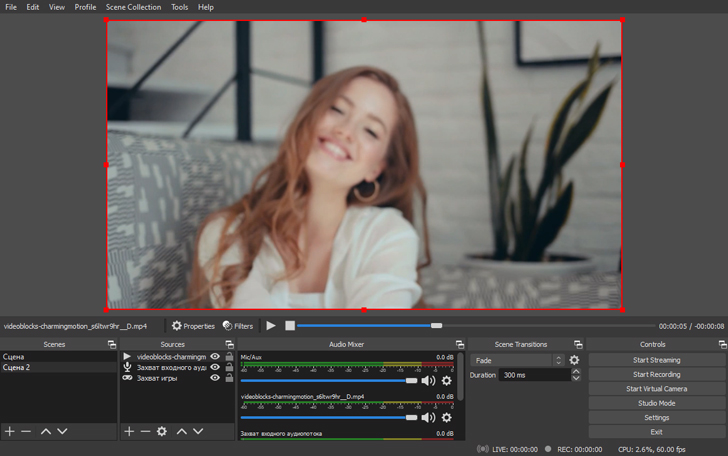
Supported platforms: Windows. macOS, Linux
Pricing: free
Open Broadcaster Studio is open-source software for video recording and live streaming. It’s a great choice for video bloggers who stream on YouTube or Twitch. The app also features some video editing tools, like chroma-key and audio mixing.
The only reason why OBS is not the best streaming freeware for beginners is probably the outdated and not very user-friendly interface.
Key features:
✔️ high-performance video broadcasting
✔️ video and audio recording
✔️ basic video editing
Pros:
➕ supports most streaming platforms
➕ completely free, no in-app purchases
Cons:
➖ outdated interface with no guidance
VidBlasterX – for pros
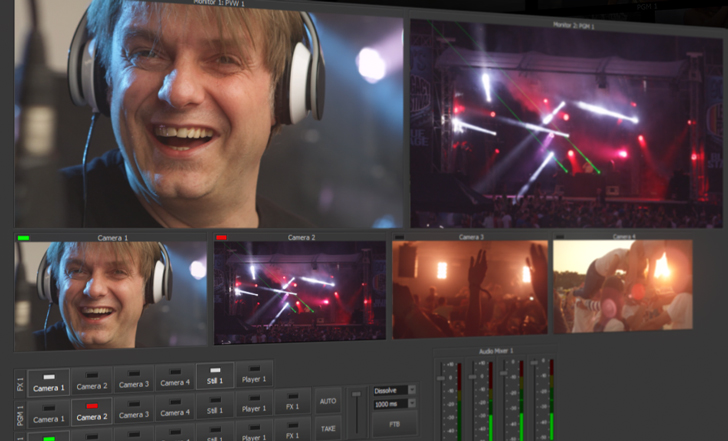
Supported platforms: Windows
Pricing: €9.00-€999 per year
VidBlasterX is a professional program and one of the best video encoders available. It offers a clean customizable interface and powerful broadcasting tools. There are three main packages: Home, Studio, and Broadcast. The difference between them is mainly in the number of “modules” (add-ons) that you can add to your layout. The Home edition supports up to 7 modules, whereas the Broadcast edition enables you to add up to 100.
VidBlasterX supports HD and full-screen television-quality for output video. The software also allows chroma-keying and recording streams in 4K.
Key features:
✔️ customizable interface
✔️ multiview support
✔️ high resolution live-streaming and recording (up to 4K)
Pros:
➕ advanced broadcasting and recording capabilities
➕ wide range of pricing plans means this professional-level software is accessible to everyone
Cons:
➖ no macOS version
➖ may be overly complex for beginning streamers
Best video conversion apps
Movavi Video Converter – for everyone
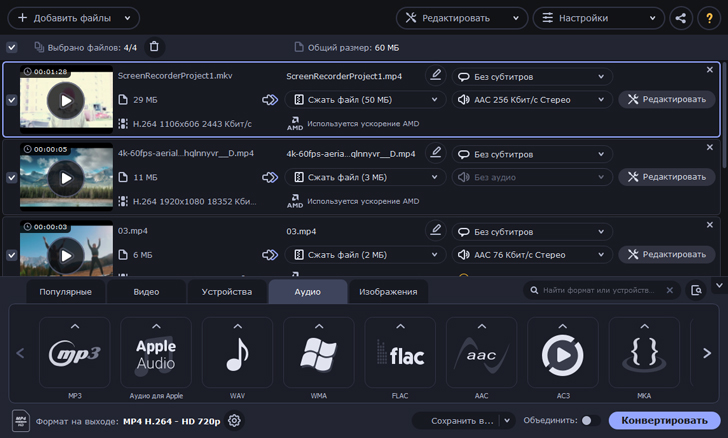
Supported platforms: Windows, macOS
Pricing: $19.95 + 7-day free trial (adds a watermark to every export)
Movavi Video Converter is an all-purpose conversion program for all types of media files. It supports over 180 video, audio, and image formats, is incredibly fast, and includes basic editing and subtitling tools. The software boasts an exceptionally user-friendly interface that makes content creation easy and fun.
Key features:
✔️ wide range of file types for media conversion
✔️ handy video, audio, and image editing tools
Pros:
➕ supports the majority of commonly used media formats
➕ instant conversion using SuperSpeed mode
➕ user-friendly interface
HandBrake – for beginners
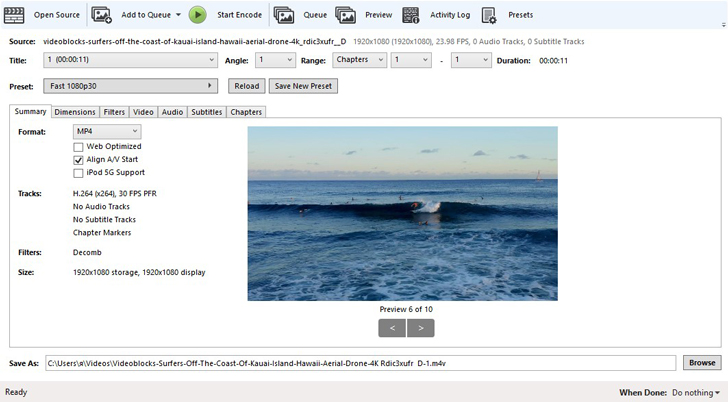
Supported platforms: Windows, macOS, Linux
Pricing: free
This is an open-source program, so it’s completely free to download and use. HandBrake can read almost any type of video format, but the selection of output formats is quite limited. If you usually convert your files to NP4, M4V, or MKV, this app will be fine for you.
HandBrake enables you to customize the frame rate and change the video codec, and also includes basic editing and subtitling features.
Key features:
✔️ video conversion and re-encoding
Pros:
➕ easy to use guided interface
➕ built-in device presets
Cons:
➖ the only output formats are MP4, M4V, and MKV
DivX Converter – for cloud users
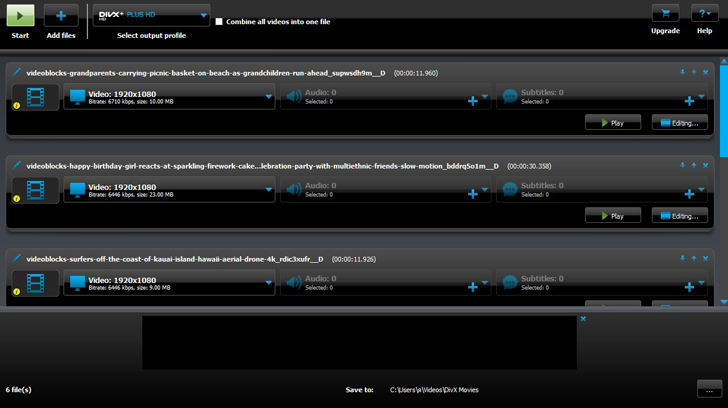
Supported platforms: macOS, Windows
Pricing: free
DivX Converter is an easy-to-navigate go-to tool for video conversion. It supports many popular media formats and lets you customize output files. Plus, the program will come in handy if you need to add an audio track or subtitles to your video. After you’re done working on your file in DivX, you can share it directly to Google Drive or Dropbox without saving it to your computer.
Key features:
✔️ media conversion
✔️ basic editing features
Pros:
➕ simple and straightforward interface
➕ direct sharing to cloud storage
Cons:
➖ lots of adds
➖ can crash or freeze sometimes on older computers
WinX HD Video Converter Deluxe – for 4K lovers
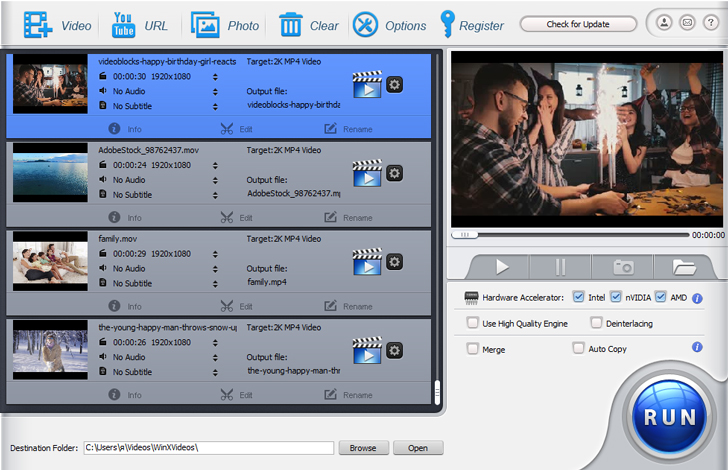
Supported platforms: Windows, macOS
Pricing: $45.95 + free trial
This software supports most popular video formats, can process 4K videos, and includes presets for different devices. It works quickly but does not cause hardware overheating as a result. Beyond the powerful conversion tool, WinX also provides users with basic video editing capabilities and convenient sharing options for social media.
Key features:
✔️ high-quality video conversion without compromising quality
✔️ basic video editing
Pros:
➕ works fast, even with 4K videos
➕ includes convenient sharing options
➕ has built-in presets for many devices
Cons:
➖ not the most straightforward interface
➖ the free trial version adds a watermark to every export
VSDC Free Video Converter – for occasional use
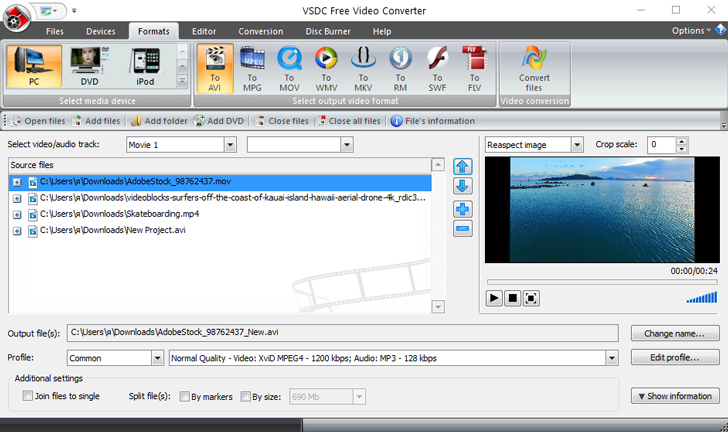
Supported platforms: Windows
Pricing: free
This is a good feature-rich solution. VSDC supports most common video codecs, making it really easy to work with movie collections. Even though it’s completely free, it doesn’t add any watermarks to output files.
Key features:
✔️ video conversion and transcoding
✔️ basic video editing
Pros:
➕ a wide range of supported formats
➕ available in 8 languages
Cons:
➖ no macOS version
AVS Video Converter – for DVD lovers
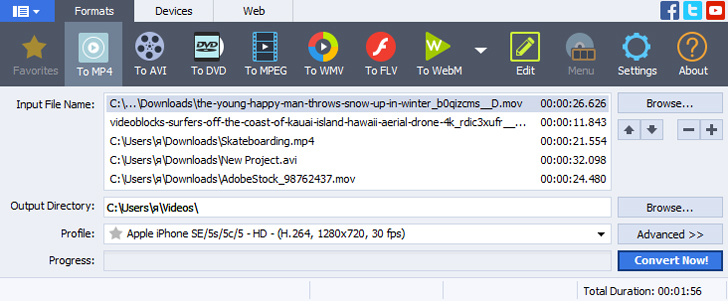
Supported platforms: Windows
Pricing: $69.99 per year (the package includes 4 other AVS products) + limited free version
AVS Video Converter supports all popular media formats and offers presets for fast conversion for specific devices and social platforms. It also includes basic video editing tools, like cutting, trimming, cropping, applying effects, and extracting audios from video files. Additionally, it features a built-in DVD burner and chapterizer.
Key features:
✔️ advanced video conversion
✔️ basic video editing
✔️ subtitling
✔️ DVD burning
Pros:
➕ easy-to-use
➕ feature-rich
Cons:
➖ no macOS support
➖ outdated interface
➖ the free version doesn’t include video editing, subtitling, or the DVD burner
➖ the full version is available only in a package with other programs
Freemake Video Converter – for basic video conversion
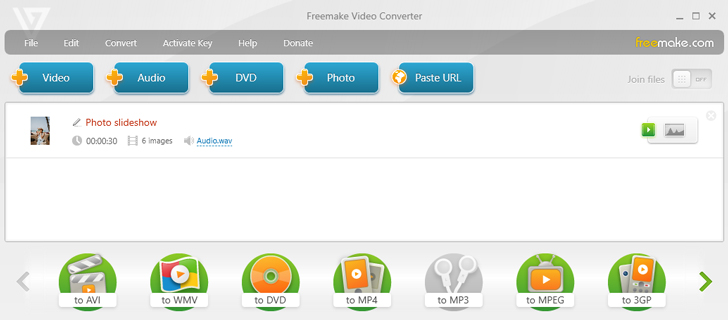
Supported platforms: Windows
Pricing: free
As the name implies, Freemake is a program you don’t have to pay for. It supports over 500 formats (only a few output formats, though), processes 4K and Full HD videos, and includes a DVD burner. The interface is really straightforward and easy to follow. The only reason we can’t recommend this freeware to all Windows users is that it adds a watermark to every export.
Key features:
✔️ video conversion
✔️ basic video editing
✔️ DVD burning
Pros:
➕ user-friendly interface
➕ works quickly and safely
Cons:
➖ no Mac support
➖ adds a watermark to every export
That’s it! We hope we’ve helped to clarify things enough for you to find the best software for your needs. Good luck 😉