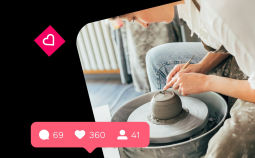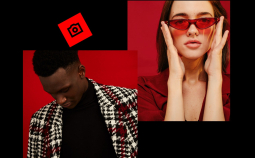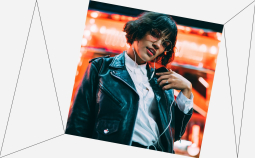What happens to all those hundreds of vacation photos, party snaps and random selfies that we take on our phones? In most cases they end up lost somewhere on our hard disks or cloud storage. But wouldn’t it be so much better if you could keep them all nice and tidy in neatly organized photo albums?
We agree – so we’ve come up with some of the best photo organizing software for Mac, so you can create an online catalog of your important memories!
Top Mac Photo Organizing Software
Let’s start with a summary of the top three products:
| Top Picks | |||
| Recommended | Best Choice | Editor’s Choice | People’s Choice |
| Program | Movavi Photo Manager | Adobe Bridge | Duplicate File Finder |
| Interface complexity |
Easy |
Medium | Easy |
|---|---|---|---|
| OS |  |
 |
 |
| Our Rating | 10/10 | 9/10 | 9/10 |
Ready to test the top option in our list with a 7-day free trial?
Get Movavi Photo Manager for Windows
Get Movavi Photo Manager for Mac
If you want to dig into more details, here’s a more extensive review of our top ten photo organizers.
Movavi Photo Manager: The All-in-One Solution
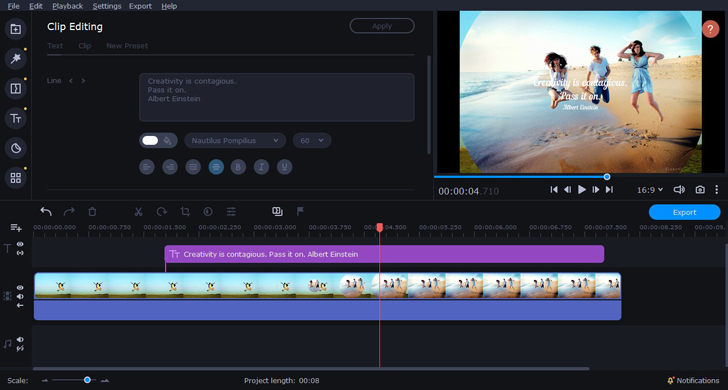
Price: $39.95 for one-time purchase
Our rating: 10/10
Overview: If you’re looking to organize your pictures into neat catalogs with clear tags and labels, Movavi Photo Manager is the answer. The program helps you archive and store your photographs in a variety of way. Firstly, you can tag your pictures and assemble your albums manually. Secondly, you can trust the software’s automatic algorithms to arrange your folders based on photo geolocation, time of shooting, or even the faces in the photos – the program includes an AI facial recognition tool to achieve this.
Pros:
➕ Intuitive user-friendly interface
➕ Detects and deletes duplicate images
➕ Facial recognition tool
➕ Basic editing tools
Cons:
➖ The trial period only lasts for a week
Best for: Anyone who needs versatile Mac photo organizing software for tidying up their photo collection
Adobe Bridge: A Bridge Across Your Adobe Projects
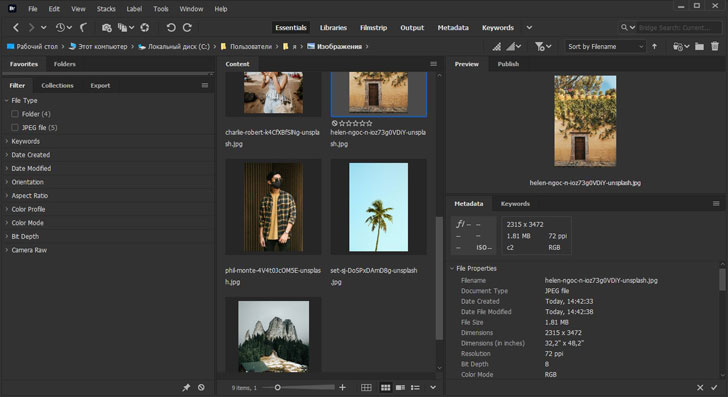
Price: Free
Our rating: 9/10
Overview: Unlike most products from the legendary manufacturer, Adobe Bridge doesn’t cost you a thing. This freeware complements other Adobe products as a functional photo organizer for easy access and searching through your files. The program arranges all the photos on your computer into one library, so you can easily open any of your images directly in the software you want to use to edit it.
Pros:
➕ Great search tool for navigating through your digital archives
➕ Creates a convenient visual outline of your files
Cons:
➖ Primarily designed for Adobe users – if you’re not one, you might want to choose a different option
➖ No editing tools included – only a sorter
Best for: Adobe software users
Duplicate File Finder: Finding All Duplicates
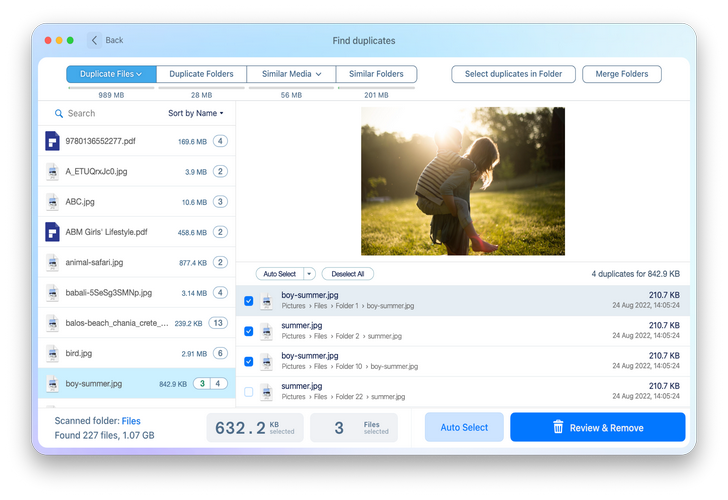
Price: Free, additional Pro features for $14.95 per year
Our rating: 9/10
Overview: Duplicate File Finder was created by Nektony, and it is notarized by Apple. The application is designed to find all types of duplicate files on a Mac. It’s also effective in organizing and removing similar or duplicate pictures.
Duplicate File Finder supports any drive, so you can find and remove duplicate photos from your Mac or any kind of external disk.
Pros:
➕ Free for finding duplicate photos.
➕ Support of all types of duplicate files.
➕ An option to merge folders in the PRO version.
Cons:
➖ You have to pay for extra features.
➖ No dark mode.
Best for:
Those who want to keep their photos and files organized.
Apple Photos: Connecting All Your Apple Devices
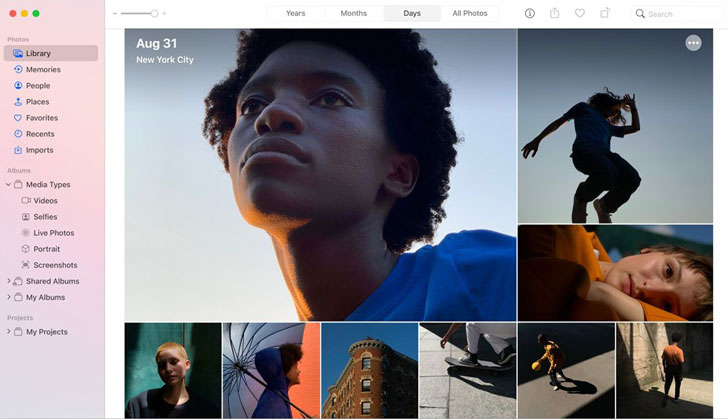
Price: Free
Our rating: 8/10
Overview: This program will be familiar to every iPhone or Mac owner. The app imports pictures directly from your iCloud storage, meaning that all your shots created on Apple devices will be saved in one place. The latest updates to the program showcase awesome machine learning technology that recognizes scenes and objects in pictures. It also has a smart tool for automatic slideshow creation: the program even occasionally reminds you of past memories by suggesting a slideshow of those shots.
Pros:
➕ Intuitive interface with the signature Apple look
➕ Desktop and mobile versions synchronize quickly
➕ Built-in basic editing tools – including auto enhancement
Cons:
➖ Tricky to synchronize with an Android-based phone
Best for: Apple device lovers
Luminar: The Best of Artificial Intelligence
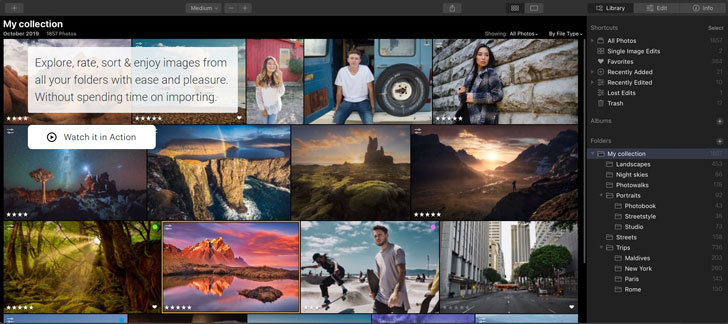
Price: $69
Our rating: 8/10
Overview: Luminar features an impressive selection of instruments for editing and organizing your photographs. It’s particularly appreciated for its AI-powered tools for enhancing landscapes and portaits. What’s more, Luminar can be used as a plugin for Adobe products or the built-in Photos program on your Mac – which is great for those who find it hard to get around in new software interface.
Pros:
➕ Great automatic adjustment features with AI technology
➕ Unlimited cloud storage space (upgrade costs extra)
➕ Supports RAW format
Cons:
➖ Doesn’t include face recognition or keyword tagging
Best for: Amateur and professional photo editors
Adobe Lightroom: Going Pro in Every Way
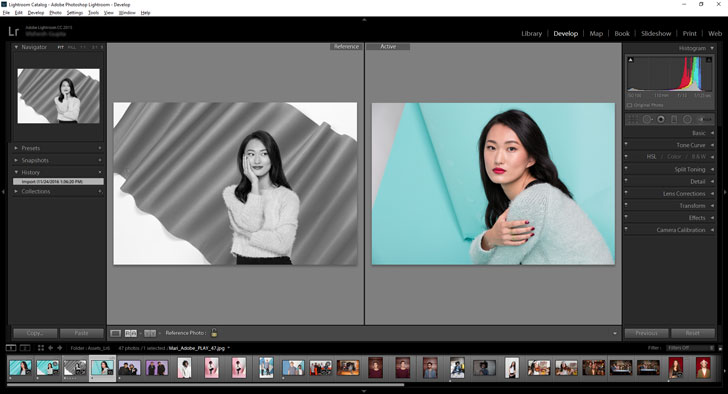
Price: $9.99 per month
Our rating: 8/10
Overview: Not only is Adobe Lightroom good for professional photo editing, but it also features an array of useful tools for sorting your pictures. Its Sensei AI technology intuitively adds appropriate keyword to your images, making it much easier to search through your gallery. This tool also suggests basic tweaks to your shots – not to mention that the program itself offers an excellent selection of instruments for advanced photo editing. Available for iPhone and Android-based phones, too!
Pros:
➕ Adobe Cloud storage – easy to access from any device
➕ Professional editing instruments included
➕ AI-powered tagging technology
Cons:
➖ The subscription fee is not very budget-friendly
➖ Might be a little difficult for beginners
Best for: Professional and amateur photographers
Mylio: A Versatile Solution
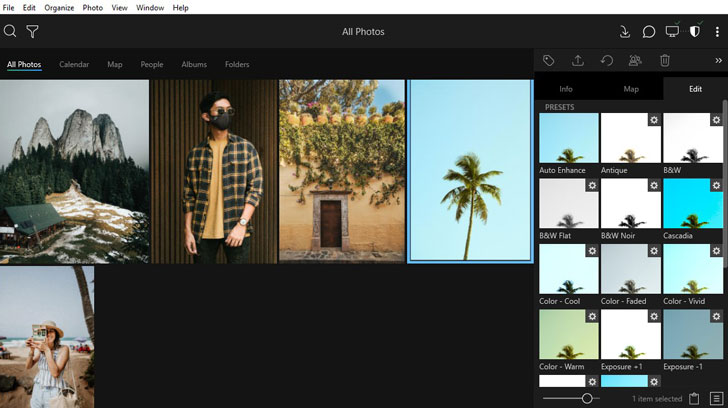
Price: Free for 3 devices and up to 25.000 photos
Our rating: 7/10
Overview: Need a universal multi-platform app for arranging your photographs? This app does a great job in managing your pictures across all your devices: it’s available for Mac, WIndows, iPhone and Android-based phones. With Mylio, you can easily access your pictures even in an offline mode – the library on your device will sync with the storage once you’ve back online.
Pros:
➕ Available for both desktop and mobile devices
➕ Editing instruments included
➕ Features a face recognition tool
Cons:
➖ Free version doesn’t support RAW format
Best for: Users with a range of devices with different operating systems
Capture One: Professional Photographers’ Asset
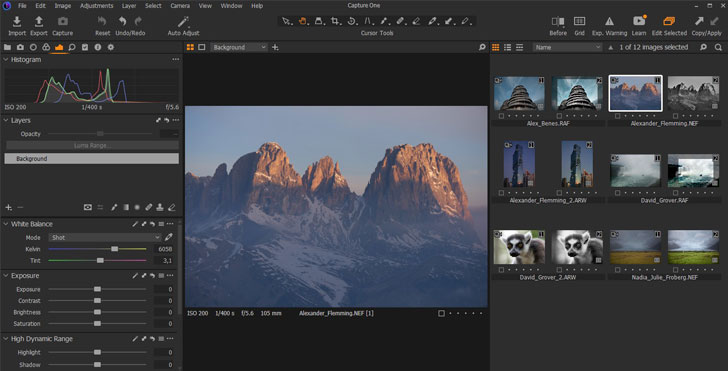
Price: from $11.99 for each type of cameras, $24.99 for all
Our rating: 7/10
Overview: Capture One is more famous for its editing tools rather than its photo organizing capacities. It offers a variety of powerful instruments for working with color correction, layers, masks and presets. Its in-built mechanism allow cataloging, tagging and sorting pictures into smart albums and lists, significantly facilitating the workflow of photographers.
Pros:
➕ Professional editing tools
➕ Lightroom importer included
➕ RAW formats supported
Cons:
➖ The most versatile edition is quite expensive
Best for: Users who are fully immersed in photography
Picktorial: Worthy Mac-Only Solution
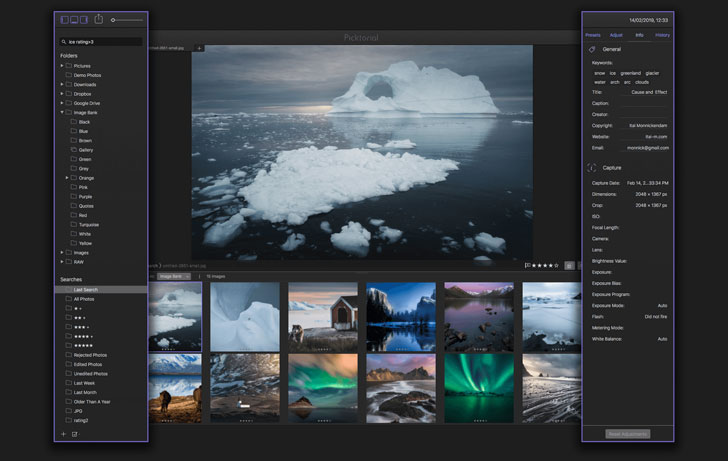
Price: $4.99 per month
Our rating: 7/10
Overview: Indeed one of the best tools designed exclusively for Mac. This program has a remarkable single-space interface which makes your workflow exceptionally smooth and convenient. Customizable presets, non-destructive editing, smart albums and rating system for your photos – everything you’d want from universal photo organizing software.
Pros:
➕ Retouching and object removal tools
➕ Real-time comparison
➕ 500+ supported cameras
Cons:
➖ The free version offers a very limited selection of tools
Best for: Dedicated Mac users with large photo archives
ACDSee Photo Studio: Reliable Software for Amateur Photographers
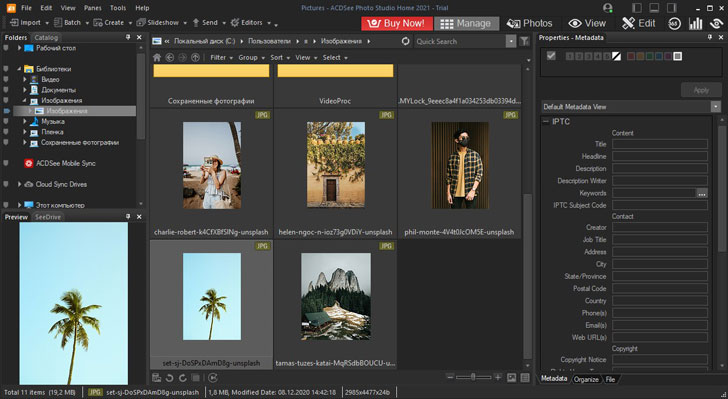
Price: $49.95 for one-time purchase
Our rating: 7/10
Overview: An advanced software solution for mildly editing and properly organizing your pictures. It has a built-in editor with an array of retouching tools, allows working with layers and supports RAW formats. Its photo organization instruments include a duplicate finder, filtering by location and keywords, multiple image baskets and Dropbox/OneDrive support.
Pros:
➕ Allows batch processing
➕ RAW and GoPro support
➕ Great editing tools
➕ Cloud access
Cons:
➖ Overcrowded interface
➖ Face recognition tool needs improvement
Best for: Those who print images or burn them on disks
AfterShot Pro: An Editor with Strong Management Functions
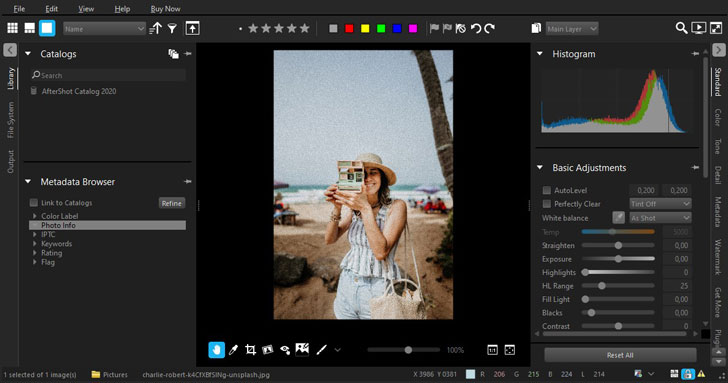
Price: $79.99
Our rating: 7/10
Overview: Although this program primarily defines itself as a RAW photo editor, its functions are not limited to that. Aside from high-end retouching and color correction tools, AfterShot Pro offers a complete photo management solution for organizing catalogs, creating web galleries and facilitating your search through all existing photo archives.
Pros:
➕ Comprehensive watermarking tool
➕ Advanced lens correction
➕ Various RAW camera profiles
Cons:
➖ Takes time to master – not quite suitable for beginners
Best for: Professional photographers and active content makers
XnView MP: Convert, Edit, Catalog and Create
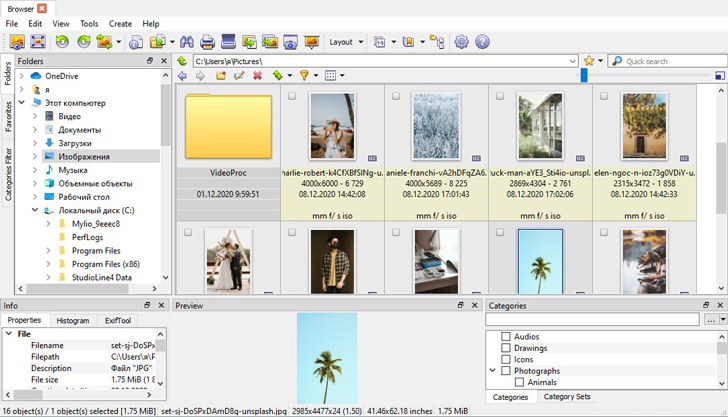
Price: Free for private and educational purpose
Our rating: 6/10
Overview: Cataloging, indexing and archiving images made easy. Like most competitive photo management tools, XnView MP lets you convert your pictures and apply basic editing controls such as cropping, rotating, adjusting colors and even retouching.
Pros:
➕ Supports all major graphic formats
➕ Slideshow creation included
➕ Batch convertion allowed
Cons:
➖ The interface of the program is not so user-friendly
Best for: Those who are mainly looking to reorganize their database
digiKam Photo Manager: Bit of Everything in Good Balance
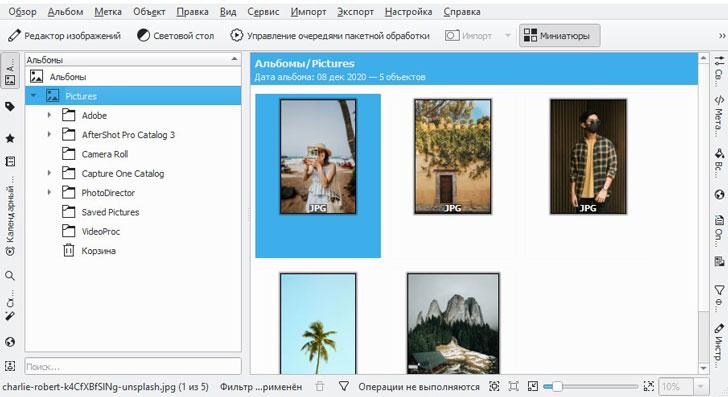
Price: Free
Our rating: 6/10
Overview: This software documents detailed information about each of your photos, making it even easier to navigate through your collection and organize it into neat folders. The built-in graphics editor looks good, too – at least it offers a pretty decent set of tools while still being a free program.
Pros:
➕ Handles thousands of photos
➕ Supports RAW format
➕ Open-source free software
Cons:
➖ Exporting options are a bit complicated
Best for: Those who like to experiment with open-source programs
Gemini 2: The Best Duplicate Image Finder
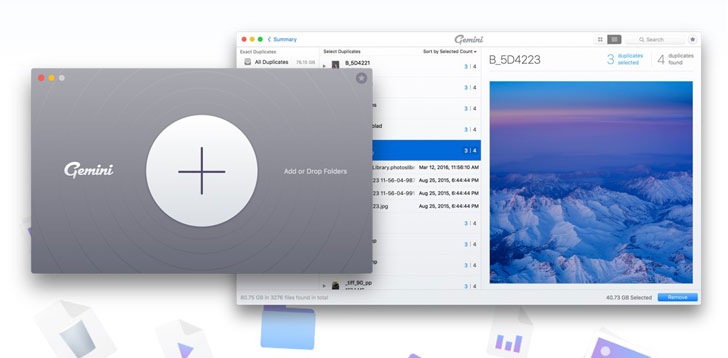
Price: 20$ per month
Our rating: 5/10
Overview: This software is well-known for its ability to locate all similar-looking photos in your gallery. It’s an exceptionally handy instrument these days when we tend to take dozens of pictures at once! The in-built AI tool also helps you distinguish the best shot among all the duplicates and immediately get rid of the rest. The downside is, that’s pretty much everything this app can offer.
Pros:
➕ Excellent duplicate finder
➕ Frees up a lot of space on your disk instantly
Cons:
➖ Doesn’t do anything else
➖ Fairly expensive
Best for: Everyone who has a habit of taking many pictures at once
PhotoDirector 365: Bringing Together Photo and Video Content
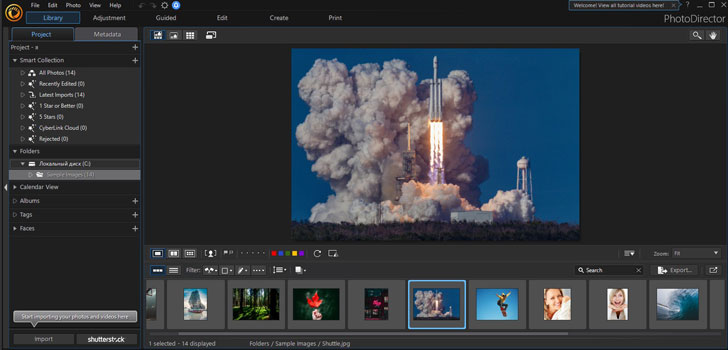
Price: from $3.42 per month
Our rating: 5/10
Overview: «Turn photos into art» – that’s the main motto of this app. This program offers a large variety of creative instruments for editing and stylizing your pictures with tons of effects and filters. It also helps you transform your videos into still images (check out its Motion tool!) and GIFs, or, alternatively, adding some animated movement to your photos. The downside is that its photo organizing capacities only apply to the images you access via the app.
Pros:
➕ Motion tool for capturing action
➕ Photo animation tool for stunning effects
➕ Stock image library and audio tracks
Cons:
➖ More of an editor than a management tool
Best for: Social media content creators
Apowersoft Photo Viewer: View, Convert and Export
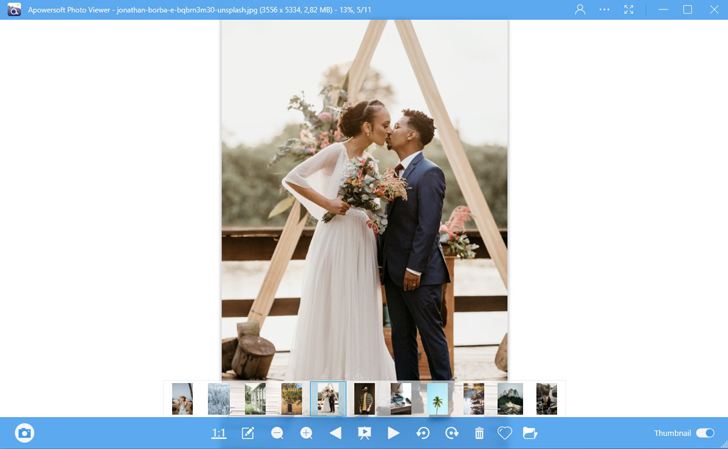
Price: $69.95 for a one-time purchase
Our rating: 4/10
Overview: It’s pretty much what it’s called – a viewer rather than a manager. It’s a useful program to complement your main photo management software, as it can easily convert professional formats into more conventional ones. It can also read and transform PDF files – so it might work well for filling in the place of a designated PDF reader on your computer.
Pros:
➕ Supports HEIC format
➕ Low system requirements – works even on old devices
➕ Reads PDF files
Cons:
➖ Doesn’t really manage your photos
Best for: Those who already have a more versatile photo sorting tool
How to Choose the Right Software for Managing Your Archives
With such a wide range of photo organizing software out there, it’s easy to get lost searching for the right one. Here are some tips on to find the option that’s right for you.
1. Read reviews. We always suggest going over other users’ feedback first to see if it’s generally positive, and whether there are any typical problems you’re likely to face.
2. Try out first. Don’t forget that most paid options offer a trial period: it’s always best to give it a shot with a free version before making up your mind to purchase. That’s why Movavi Photo Manager comes with a 7-day trial: enough to test out all the key features and decide if you’re ready to live without them from now on!
Get Movavi Photo Editor for Windows
Get Movavi Photo Editor for Mac
3. Mind your budget. Last, but obviously not least, is the price factor. It doesn’t make sense to opt for the most expensive program if you’re unsure yet whether you’ll use it. Again, that’s when testing the program throughout a trial period will help. You can also try out one of the free solutions alongside the paid one and compare the results.