We use cookies to improve the services we offer you. By continuing to browse this site, you consent to keep them in accordance with our Privacy Policy.
×We use cookies to improve the services we offer you. By continuing to browse this site, you consent to keep them in accordance with our Privacy Policy.
× 3,164
3,164
 4 min
4 min
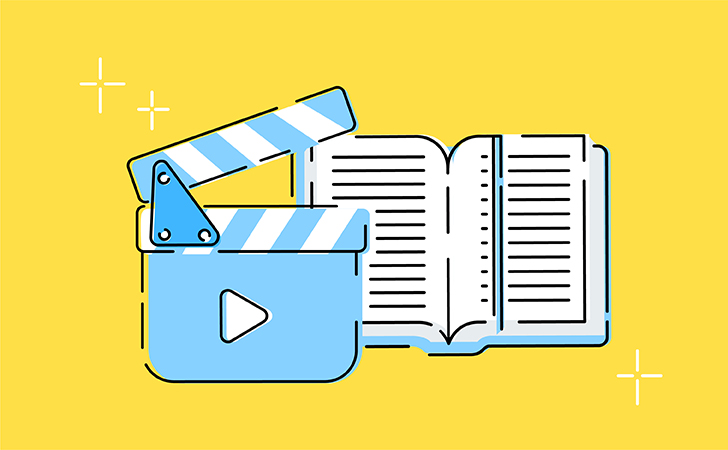
Have you noticed that online courses and video tutorials are getting more and more popular? People love learning with videos, as this type of content explains things more effectively.
Playing a culinary video is easier than reading a recipe. Watching a simple how-to on any software is faster than going into long texted instructions (even illustrated). It’s more fun to watch a short animated film about, say, digital marketing trends than scrolling an online magazine.
Video is one of the most engaging types of content. That’s why instructional videos are a highly recommended tool for marketers, entrepreneurs, HR managers and anyone whose job is related to delivering messages to people. And the best part is that nowadays instructional videos are easier to make than ever.
Let us show you the simplest way to create one!
To make a good explainer video you don’t need any advanced equipment or hire a professional cameraman. Sometimes you don’t even need a camera! A killer instructional video can be made only with animation and text or voice over. All you want is good software that will save you the hassle of compiling everything from scratch. Some programs of this kind are even available to use online. As there are quite a few options to consider, we suggest trying out our Fastreel by Movavi (no pressure!), a simple web-application for editing short videos. Create different kinds of videos with ready-to-use templates, in-built music and images. So, let’s try making an instructional video with this tool.
Enjoy our special discount for all blog readers!
Promocode: SUPERBLOG
Download Movavi Video Editor Plus with 10% discount for Windows
Download Movavi Video Editor Plus with 10% discount for Mac
The best instructional videos are short and simple. Each of them clearly answers one single question: “How to add a voiceover to a video”, “How to make sauce Bolognese”, “How to apply for a vacation in our company”. Don’t try to cover more than one topic in each video. It’s better to make two, three and more short instructional videos than one that will seem too long.
Organize the information in your video. Before starting your edit, prepare a script and break down your instruction into bullets. Then you can use one scene for every bullet. This way you’ll see how many slides you’ll need for your video at the very beginning.
Use different types of media. What makes video one of the best explainer tools is that you can use both visual and audial information to deliver your message. If you’re showing how to use the software, record your screen and put a voice over. If you’re trying to explain how to make a u-turn on a scooter, show it with a short video clip.
Find some cool examples of explainer videos: