We use cookies to improve the services we offer you. By continuing to browse this site, you consent to keep them in accordance with our Privacy Policy.
×We use cookies to improve the services we offer you. By continuing to browse this site, you consent to keep them in accordance with our Privacy Policy.
× 4,430
4,430
 6 min
6 min
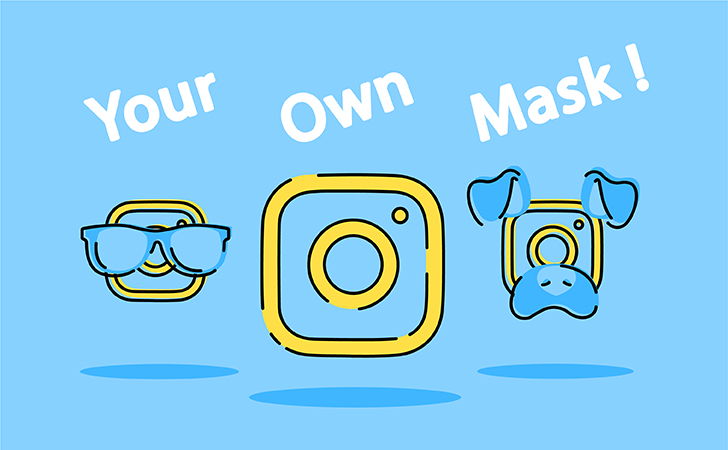
Ever wanted to create your own Instagram or Facebook mask? Well, now you can! It’s easy, fun, and finally available to everyone. Let us show you how to make a simple custom face filter to use in your Stories and share with friends.
We’ve tried to create our own mask, check it out!

Now, let us show you how to make a simple custom face filter to use in your Stories and share with friends.
To create a mask, or filter, for Instagram Stories, you’ll need Spark AR Studio – specialized software from Facebook. You can use it only if you have a Facebook account. Spark AR Studio is quite a complex tool with many advanced features, but even if you’re new to graphic design, you’ll still be able to make a simple yet cool mask.
Most probably you will also need a sample for your mask. Samples help you add even more effects to the mask. For example, the Face Distortion Pack is used to make eyes bigger or smaller and changing the shape of the face and the Creating World Pack lets you add moving sparkles and stars around your face or just in the background.
Download samples ahead of time so you can add them to your project while you’re working.
Now, let’s get started! Open the app and click Create Project. In the opened window, you’ll see all the effects you can add. The small window on the right that includes a model’s face is a simulator that shows how the filter effects will look on a device. You can change the model by clicking on the video camera button in the left panel.
First, add a face tracker to your project (Add Object > Face Tracker). This is the foundation for your mask. Thanks to this advanced algorithm, your effect will react to anyone using the filter and change depending on their movement.
Next, add a face mesh to your face tracker (Right-Click > Add > Face Mesh). The face mesh is a 3D model to which you’ll apply all the materials you need.
Select the face mesh and, in the menu on the right, click the + sign next to Material. Next, you’re going to choose Shader Type. You’ll see several built-in options. For the first try, we suggest exploring Retouching and Face Paint.
Retouching
This will help you to add a skin-smoothing effect and ramp it up or let is hang in the background. Choose Retouching on the drop-down menu and use the slider to adjust the effect.
Face Paint
This material creates the effects of tattoos, makeup, and other custom textures or colors on the skin.
As you begin to work with this material, first choose the desired type – texture or color.
When you select texture, you can choose the image you want to try on from the menu or add a new one from your computer. Even if you want to tattoo the Sistine Chapel on your face.
You can also add objects to your face, like a mustache or bushier eyebrows. To do this, you’ll need to import images in PNG format.
By choosing the color option, you can simply change the color of your face.
To make your first mask even more fun, use Spark AR Studio’s samples. Try, for example, the Face Distortion Pack that lets you change the shape of people’s faces. Create a new face mesh inside your project and click the + sign next to Deformation. Import the FaceDistortionPack file (you need to download it to your computer first).
Now you can adjust the size of the eyes, mouth, nose, and many other parameters by just dragging sliders. Having fun yet? You can make yourself either a wide-eyed cutie or a real weirdo with a square head!
To see how the mask will look with your face, connect your phone to the computer with a USB cable, open the Spark AR app (you can download it here), and click Test on device in the program opened on your computer.
These are some of the simple things you can do with Spark AR Studio. Once you get used to the software, you’ll be able to create much more advanced effects. You can learn to make them with those tutorials.
When you’re ready to show your filter to the world, save the project and click Next Steps or just use this link. Choose Upload Effect and follow the instructions. After you’re done, you’ll need to wait for the Facebook team to approve your mask. This can take a while. But the result is worth waiting for!
Do you want to edit video on your phone?