We use cookies to improve the services we offer you. By continuing to browse this site, you consent to keep them in accordance with our Privacy Policy.
×We use cookies to improve the services we offer you. By continuing to browse this site, you consent to keep them in accordance with our Privacy Policy.
× 4,241
4,241
 4 min
4 min
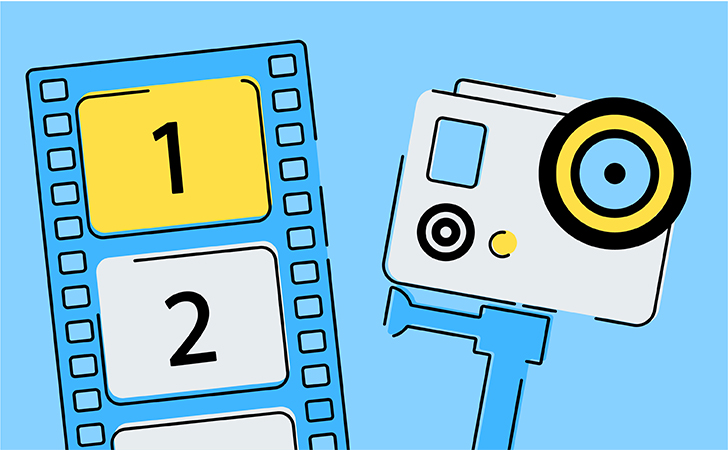
Want to make a cool video out of your GoPro footage from your trips to the mountains or the ocean? We’re here to help! In fact, great GoPro videos don’t need advanced editing skills or professional software. To make a cool vacation movie, you can use any basic video editing program you like. We suggest trying Movavi Video Editor – a simple and intuitive app that will make the process super easy and fun. So, let’s get started!
We bet you have hours of recorded holiday footage. But let’s be honest, no one is going to watch it all. So the first thing you need to do is choose the best parts of your recordings, and remove the rest. As a start, try making a short 3–5 minute movie. That’s a good video length if you don’t want your viewers to get bored. If you have more material, save it for other movies. Also, when cutting the clips that you’re going to use in your movie, try making them all around the same length. That will make your final video look more consistent.
Now that you’ve chosen the best parts of your footage and your clips are ready, it’s time to add transitions between them. In Movavi Video Editor, you’ll find lots of different built-in transitions. But with a GoPro video, it’s best to keep things simple – don’t use a new transition for every single shot change. Choose one or two you like and add them to your film. Don’t forget to adjust the duration of the effect – long transitions don’t work for action-driven GoPro videos.
Enjoy our special discount for all blog readers!
Promocode: SUPERBLOG
Download Movavi Video Editor Plus with 10% discount for Windows
Download Movavi Video Editor Plus with 10% discount for Mac
Slow motion looks great on GoPro movies! But you have to do it right. Be careful about adding an effect every 15 seconds of your movie. Choose a couple of epic moments – that’s where slo-mo should come into play! Adding this effect in Movavi Video Editor is very easy. You just need to move the Speed slider to the left. By the way, moving it to the right will give you the opposite effect – the clip will speed up. Sometimes that looks even better. Experiment!
It’s easy to forget about color correction when you’re editing videos. But good use of color can really help you to set the right mood for the movie, make it look great, and make the whole film look more coherent. If you’re new to adjusting the color of a video, check out our tutorial:
Last but not least – the music. That’s another thing that can dramatically change the mood of the video. Take your time to find the right audio track! And if you’re going to post that video on YouTube or other social media, don’t forget to choose copyright free music. Movavi Video Editor has a collection of free-to-use audio tracks – check them out, maybe you’ll find something useful. When adding background music to the timeline, make sure the length of your audio track is the same as the length of the video track, so that the music won’t continue to play when the video is over.