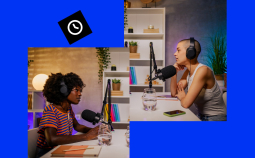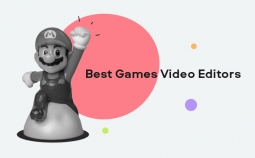Slow-motion is arguably the most impressive effect beginning video creators can implement in their clips. It delivers an instant mood change and ups the coolness of your movie by a factor of a thousand. Want to start using it too and looking for a decent slow-motion video editor? We’ve found 15 great apps that will provide you with the best slow-motion effects – both for your computer and smartphone. Enjoy!
The Best Slo-Mo Software: Editor’s Pick
| Best Slo-Mo App for PC | Best Online Tool | Best Mobile App | |
| Software | Movavi Video Editor Plus | Fastreel | Movavi Clips |
| Price | $53.95 | free | $12.99 |
| Who’d like it | Beginners and video enthusiasts who need a quick, simple tool to create a slow-motion effect | Users who want to quickly adjust the speed of a short video | Users who often need to use a powerful video editor on their mobile device |
Slow-Motion Software for Desktop
First, let’s go through the desktop video editors. These are the most multi-featured programs to help you slow down your footage in many different ways.
1. Movavi Video Editor Plus
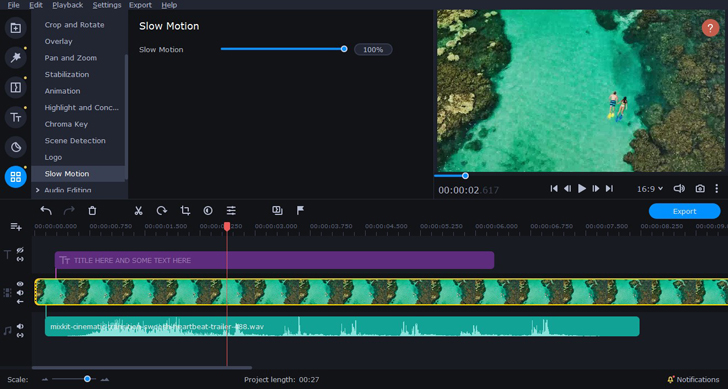
OS: macOS, Windows
Price: $59.95 ($53.95 with the special Blog discount)
Movavi Video Editor Plus is a beginner-friendly yet powerful program for making movies. The best thing about this software is its user-friendly and intuitive interface, which makes it perfect for anyone editing their first video. You don’t need to read heavy technical manuals or even watch YouTube tutorials – the layout is so simple that you can start putting your clips together right away.
At the same time, Movavi Video Editor Plus has lots of tools and effects that won’t disappoint experienced users, either. For example, it includes really easy-to-use chroma-key, color grading, and slow-motion tools. To use this last one, you don’t need to do any complicated calculations or type in indicators, as with many other video editors. In Movavi Video Editor, all you do is drag a slider – and the video clip automatically slows down (or speeds up). If you want to have a smooth transition between normal speed and slo-mo, that’s possible too. Check out this article to learn more.
Try Movavi Video Editor Plus with a 10% discount for Windows
Try Movavi Video Editor Plus with a 10% discount for Mac
How to apply slo-mo: Select the video clip you want to slow down on your timeline. Click Clip Properties and drag the Speed slider to the left to slow the video down or to the right to accelerate it.
Who’d like it: Beginners and video enthusiasts who need a quick, simple tool to create a slow-motion effect
2. DaVinci Resolve Studio
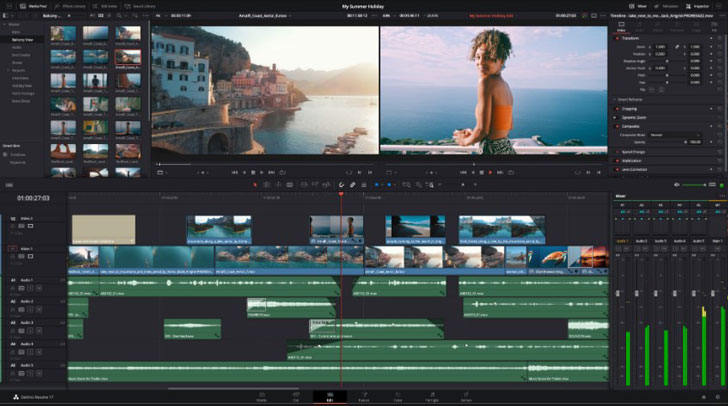
OS: macOS, Windows
Price: $299/free basic version
DaVinci Resolve Studio is a more complex program with advanced tools and tons of special effects. This software is widely used by professional filmmakers in Hollywood. All its features are available through a pretty simple and intuitive interface. Nonetheless, due to its wide range of tools, DaVinci will still likely be somewhat challenging for beginners to use. But if you have some experience in video editing and want to use slo-mo effects like those in Deadpool 2 or Pirates of the Caribbean, you’ll have to figure DaVinci out.
The good news is that the free version of the app features a slow-motion effect, so you don’t have to pay $299 to try it.
How to apply slo-mo: there are multiple ways to slow down videos in DaVinci Resolve. Learn more in this video.
Who’d like it: Experienced video editors
3. OpenShot Video Editor
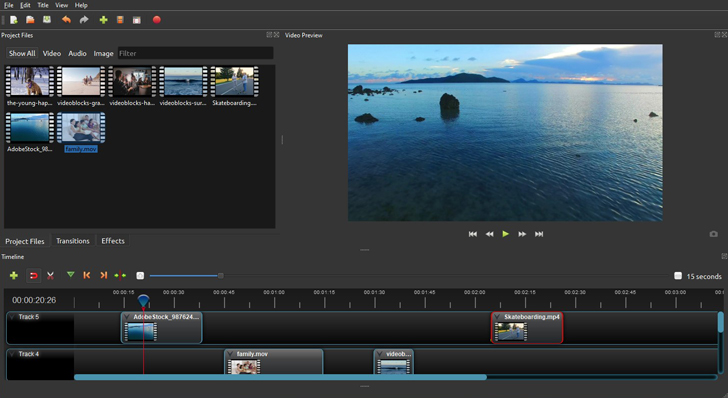
OS: macOS, Windows, Linux
Price: free
Another good choice is the OpenShot Video Editor. It’s free open-source software with a simple user-friendly interface and some powerful features for post-production, including a slow-motion effect. It’s very easy to apply and adjust to your video clip – it literally takes just a couple of clicks.
OpenShot is suitable for beginners. It will also be useful for those whose first language is not English – the app is translated into more than 70 languages!
How to apply slo-mo: Right-click on the clip in your timeline, choose Time, and then Slow. Choose Forward and pick the speed you want.
Who’d like it: Beginning video editors and hobbyists who want to have a comprehensive set of tools for film creation
4. Shotcut
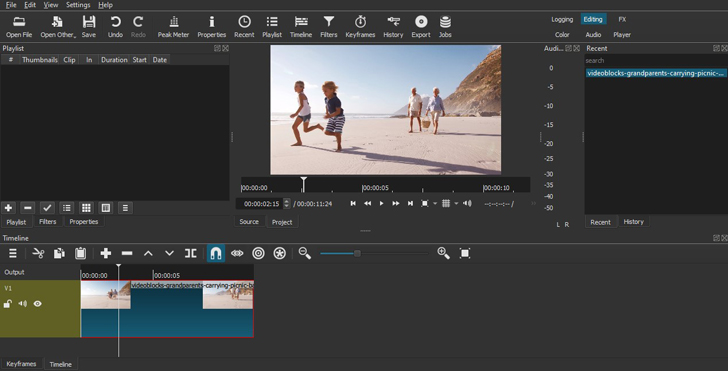
OS: macOS, Windows, Linux
Price: free
Shotcut is open-source freeware – and great slow-motion video software for beginners who don’t want to spend money on an advanced program just yet. This app may seem a bit too basic for experienced users. For those who are only just getting into video editing, on the other hand, it will be just perfect. It has a solid set of essential tools, including slo-mo and fast forward effects.
How to apply slo-mo: In the timeline, select the clip you want to affect. Go to Properties. In the Speed box, you can slow your video down. The 1 represents the original speed of the video. If you want the clip to be half the original speed, enter 0.5. If you want it to be twice as fast, enter 2.
Who’d like it: Beginning video enthusiasts
5. Adobe After Effects
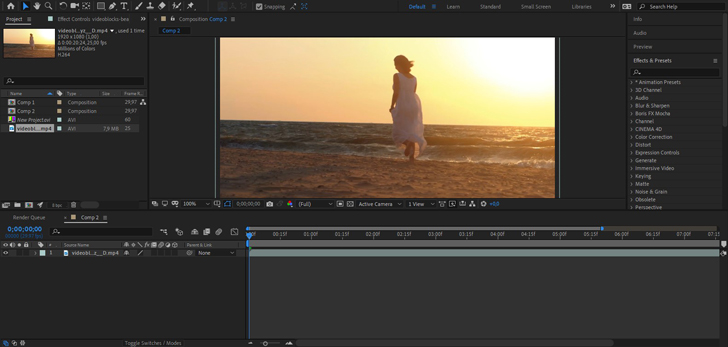
OS: macOS, Windows
Price: $19.99 per month + 7-day free trial
Adobe’s After Effects is a powerful program for post-production. Since this software is aimed at professionals and experienced hobbyists, its interface is not the most beginner-friendly. Also, After Effects’ layout is a bit different from what many video editors are used to. If you have never used Adobe software before, it will take some time to get familiar with After Effects’ interface.
That aside, Adobe After Effects is a great program with a whole lot of useful tools. And it has a very convenient slow-motion effect maker with different adjustment capabilities. It’s a great option for those who want to build their post-production skills beyond the amateur level. But if you need an app just to slow down your videos from time to time, this might be a bit too complex and overpriced for you.
How to apply slo-mo: Upload your video clip. In the main menu, select Layer, and then click Time and choose Enable Time remapping. On the timeline, two keyframes will appear – one at the beginning of the video and one at the end. Go to Composition and in the Duration box, you’ll see the original length of your clip. If you want the video to be half the speed it is now, double the length. Hit Ok. In the timeline, drag the last keyframe closer to the new end point of your video.
Who’d like it: experienced users
Slow-Motion Video Editors Online
If you need a fast one-time solution, don’t bother downloading and installing slow-motion video editing software. Many online video editors have a simple slo-mo feature, too. These tools are not as powerful as downloadable ones, for example, they can’t process large files. But sometimes you don’t even need that, right? Try them and see – maybe their capabilities will be just enough for you.
Here’s our list of the best online slow-motion software:
6. Fastreel
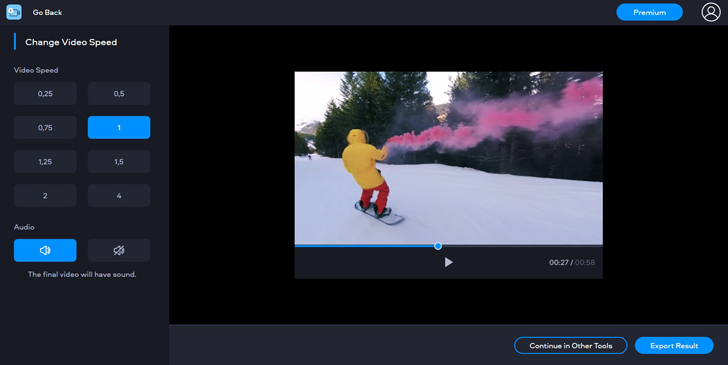
Price: free
Fastreel is a very easy online video editor that will help you quickly apply simple editing to your clips. You can use it to cut and merge your videos, add watermarks and subtitles, create stop-motion, and, of course, slo-mo effects. The app also has countless templates to help you style your clips.
To use Fastreel, you don’t need to download or pay anything – all the editing happens right in your browser.
How to apply slo-mo: Add your file to the speed changer tool, and pick one of the speed changing options. Click Play to preview, and if everything looks good, export your video.
Who’d like it: Users who want to quickly adjust the speed of a short video (up to 500 MB)
7. Kapwing
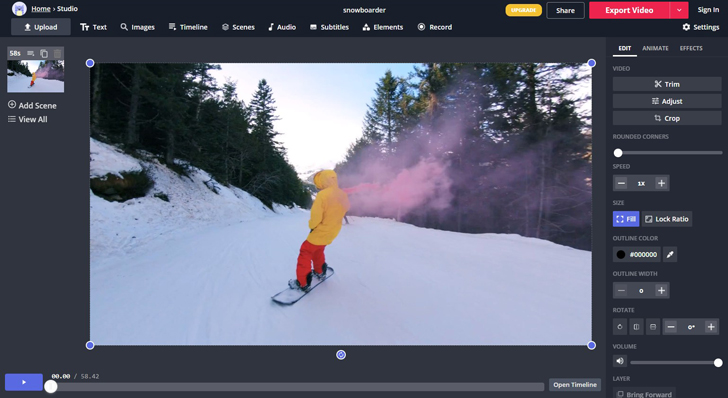
Price: $20 per month
Another great online video editor with a simple video-speed changing tool is Kapwing. The workflow is pretty much the same as the other apps: access the speed changing tool, upload your clip and set the new speed.
Kapwing’s free version lets you upload and process videos up to 250 MB. If you want to edit bigger files using this software, you’ll have to pay a monthly fee.
How to apply slo-mo: Go to the speed changer or find it in the Kapwing Studio, upload your file, and choose the deceleration or acceleration rate.
Who’d like it: Users looking to process small files and want a fast and easy tool.
8. Clideo
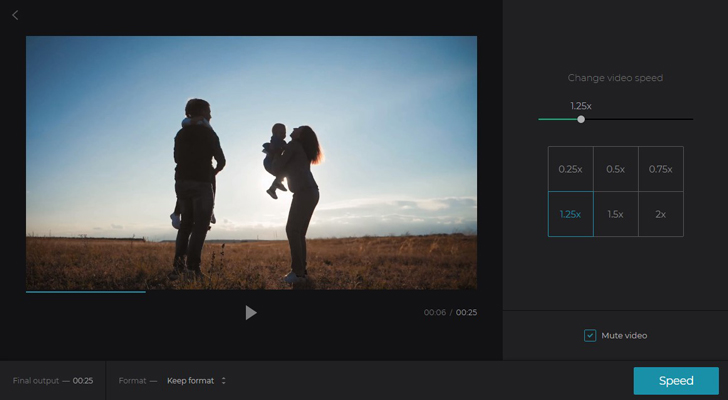
Price: $9 per month or $72 per year
Use Clideo to edit videos up to 500 MB for free. The great thing about this tool is that it works with files in all popular formats, whereas other tools restrict you to uploading only MP4s.
Just like other online video editors, Clideo has a simple interface and a set of essential tools to help you quickly adjust short video clips. The speed-changing feature is not much different from the others.
How to apply slo-mo: Go to Clideo’s Video Maker or straight to the speed changing tool, upload your video clip, and choose one of the six predefined speeds.
Who’d like it: users who often need to make simple adjustments to short videos
9. Ezgif
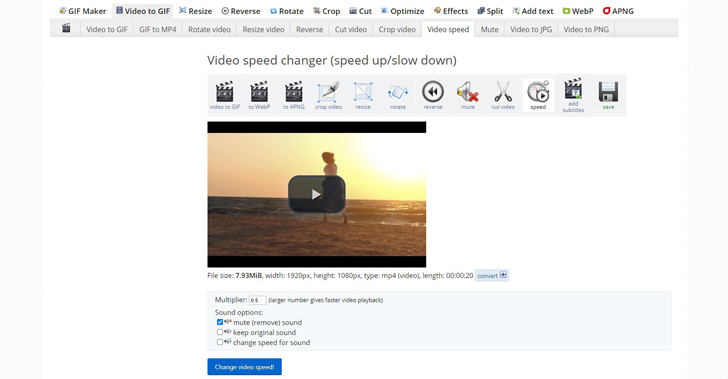
Price: free
Ezgif is an online tool for making and editing animated GIFs. It’s a completely free in-browser program, but with some serious limitations: you can only work with videos smaller than 100 MB. Also, the interface is a little outdated (but will be perfect for anyone missing the Internet’s look of 2005 and Windows XP style). Otherwise, it’s a very simple tool that’ll help you get things done super fast.
How to apply slo-mo: Go to the speed section, and upload your video. In the Multiplier box, type in your deceleration ratio (0.5 will make the video half as fast as the original). Check the result and, if it looks okay, export it to your PC.
Who’d like it: people who create GIFs
10. Veed
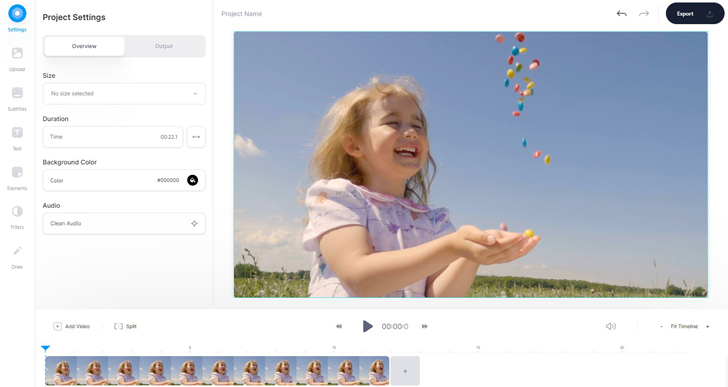
Price: $18 per month for the Basic version, and $30 per month for the Pro version.
Veed is a simple and very easy-to-use online video editing tool. The free version enables you to edit projects of under 50MB in less than 10 minutes and also adds a watermark to the result. Here, you don’t need to look specifically for a slow-motion tool. All the features are packed into one in-browser editor which looks pretty much like a downloaded program.
How to apply slo-mo: Upload your file to the editor, and choose the clip you want to add slo-mo to on the timeline. In the main toolbar, find the Speed section, and choose one of the predefined options, or click Custom and set preferred speed.
Who’d like it: digital marketers and others who often need simple video editing tools
Slow-Motion Video Makers for Smartphone
If your video was shot on your smartphone, and you want to quickly edit and post it to your social media, processing it in a mobile app will likely be more convenient than working on a computer. There are tons of video editing applications on the AppStore and Google Play. But which have the best slow-motion tools? Let’s see.
11. Movavi Clips
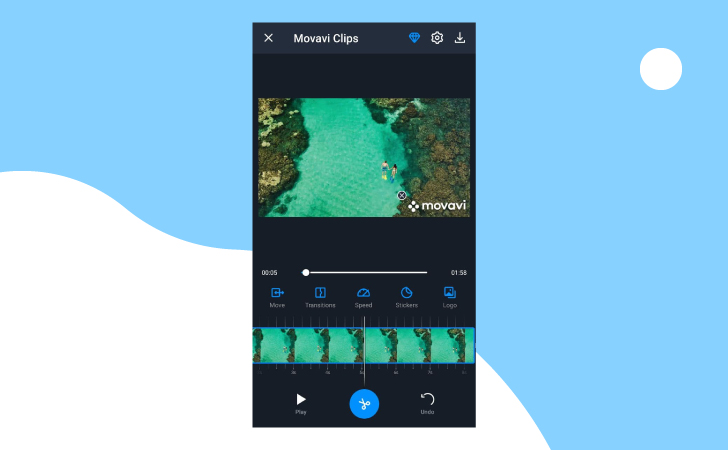
Available on AppStore and Google Play
Price: $12.99
Movavi Clips is an easy-to-use mobile application for video editing. It has all the basic tools to help you create an engaging project, including the speed-changing feature that will help you to slow down or speed up your clip.
This is a great app to have on your smartphone “just in case”. It’s a multi-featured mobile editor that comes into its own when you need to create a good-looking video but don’t have a laptop on hand. The free version of Movavi Clips has some limitations: it adds a watermark to every export and doesn’t include some of the tools, such as the picture-in-picture effect.
How to apply slo-mo: Upload your video, go to the Speed tab, and set the preferred speed for your clip.
Who’d like it: Users who often need to use a powerful video editor on their mobile device.
12. Slow Motion Video Maker
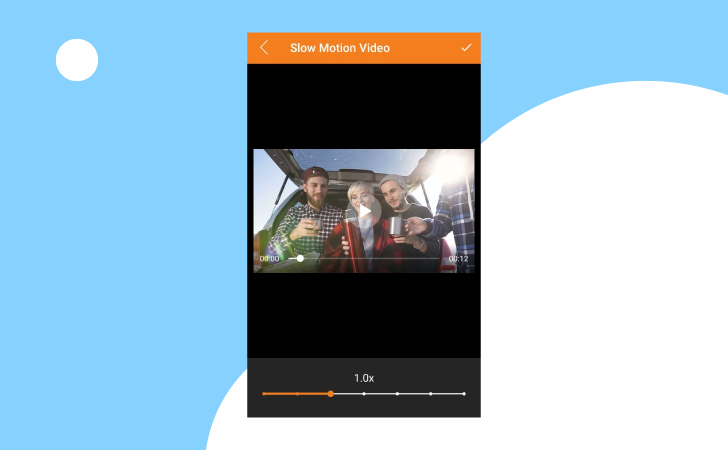
Available on Google Play
Price: free
This app is designed specifically for adjusting the speed in videos. It has different options to create slo-mo or speeded-up effects. The developers have recently added more editing tools, including a video cutter, audio removal, and reverse features.
Slow Motion Video Maker is pretty basic and doesn’t have any advanced tools. At the same time, it’s very easy-to-use and has lots of great reviews from users.
How to apply slo-mo: Upload your video, choose the Slow Motion Video tool, choose the preferred speed for your clip.
Who’d like it: users who need to make simple adjustments to their videos from time to time
13. SloPro
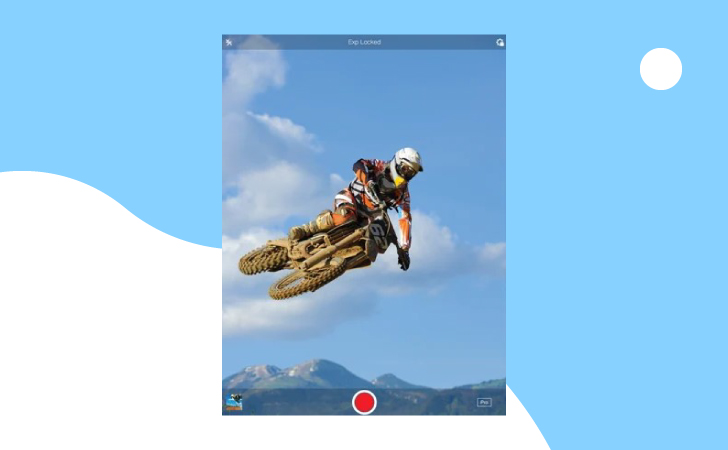
Available on AppStore
Price: $3.99 for the Pro version
This is another dedicated speed editor for videos. SloPro enables you to apply a very smooth ultra-slow effect – this will come in handy if you want to create a dramatic, high-tension video. While it doesn’t have any other editing features, SloPro offers a wide range of speed adjustments.
How to apply slo-mo: upload the video and choose one of the preset speeds for your clip.
Who’d like it: users who often need ultra slo-mo effects
14. Slow Motion’
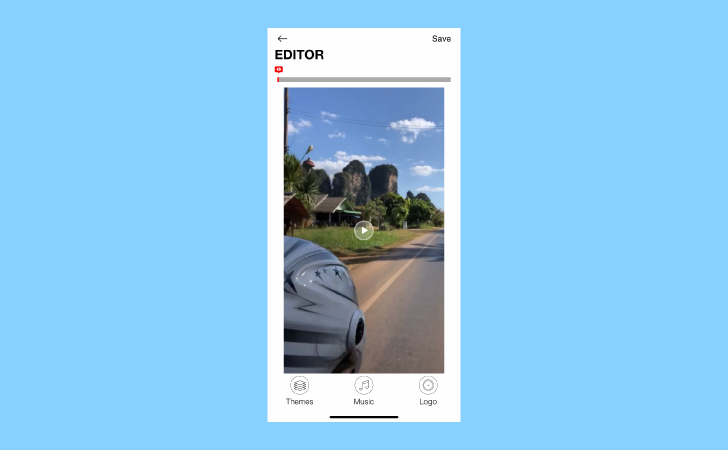
Available on AppStore
Price: free + $8.99 per month for the Pro version
This app has lots of interesting speed adjustment tools. It also enables you to add color themes and music to the videos. It’s all packed into a very simple, colorful, and user-friendly interface. If you don’t need to edit your clips in any other way, Slow Motion’ might be the perfect choice for you.
How to apply slo-mo: upload the video and choose one of the preset speeds for your clip.
Who’d like it: users who don’t need other editing tools
15. Video Speed
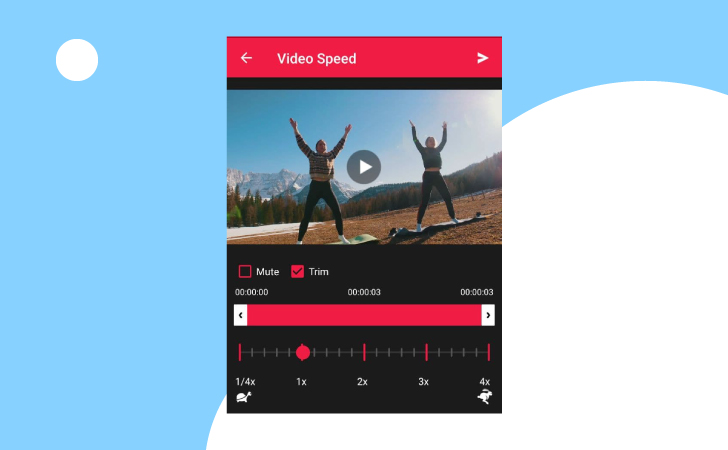
Available on Google Play
Price: free
This is very similar to the Slow Motion app but for Android users. It lets you adjust the speed of your videos and add color themes and music. Video Speed also has a convenient audio editor: you can edit your music before merging it with the clip.
How to apply slo-mo: upload your video, go to the Video Speed section, and choose one of the speeds for your clip.
Who’d like it: users who need a simple speed editor