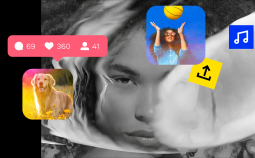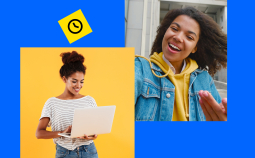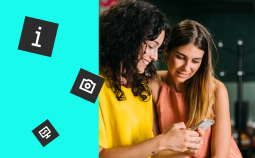Screen recording is a hugely helpful feature for people from all walks of life, from teachers editing educational videos for their students to video game streamers and content creators looking to share their activities with fans and followers worldwide. Open-source video capture software can help you record your screen with ease across all major platforms like Windows 10, Mac, and Linux – at no cost at all. This guide will look at 12 of the best free open-source screen recording programs you can use today.
Editor’s pick
| Program | OS | Built-in editor | Area selection feature | Best for |
| CamStudio | Windows | Yes | Yes | Educational videos |
| ShareX | Windows | Yes | Yes | Social media |
| OBS Studio | Windows, Mac, Linux | Yes | Yes | Livestreaming |
| Captura | Windows | No | Yes | Basic screen capture |
| XVidCap | Linux | No | Yes | Software documentation |
Best open-source video capture software
1. CamStudio
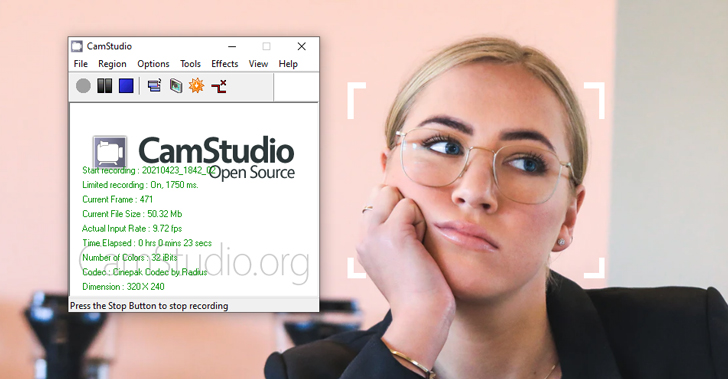
OS: Windows
This open-source recording software has a decent basic toolset and a neat user-friendly interface. With CamStudio, you can choose a particular area of the screen to record, add a picture-in-picture effect, record voiceovers. This is a good program to have installed on your computer just in case.
Main features:
✅ Record any section of the screen or the whole screen
✅ Picture-in-picture with webcam functionality
✅ Add high-quality captions to your recordings with Video Annotation
✅ Custom cursors
✅ Lossless Codec creates high-quality videos with small file sizes
✅ Adjustable quality settings
Pros:
➕ An easy to use open-source screen recorder
➕ Versatile, with many useful features
Cons:
➖ Can crash or freeze sometimes
Best for: creating educational or instructional videos
2. ShareX
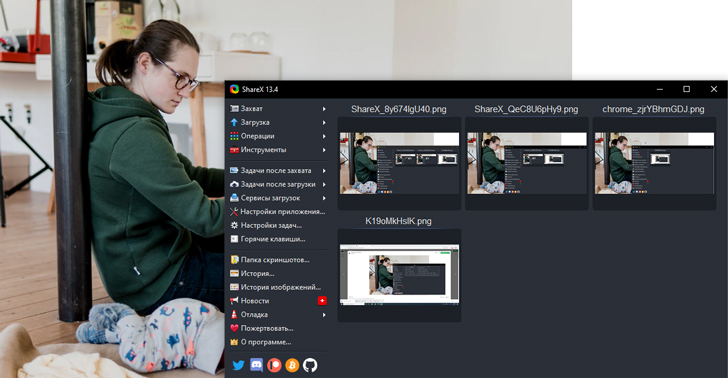
OS: Windows
This piece of software is for advanced users. It provides users with powerful tools. For example, ShareX offers more than 10 different capture options, has an auto-capture feature, and enables you to edit the result.
Main features:
✅ Fullscreen or partial screen video recording
✅ Auto capture feature
✅ File sharing
✅ 10+ capture methods to choose from
✅ A wide range of after capture features like image effects, watermarks, printing, and uploading
Pros:
➕ Lightweight open-source recording software that won’t use up your system’s resources
➕ No ads or other obtrusive elements
➕ An intuitive and easy to understand user interface
➕ Many editing options for after capture tasks
Cons:
➖ Can seem complex for users who want a simple and straightforward video recorder
Best for: social media users
3. OBS Studio
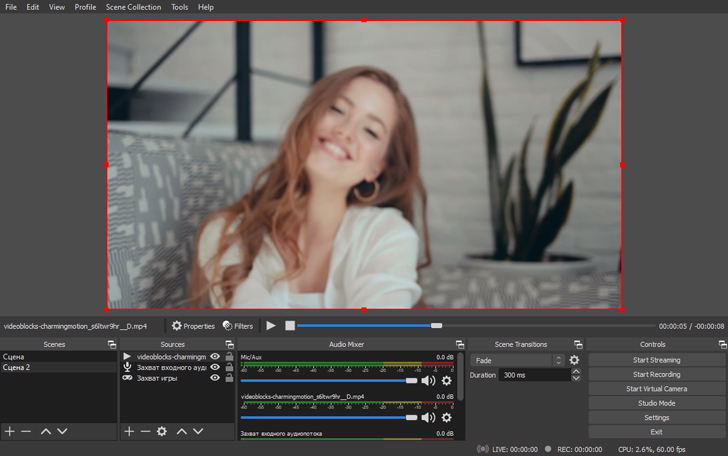
OS: Windows, Mac, Linux
This widely popular program is one of the best solutions for streamers and game bloggers. OBS offers a customizable interface, a wide selection of recording options, streaming capabilities, post-production tools. The only downgrade is that this program lacks some user-friendliness.
Main features:
✅ Records high-quality videos
✅ Streamlined settings panel for easy adjustments while broadcasting or streaming
✅ Advanced filters, color corrections, image masking, and more
✅ Dark and light themes to suit different user preferences
✅ Audio mixing and noise suppression features
Pros:
➕ Works on all major platforms, including Windows 10, 8, 7, Mac, and Linux
➕ An excellent choice for streamers
➕ Allows changes and edits to be made while broadcasting
➕ Advanced options will appeal to experienced streamers
Cons:
➖ A little complicated for beginners to open-source screen capture
➖ Only really aimed at the streaming crowd
Best for: live streaming
4. Captura
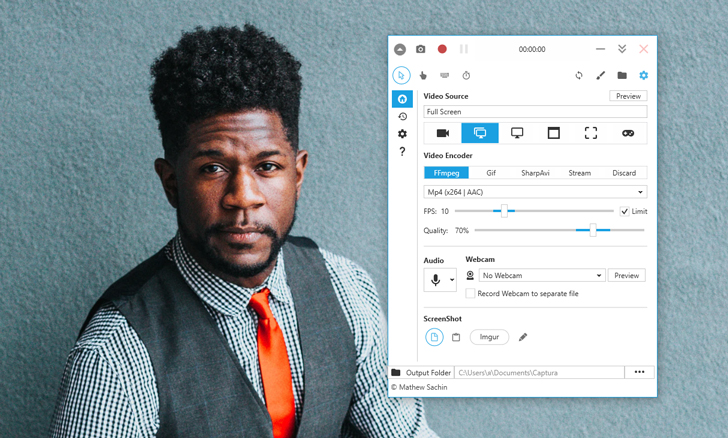
OS: Windows
Captura is a user-friendly screen capture program that is very simple to use. It’s a good piece of software for beginner users: it has a very straightforward interface and doesn’t require powerful hardware. Also, it’s translated into 30 different languages.
Main features:
✅ Supports capture of screen, webcam, audio, cursor, mouse clicks, and keystrokes
✅ Can run in the background via the system tray
✅ Simple hotkeys for quick and easy screenshots and recording control
✅ Region Selector tool allows for a screen capture of specific regions
✅ Input and output audio mixing
✅ Can record full-screen apps like games
Pros:
➕ Very simple to use and can be left running automatically in the system tray
➕ Won’t take up too much of your system’s resources
➕ Can run on low-end desktop computers and other devices
➕ No profound technical experience or expertise required to get started
Cons:
➖ Lacks any kind of editing features for your saved video files
➖ Doesn’t have much appeal for content creators and streamers
Best for: basic screen capture
5. XVidCap
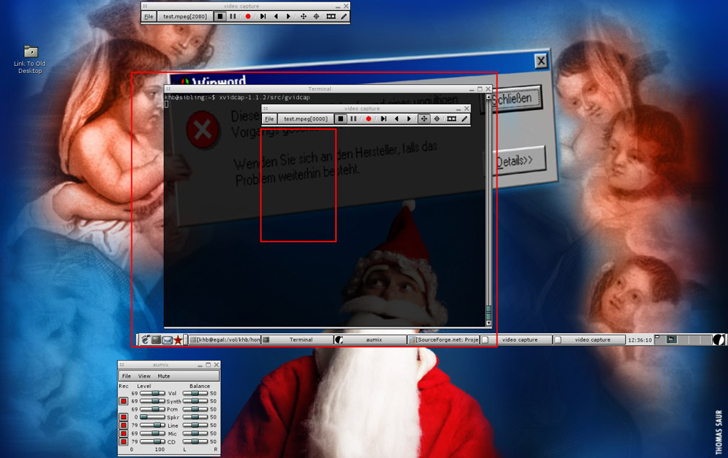
OS: Linux
This simple screen capturing app was designed specifically for Linux users. The program features basic screen recording tools – nothing too fancy or complex. If you need to record your screen from time to time for your personal use and don’t want to deal with heavyweight advanced software, this will be perfect for you.
Main features:
✅ A simple software option for basic screen capture on Linux
✅ Online encoding
✅ Can create MPEG videos or single-frame shots
Pros:
➕ A lightweight tool
➕ Easy to follow instructional videos and guides for beginners
➕ Very low usage of system resources
➕ A reliable option for users of the Linux platform
Cons:
➖ Only works on Linux
➖ Lacks advanced features like editing, filters, and transitions
Best for: software documentation
6. UltraVNC

OS: Windows
UltraVNC is a very fast screen recorder available to Windows users. It provides you with basic tools for screen capturing and makes the whole process smooth and easy. On the other hand, it does lack some advanced features, like editing and auto recording. So if you don’t need those, opt for UltraVNC!
Main features:
✅ A speedy and straightforward screen recorder for Windows devices
✅ Supports a wide range of codecs
✅ Record entire screen or screen regions as desired
✅ Possible to record full-screen apps like games
Pros:
➕ One of the fastest screen recorders for full-screen recording
➕ Won’t take up too much of your system’s resources
➕ Well-suited to make manuals and software documentation
➕ Quick and easy to install and set-up
Cons:
➖ Doesn’t have many advanced features
➖ Lacks editing, filters, etc.
➖ Won’t appeal to streamers
Best for: video manuals and tutorials
7. Freeseer
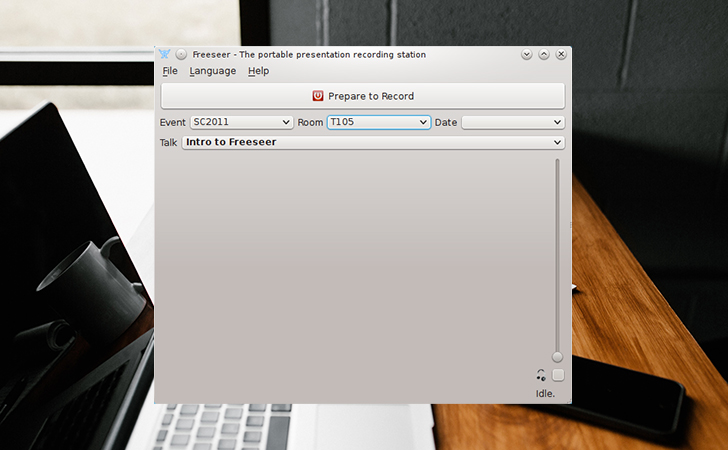
OS: Windows, Mac, Linux
This multiplatform open-source screen capturer is great for recording presentations and talks on your desktop devices. It also can be used to capture demos, tutorials, training videos. Users love Freeser for its easy-to-use customizable interface. The app supports plugins, so you can extend its capabilities anytime.
Main features:
✅ Open-source screen recorder for recording presentations and talks on your desktop devices
✅ Can also be used to capture demos, tutorials, training videos, and more
✅ New plugins can be downloaded and added to provide new features for advanced users
✅ Record whole screen or screen sections
✅ Talk Editor tool lets you add talks or load via RSS
Pros:
➕ Simple and easy to set up
➕ A practical option for conference staff and presenters, as well as instructors, professors, and bloggers
➕ Easy to configure audio and video outputs and saving locations
➕ Plugins offer ways to improve and enhance the user experience
Cons:
➖ Lacks editing features like filters, transitions, and screen effects
➖ Aimed more at business and educational crowd than gamers or streamers
Best for: Conferences and presentations
8. Simple Screen Recorder
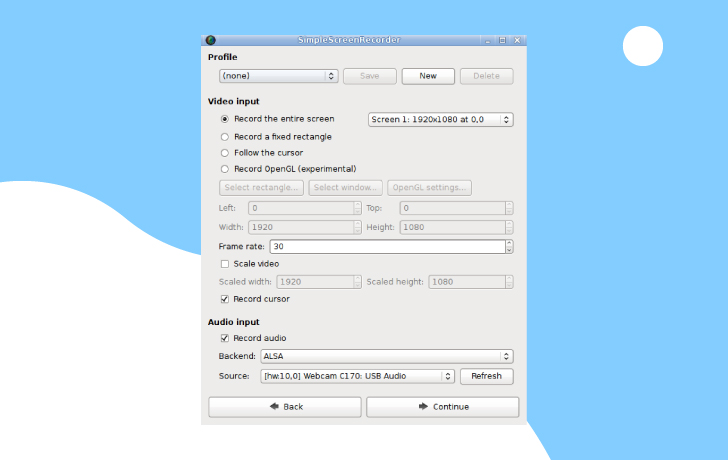
OS: Linux
A Linux program for recording programs, videos, and games. As the name implies, this app designed with simplicity and ease of use in mind. Simple Screen Recorder enables you to record the whole screen or chosen areas of it. The convenient thing about this software is that it shows you the stats like file size and bit rate right during the recording, so you can stop it or change the settings immediately. It also provides you with streaming capabilities.
Main features:
✅ Ability to record with audio from various sources like external cameras and microphones
✅ Qt-based graphical interface
✅ Automatic synchronization of video and audio
✅ Automatically reduces video frame rate on low-end devices
✅ Suitable for live streaming
Pros:
➕ Simple and straightforward to set up and use
➕ A wide range of applications like recording streams, videos, games, and more
➕ Automatic adjustments to suit system resources
➕ Audio and video synchronization
➕ Highly configurable to suit the needs and demands of each user
Cons:
➖ Streaming performance isn’t highly reliable yet
➖ Works on Linux platforms
Best for: Linux users
9. Kap
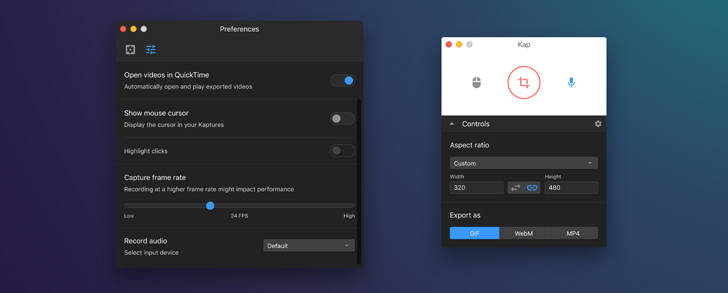
OS: macOS
Kap is a reliable choice for Mac users. It’s a convenient fully-featured screen recorder that will allow you to capture on your screen anything you want with just one click.
Main features:
✅ One button recording of your screens
✅ Record the entire screen or customizable screen segments
✅ Adjustable frame rates
✅ Export video files as MP4, WebM, APNG, or in GIF format
✅ Upload and show on platforms like Vercel, Giphy, and Streamable with ease
Pros:
➕ Easy uploads to popular platforms
➕ Great for making GIFs
➕ Produces high-quality videos
➕ Lightweight and non-intensive on system resources
Cons:
➖ Only works on Mac devices
➖ Lacks tutorials and guides to help new users get started
Best for: Mac users
10. JetScreenRecorder
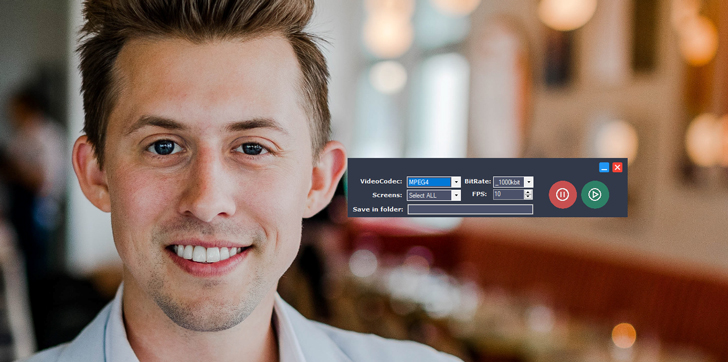
OS: Windows
JetScreenRecorder is a free open-source screen capture recorder with a straightforward UI for making tutorials, software demonstrations, and guides. It doesn’t require from the user any advanced skills or powerful hardware, so it’s a great choice for beginners.
Main features:
✅ Saved videos can be easily uploaded to YouTube or shared on social media
✅ Adjustable bit rates
✅ Adjustable frame rates to suit the needs of each user
✅ No ads
✅ A wide range of codec options, including MPEG4 and WMV
Pros:
➕ Very minimalistic UI will appeal to beginners
➕ Doesn’t take up many system resources and can run on low-end devices
➕ One-click recording
➕ Easily adjustable screen sizes, frame rates, and bit rates
➕ Suitable for making simple YouTube clips and social media videos
Cons:
➖ Lacks any kind of editing features or functionalities
Best for: screen capture on low-end devices
11. ScreenToGif
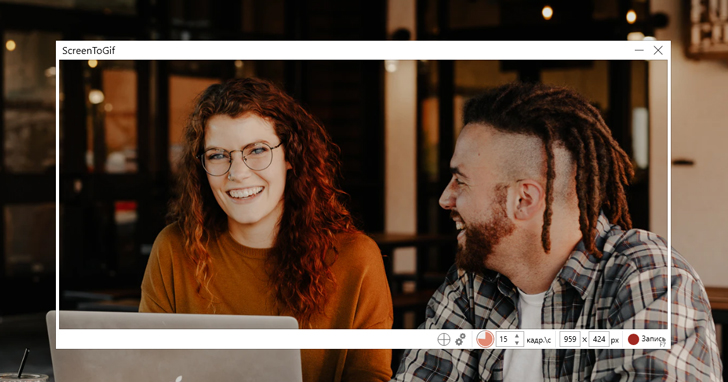
OS: Windows
This software enables you to record your screen and make a GIF out of that recording. The app is very easy to use and has a basic toolset that will be enough for most non-professional users.
Main features:
✅ Record whole screen or small segments
✅ Various capture frequency modes, including manual and timelapse
✅ Webcam compatibility
✅ Sketch Board feature for capturing drawings as they are made
✅ In-depth editing options including transitions, text, captions, fade, and more
✅ The detailed statistics page shows the information on recordings
✅ Fully customizable settings to suit the needs of the user
Pros:
➕ Very lightweight program
➕ Useful for making GIFs
➕ Lots of customization
➕ Great editing tools
➕ Handy for artists and content creators
➕ Easy to use with clear tabs and options
Cons:
➖ Best for GIFs, rather than streaming or full-length videos
Best for: making GIFs
12. VirtualDub
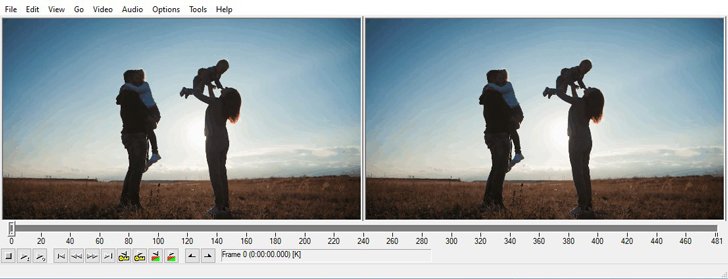
OS: Windows
This is a decent program for screen recording that features all the necessary tools to work with AVI files. It features a neat minimalistic interface and is very user-friendly.
Main features:
✅ Works on 32 and 64 bit Windows systems
✅ Primarily aimed at pre and post-processing of AVI files
✅ Also capable of reading MPEG-1 videos and BMP images
✅ Customizable keyboard and mouse shortcuts
✅ Decompress and recompress audio and video files
✅ Adjustable frame rates
✅ Noise reduction
Pros:
➕ Quick and easy to use
➕ Great for processing AVI files
➕ Plenty of useful editing features for trimming or combining clips
➕ Detailed knowledge base with tutorials and guides for new users
Cons:
➖ Limited compatibility
➖ Only really suitable for working with AVI files
➖ Not very regularly updated or improved
Best for: processing AVI files
How to choose a screen recorder
As you can see, there are many different open source options out there that you can use to record your screen and create new videos and files. When trying to find a suitable recorder for you, it’s essential to consider what sorts of features you need and what kind of content you want to make.
Gamers and streamers will want to prioritize recorders that have advanced editing features and intuitive user interfaces, for example, while those making simpler videos might simply want to find a recorder that is very easy to use and allows them to record with minimal technical experience required. Check out the guide below for more information and assistance.
How to choose open-source screen recording software?
That’s it! These are the best open-source screen recording applications we know. We hope one of them will meet your needs. Good luck 😉