Take advantage of our special 10% discount for all our blog readers!
We use cookies to improve the services we offer you. By continuing to browse this site, you consent to keep them in accordance with our Privacy Policy.
×We use cookies to improve the services we offer you. By continuing to browse this site, you consent to keep them in accordance with our Privacy Policy.
×Download the program and make the most of your screen!

 3,246
3,246
 13 min
13 min
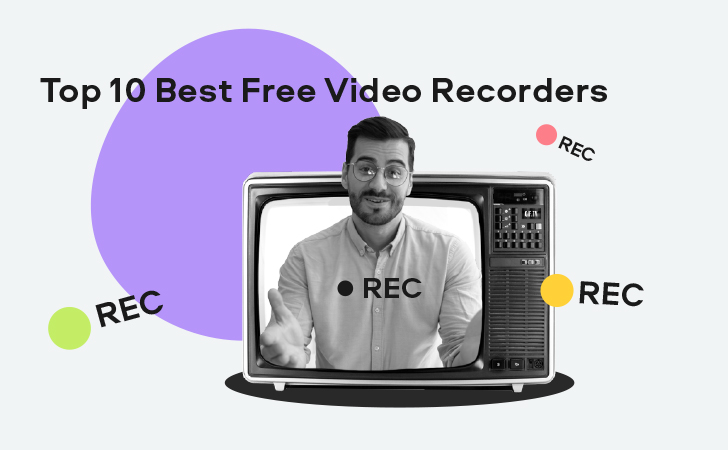
We live in a digital age when almost everything happens online. Therefore, recording video on your computer is a handy function that can be used for a variety of purposes both in business and in education. However, most devices don’t have this option included in their default settings, so usually, you need to install a designated program to do that.
If you’re looking for professional software with a large array of useful instruments, there’s every reason to try Movavi Screen Recorder. The program allows you to schedule your recordings, cut and modify your screencasts, take screenshots, and much more. The trial version of the software is available for free.
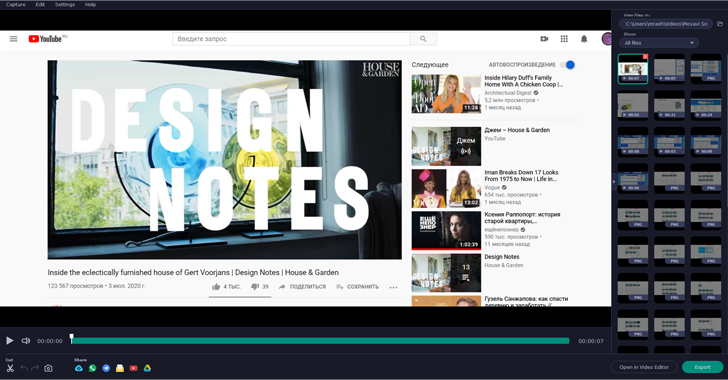
Take advantage of our special 10% discount for all our blog readers!
If you’re unsure if you’re going to need this tool a lot, you might consider going for a less complex alternative first. Here’s our top pick of the best free video capture software to try this year.
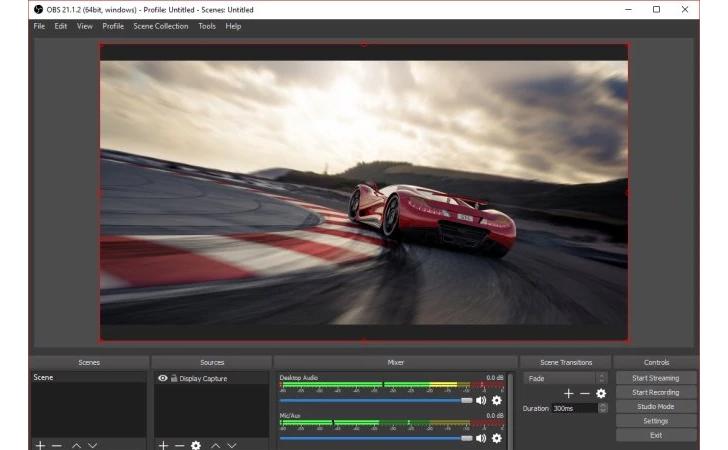
OS: Windows 8, 8.1, and 10; Mac OS 10.3+, Linux
OBS (Open Broadcaster Software) is a free and open source software for free video streaming and recording. It strives to be a software that can help you create professional productions with high quality real-time video, audio, and mixing.
The program lets you create scenes using multiple sources like screen captures, images, text, browser windows, webcams, and more. You can set up an unlimited number of scenes that you can switch between seamlessly with hotkeys. By creating hotkeys for actions such as starting and stopping streams or recording, muting audio, and more, you can make edits with a few easy clicks. You can choose from several different and customizable transitions for when you switch between your scenes or add you own stinger to video files. It also has a streamlined settings panel that gives you powerful and easy to use configuration options like adding new sources, duplicating existing ones to tweak every aspect of your broadcast, and recording.
OBS Studio out from other software with its multiview feature that allows you to monitor eight different scenes. And its studio mode lets you preview your shots and sources to make last minute change before the video goes live.
Pros: Multiview Editing—Eight monitors
Cons: Doesn’t work on Windows XP
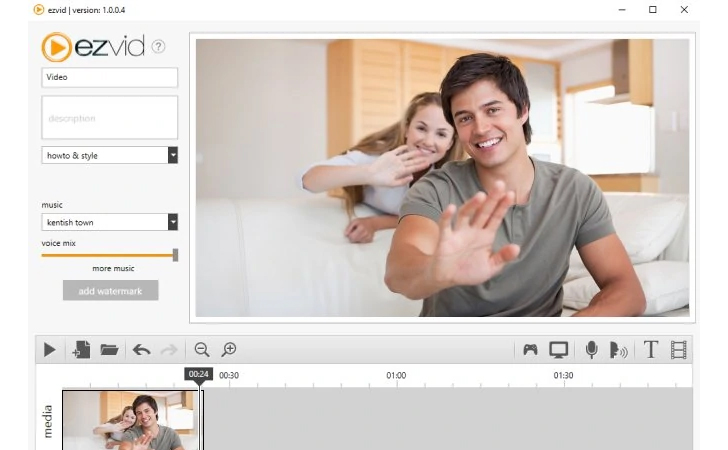
OS: Windows 7, 8, and 10
Ezvid believes to be one of the best free video recording software with editing features out there. Since its release in 2011, it has been downloaded more than three million times and used to make millions of videos on YouTube. It even claims to be better than YouTube Downloader, because it works on most computers.
With one click, you can record anything on your screen for free: desktop, games, web browsers, even other videos. Once you click screen capture, it gives you a three-second countdown before it starts recording. You can even press pause during the recording and continue it later. When it comes to video editing, it is designed to help transform ordinary videos into extraordinary ones with fast, easy, and fun to use features. It lets you voice record, control the speed of video and sound, draw on the screen, and add stamps. It has an instant facecam and slideshow maker features. It also speeds up the editing process because you can nonlinearly edit videos, make speed changes, re-arrange, add text, image slides, and much more.
With this software, you can create a video in minutes instead of hours. By downloading Ezvid, you can discover what they are calling the world’s easiest video creation tool.
Pros: Three-second countdown before recording; can pause and resume later during recording
Cons: Works only on Windows

OS: Windows 10, 8.1 and 7
ShareX is a free screen recorder which supports over 80 destinations like Twitter, Flickr, and Google Photos. You can record a selected area from a screen with a single keypress, which will automatically save the file to your hard disk. Once in the hard disk, you can instantly upload them to a web server and then can copy the URL to your clipboard. Some of the main methods it is used for is screen recordings with or without GIF, scrolling capture, and webpage capture.
There are many screen capture settings such as transparent window capture, delayed capture, and more. After the screen capture, you can save to a file, add watermarks, print, and so on. You can then upload any type of files from folders, clipboards, etc. Once it is uploaded, you can shorten, share, and copy the URL to clipboard. It also lets you apply image effects, use a screen color picker, modify video thumbnails, and more.
ShareX has a hotkey system called “workflows”, which allows each hotkey to have its own tasks to make the app easier and quicker to use.
Pros: Provides URL after upload
Cons: Works only on Windows
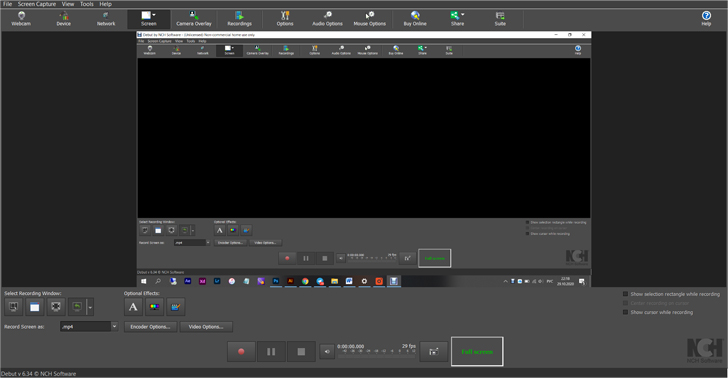
OS: Any
Debut Video Capture allows you to record anything you want from your computer screen for free if you use it for non-commercial reasons. You can record from webcams, external devices, streaming videos, and gameplay. The screen captures software allows you to record the whole screen or a selected part of it. You can record audio from your microphone and speakers with your video, which can be helpful for recording video conferences and webinars.
The webcam overlay allows you to record your screen and webcam simultaneously. This feature is popular in YouTube videos where you want to show both your screen and your facial reactions at the same time. Before you even hit record, you can change the color settings, adjust the brightness or contrast to your liking. That comes in handy if the image quality on your camera is not what you’d like it to be. You can add your own text captions and timestamps to your video recordings. You can even create time-lapse recordings and photo snapshots of videos whenever you want.
The program has adjustable video resolution, size and frame rates for capture, making it ideal for producing videos for many different formats and outputs like YouTube, Facebook, or television. It works in three easy steps: select recording source, select the recording window, and hit the record button. If you want to record something when you are not there, you can plan an automatic recording session to the desired time.
Pros: Record audio from microphone or speaker; set automatic recording
Cons: Only free for non-commercial use; does not allow you to edit recorded video
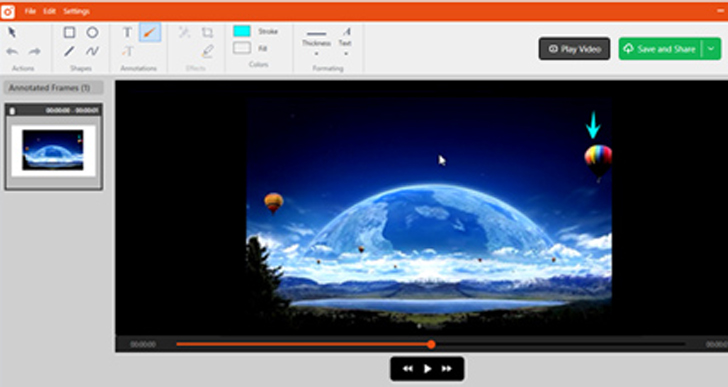
OS: Any
Tiny take is a free screen video capture program. It is built by MangoApps, a platform that combines applications like file sharing, messages, training, and more for companies. Tiny Take has the ability to capture images and videos on your PC screen, add comments and share them all in a matter of minutes.
You can record a video on your screen that is up to 120 minutes long. You can also record and capture video using a webcam. If you do not want to capture the whole screen, you do not have too. The software has an option to select a specific region for capture.
If you want to mark up your video to add emphasis to certain parts of the video you can add text boxes, arrows, highlights, and more in the annotation step. And lastly, you can share it online. Once you publish the video, you will get a link that you can share with anyone you would like. Before you share it, you can store your screenshots and videos in the cloud or save them on your computer.
Pros: Record up to 120 minutes of video
Cons: Minimum of 4GB
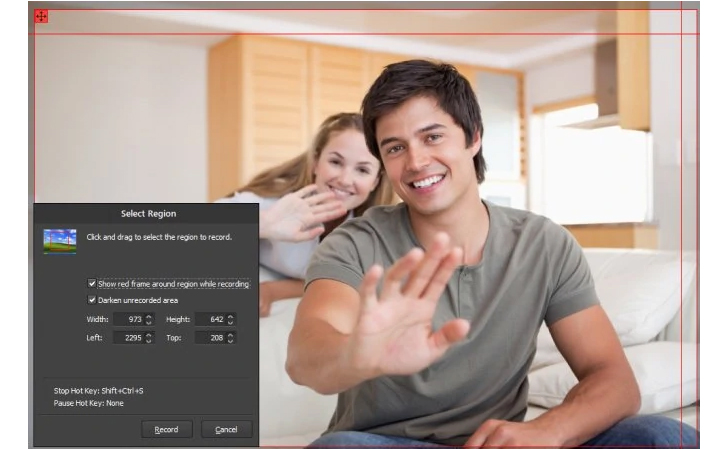
OS: Windows
FlashBack believes to be the best free video capture software for remote work and learning and the fastest way to capture and edit video. You can record you screen and share quick clips as well as make demos and training videos. It also allows you to record simultaneously with multiple screens on different devices. You can capture your desktop, websites, and video calls along with webcam and microphone. There is also an option of adding narration to your video and recording commentary.
What’s more, you can schedule a time to record, and it has a variety of export formats with easy ability to upload to YouTube. With a paid upgrade, you can have access a full editing suite that allows you to make a variety of edits to enhance your video. You will be able to trim footage, add captions, images, edit audio, zoom in and out, import video, and more.
This software is only free for a 10-day trial. After the trial, it is $49.00 for 1-PC and $74.00 for 2-PC. You will need to have a minimum of two GB, but four is recommended to download.
Pros: Academic discount for students and teachers for an upgrade; a large variety of export formats
Cons: Limited features – requires paid upgrade to access full editing suite

OS: Any
Screen-O-Matic is free video recording software which is also very easy to use. It is used in 190 countries around the world and a trusted software by Fortune 100 companies being responsible for 60 million videos and counting. It is only used for screen recording. So, if you want to edit your captures, you’ll need to download the video editor that comes with a 30-day trial after that you can pay between $1.65- $4.00 a month depending on the plan you want.
With the free recorder, you can still enhance your screenshots in many ways to guide your audience and to make communication easier. You can quickly add arrows, highlights, or text. The snipping tool allows you to trim the start and end to remove unnecessary parts of the video. It can blur out sensitive information too. You can customize your video even further by adding narration from your microphone and video from your webcam.
They say sharing your ideas has never been easier with one click to save to a computer or upload to Screencast-O-Matic or YouTube with a plan.
Pros: Easy to use
Cons: Screen recording only—editing requires another software
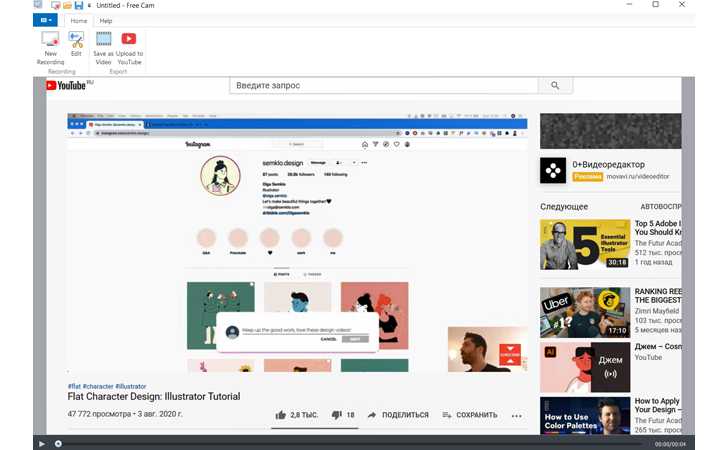
OS: Windows
Free Cam is a free software for creating screencasts professional video lessons and e-Learning presentations. It has a full set of features for creating professional videos. You can select to record the entire screen or a single area. Important details and steps can be emphasized by using the mouse cursor to make highlights.
You can record a voice over with your microphone to make the videos more informative. The sound system also allows you to add background music to your video. You can also remove background noise from entire clips to make your voice over clear, and then you polish your audio by adjusting volume, adding effects, or muting specific parts of the video.
You will be able to save your video on your desktop or share it instantly to YouTube with a single click. By using Free Cam, you can turn your draft video into a well-rounded video lesson.
Pros: Removes background noise; upload directly to YouTube
Cons: No webcam recording
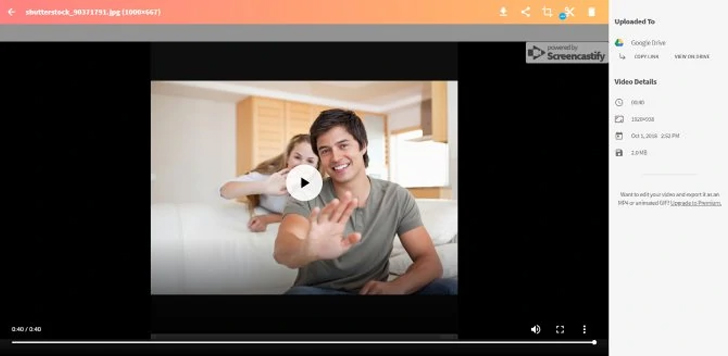
OS: Any
Screencastify is the most installed screen recorder for Chrome. In 2019, 2.6 million hours were recorded on this software. You can choose to record the browser tab, desktop, or webcam only, and then capture, edit and share your videos in seconds.
You can turn on the microphone if you want to narrate over the recording. You can turn the webcam on and off during the recording and change the location, size, and shape of the webcam. You can spice up your screencast with annotation tools like creating a spotlight with a mouse to attract eyes to a certain part of the screen or draw on the recording with a pen tool. You can trim the start and end of your videos too. In order to make further edits like merging, cropping or adding text to video an upgrade is required. Your videos automatically save into Google Drive and you can get the shareable link drive in one click. You can also share it to Google Classroom, or you can upload the video directly to YouTube.
Pros: Turn webcam on and off during recording
Cons: Works on Chrome only; not compatible with mobile devices
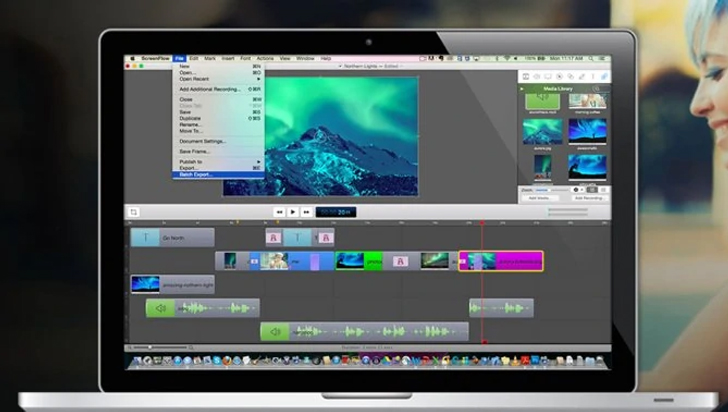
OS: Mac only
Screen flow is an award-winning video, screen recording and sharing tool from Telestream. It is used for anything between home movies and professional videos. Teachers and online trainers use Screen Flow to record lectures, tutorials, or rich-media presentations. Many educators use it to record high quality video presentations for students to view for homework and using class time for more personalized learning. It also helps marketers create and edit promotional videos.
Professional and corporate trainers use it to provide online, on-demand video training as a cost-effective and flexible alternative to live training. You can record your video and combine with screen recorded content or Keynote/PowerPoint presentations. And by adding in images, text, a soundtrack, you can have a polished looking video that helps sell your product or company. The easy-to-use, timeline-based video editing is perfect for editing product reviews, recording Skype interviews, creating product demonstrations, or producing funny viral content.
Pros: Chroma key support; exports multiple files simultaneously
Cons: Free exports come with watermark; pay $129 for no software restrictions