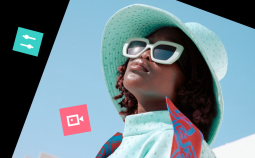Take advantage of our special 10% discount for all our blog readers!
If you’re an avid Apple user, you might be wondering what’s the best program for video editing on your MacBook or other devices. Look no further – we’ve gathered in one place all the best free video editing software for Mac out there! Some are more appropriate for novices, while others can easily complement a professional post-production studio.
Here’s our top pick of free Mac video editing apps for all levels and purposes!
Top Free Mac Video Editors
|
Program |
Level |
Best for |
Link |
| Any | Vloggers, content creators and anyone interested in video editing | Download | |
| Beginner | Video editing for personal use, e.g. family archives | Learn more | |
| Professional | Professional filmmakers, bloggers and video content marketers | Learn more |
Best Free Mac Video Editors for Any Level
1. Movavi Video Editor Plus for Mac

Our rating: 10/10
Key features: This program provides a great balance between advanced tools and a simple, truly intuitive interface. Movavi Video Editor is easy to master, yet its potential is comparable with that of professional software solutions. Aside from its large in-built library of effects, transitions and color grading filters, it also includes access to its own effects store with a range of themed add-ons. What’s more, there’s a wide selection of tools for working with audio – including automatic synchronization.
Input formats: MPEG, MOV, MP4, MKV, 3GP, MXF, QuickTime, WebM, WMV and more
Output formats: MPEG, MOV, MP4, MKV, 3GP, MXF, QuickTime, WebM, WMV, OGV, FLV and others
- An exceptionally user-friendly interface
- Large variety of effects
- Color grading tools
- The free version is only available for a trial period
Best for: YouTubers, vloggers – anyone interested in video editing
2. Hitfilm Express
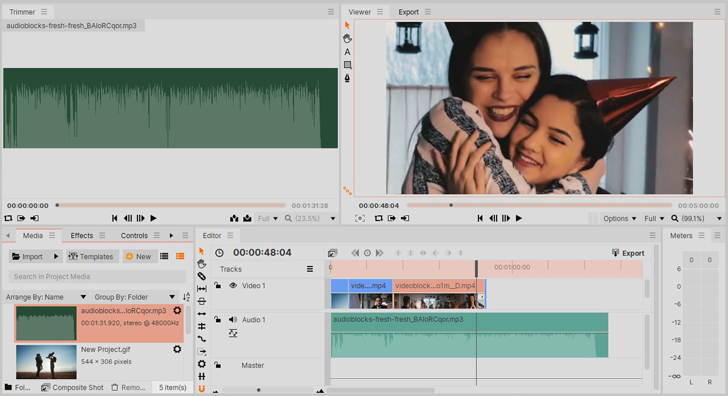
Our rating: 9/10
Key features: HitFilm Express is more of an effect compositing video editor. It’s easier to use than most of its professional competitors, but it might still take some time to get around the interface. Its main feature is its extensive effects library, which includes over 400 video effects.
Input formats: H.264, AVCHD, QuickTime, AVI, M2T, M2TS, MTS, MXF
Output formats: H.264, Apple ProRes, AVI
- Advanced editing tools
- Supports 3D and 4K
- The free version adds a watermark to your clips
Best for: Creative editing for commercials, trailers, etc
3. Blender
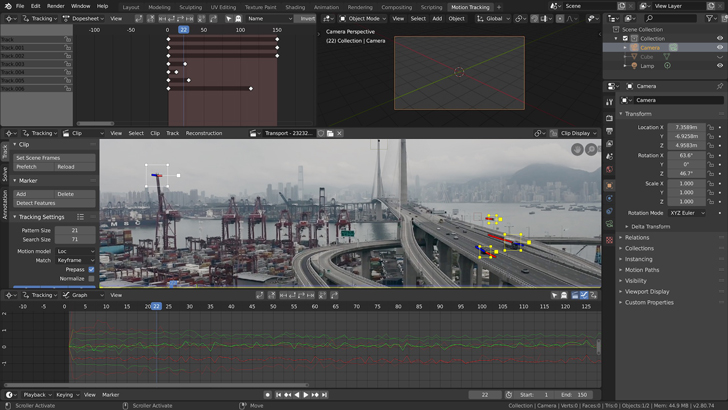
Our rating: 8/10
Key features: This program was originally designed for dealing with 3D graphics, but it works perfectly well as a non-linear free Mac video editor. In addition to a common set of tools, it offers an extensive selection of controls for animation, modelling, embedded scripting, and compositing.
Input formats: STL, ABC, FBX and other more common formats
Output formats: FBX, DAE, ABC and more
- Full 3D creation suite
- Lots of sculpting tools and brushes included
- The layering system takes time to learn
- More suitable for designing visual effects rather than video editing per se
Best for: 3D animators
4. Filmora for Mac
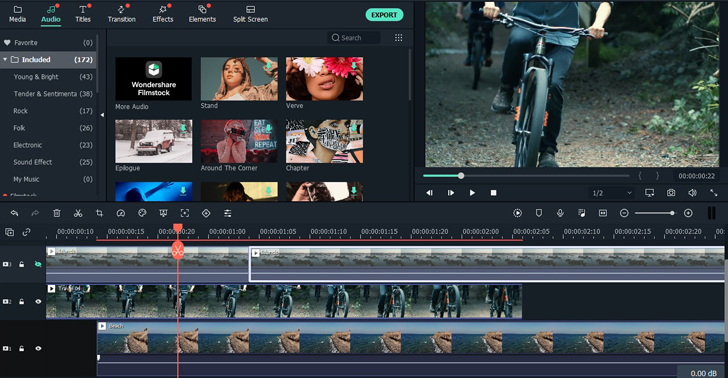
Our rating: 7/10
Key features: A powerful editing application with a stylish, intuitive design. It is on the verge of being a pro-level program, thanks to its advanced compositing tools and motion graphics. In addition to regular cutting, cropping, and merging functions, it’s great for working with colors in video.
Input formats: AVCHD, AVI, DV, HDV, MP4, MPEG-1, MPEG-2, MXF, MOV, WMV and more
Output formats: AVI, QuickTime, OpenEXR, MP4 and more
- Great effects and color tuning controls
- Supports animation key framing
- Only the trial version is free, and it applies a watermark
- Fairly heavy – check your system capabilities before downloading
Best for: Semi-professional video editing
5. Kdenlive

Our rating: 6/10
Key features: Although this program is primarily aimed at Linux users, it’s still a decent post-production software solution for cutting, merging, and tweaking footage on Mac OS X. It also includes a variety of effects and transitions. What’s particularly valuable about Kdenlive is that you can easily customize the interface to make your workflow smoother.
Input formats: Most popular video formats including AVI, MP4, FFmpeg and others
Output formats: QuickTime, AVI, WMV, MPEG and more
- Open-source – customizable for everyone
- Supports creating proxy files for smoothing your editing experience
- Most of the advanced tools are only available for Linux
Best for: Casual editing for social media
Best Free Mac Video Editors for Beginners
1. iMovie

Our rating: 10/10
Key features: iMovie is probably one of the most familiar apps to all Apple users. It’s just as intuitive as most software solutions from Mac developers, and it also has an iOs version. It includes a basic set of effects and transitions, and sometimes that’s all you need, really. There are also a few stylizing options like repackaging your video as a movie trailer, a news package, and so on.
Input formats: DV, HDV, AVCHD, Motion JPEG/A, iFrame, h.264, MP4, MOV, Apple Intermediate Codec and more
Output formats: H.264/MPEG-4, MOV, AVI, DV and more
- No tutorials needed – it just doesn’t get any easier than that
- Absolutely free for all Apple devices
- A very limited selection of tools
- The timeline is limited to approximately 2 video and audio tracks at a time
Best for: Cutting and editing videos for personal archives
2. OpenShot
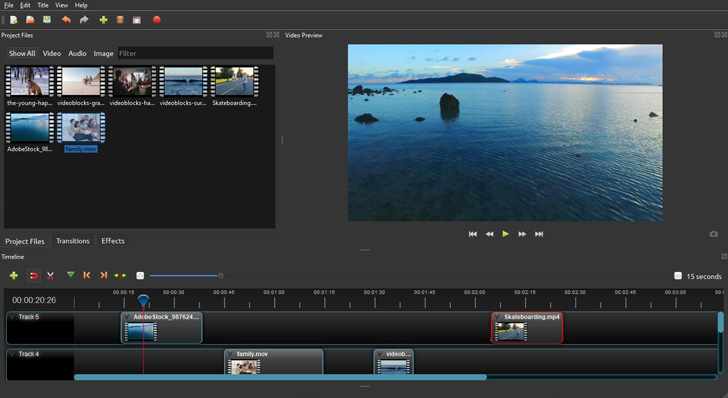
Our rating: 9/10
Key features: Openshot is a cross-platform open-source video editor, meaning that you can potentially customize it to your taste. It’s a good option when all you need is basic video editing that doesn’t require much time. Works well when it comes to learning the basics of cutting, trimming, and tweaking your videos. What makes this software stand out is the fact that it has been translated into over 70 languages.
Input formats: Common file formats such as WebM, AVCHD, HEVC and others
Output formats: Popular video file types such as MP4, AVI, MPEG
- Supports 3D video rendering
- Free effects, animations and titles
- Reported for frequent crashes and freezes
- Can seem too basic
Best for: amateur video editors and content creators
3. Shotcut
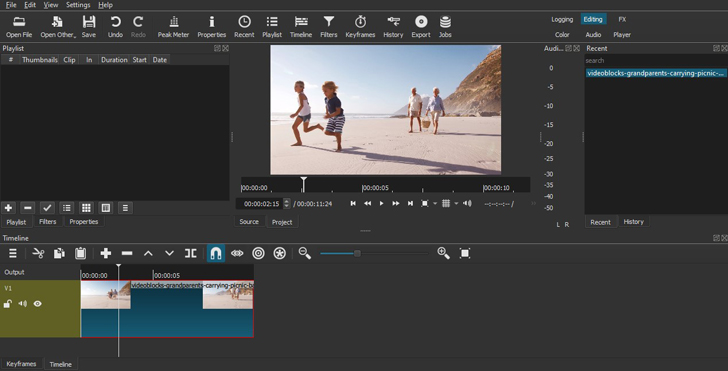
Our rating: 8/10
Key features: Shotcut is a simple free video editor that supports lossless video file conversion, which means that you can change the format of your video without any loss of quality. This program works well when it comes to collaging videos, adjusting audio tracks, performing simple color correction and applying filters. Another advantage is its remarkable versatility: you can easily rearrange the workspace any way you like. Although it’s likely to take a little more time to navigate than the first couple of options in this secrion, there are plenty of tutorials available on the web. Once you familiarize yourself with the interface, you’ll be able to take full advantage of this handy program’s potential.
Input formats: Most popular video filetypes, including MP4, FLV, MPEG and more, as well as MKV, ProRes, 4K and other less common formats
Output formats: AVI, FLV, MP4, MPEG, MPG and more
- Supports converting video files into a variety of formats
- Works with 4K
- Users have complained about lack of stability in the program
- No advanced features included
Best for: basic video editing for social network posts
4. Avidemux
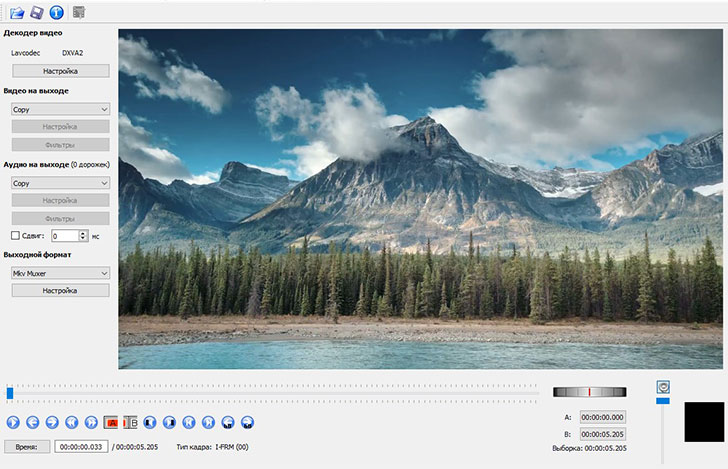
Our rating: 7/10
Key features: This video editor is probably best known amongst Linux users, but its Mac version is also good enough for simple tasks like cutting, applying filters, and transcoding. It’s an open-source program that can reportedly be automated in many ways – provided that you’re willing to dig a little deeper.
Input formats: 3GP, ASF, JPEG, MKV, AVI, FLV, H263, MPG, MP4, MPEG, MPEG4 and OGM
Output formats: AVI, FLV, MP4, MPEG, MPG, M1V, M2V, MKV, OGM and TS
- Easy to learn
- Open-source – can be adjusted to your preferences
- Outdated interface
- The set of tools might be too basic
Best for: Learning the basics of video editing
5. VideoProc
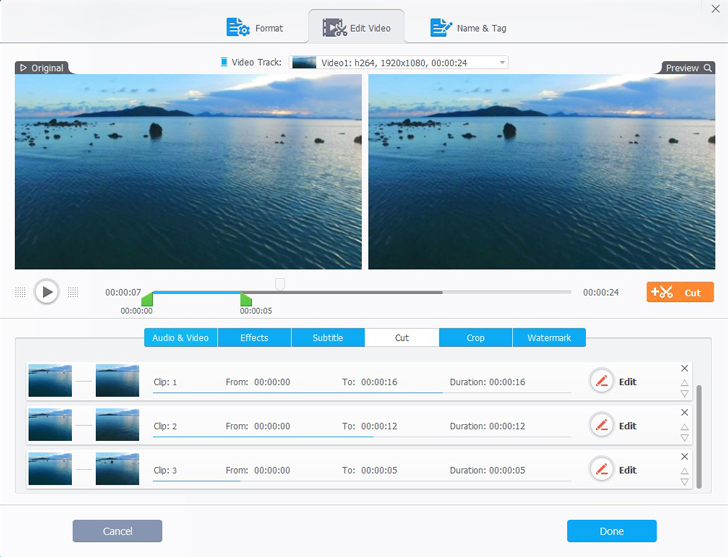
Our rating: 6/10
Key features: VideoProc is the kind of program that’s regularly featured on top beginner-level software solution lists – and there’s every reason for that. While it offers a full set of cutting, trimming, and merging tools for working with video footage, it also has some interesting tools such as video stabilization, noise removal, and watermark application. Its simple interface takes just minutes to learn, so you can easily create your first movie in no time.
Input formats:
Output formats:
- User-friendly interface
- Good selection of effects
- The free version only lets you process files under 5 minutes in duration
- May seem too basic for some users
Best for: beginner-level video enthusiasts
Best Free Mac Video Editors for Professionals
1. Adobe Premiere Pro CC
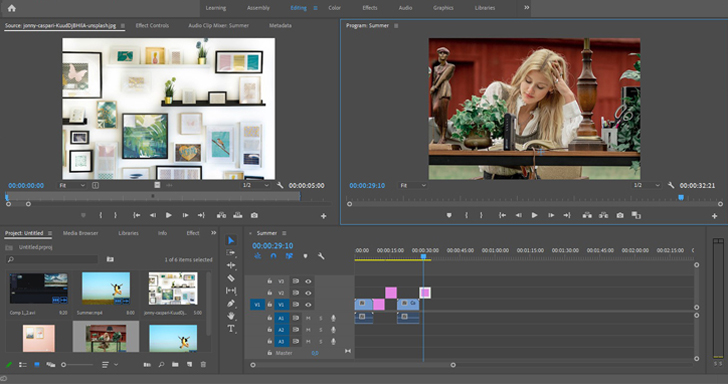
Our rating: 10/10
Key features: Adobe is a brand that is known worldwide for multimedia software. It’s one of the most popular software solutions amongst professional content makers. Not only does it seem to offer limitless opportunities for working with video, but it also provides access to a huge stock library and endless tutorials on every aspect of its functionality. The license fee is high, so it’s really only worth considering if you’re going to use it a lot.
Input formats: Most video formats including AVCHD, AVI, DV, HDV, MP4, MPEG-1, MPEG-2, MXF, MOV, WMV, and others
Output formats: AVCHD, AVI, MP4, MPEG-1, MPEG-2, MXF, MOV, and many more
- Compatible with all other Adobe programs and file formats
- An enormous stock library of effects, titles, tracks, and other add-ons
- Access to an international creative community is part of the package
- Only the trial option is free, and that only lasts for a week
- Really heavy – powerful equipment needed
Best for: Professional newsrooms and video marketing needs
2. Final Cut Pro
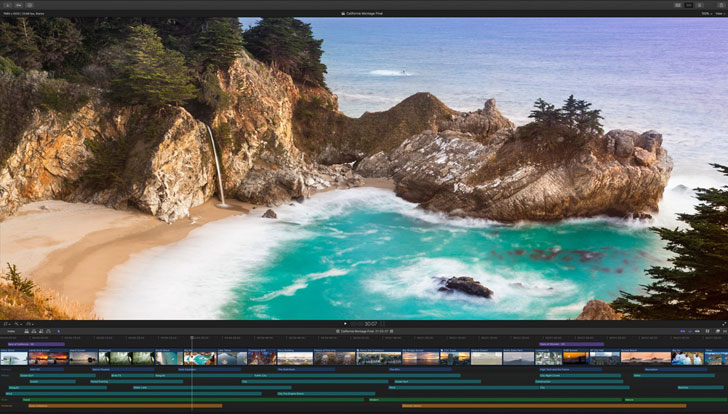
Our rating: 9/10
Key features: Those who took their first steps in video editing with Apple’s iMovie will find Final Cut Pro quite easy to use. It’s pretty much the same – but on a whole different level. Final Cut Pro is appreciated by professional filmmakers for its support for 360-degree video, graphics, and high-quality effects. It’s well known for the interface’s idiosyncratic approach to editing, but it’s not likely to take you long to learn.
Input formats: Most popular video formats such as AVCHD, AVI, DV, HDV, MP4, MPEG-1, MPEG-2, MXF, MOV, WMV, and more
Output formats: Common video formats including AVCHD, AVI, MP4, MPEG-1, MPEG-2, MXF, MOV, and others
- 90-day free trial
- Familiar interface for those who learned on iMovie
- The license is fairly expensive
- Limited color correction features
Best for: Amateur and professional filmmakers
3. DaVinci Resolve
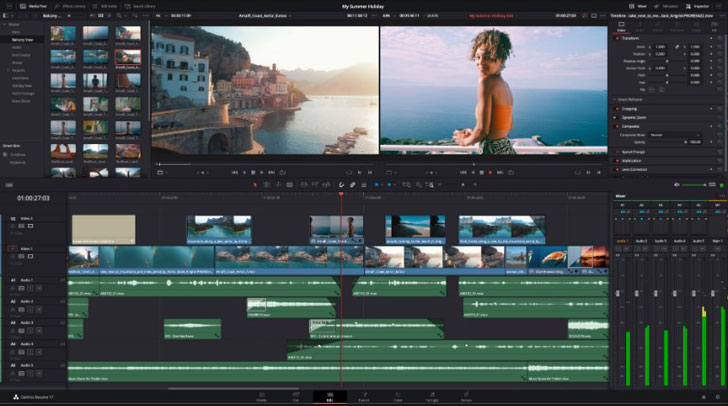
Our rating: 8/10
Key features: DaVinci’s brand is best known for its color grading and color correction tools. Although its free version doesn’t really come close to its commercial package in that sense, it’s still great for getting a glimpse of what DaVinci Resolve can offer. All essential instruments for in-depth video editing, including filters and effects, are included
Input formats: MPEG, MOV, MP4, MKV, 3GP, MXF, QuickTime, WebM, WMV and more
Output formats: MPEG, MOV, MP4, MKV, 3GP, MXF, QuickTime, WebM, WMV, OGV, FLV and others
- A great opportunity to test professional software before buying it
- Includes filters, effects and audio editing instruments
- The free version doesn’t include all those famous color grading instruments
Best for: Tweaking colors
4. Lightworks
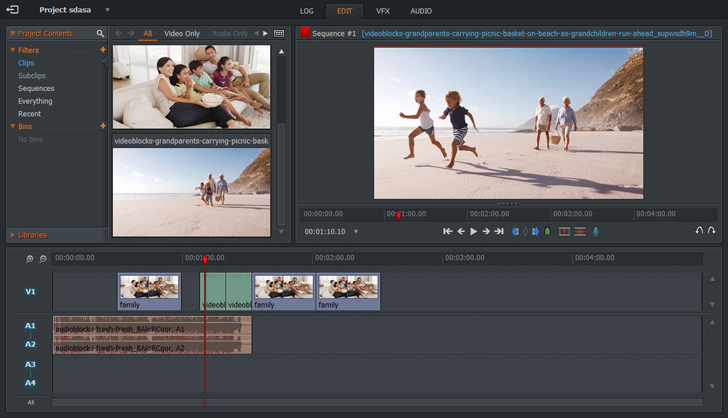
Our rating: 7/10
Key features: One of the oldest and most acclaimed video editing solutions in the world. The program was used in the post-production process of famous Hollywood movies like Pulp Fiction. Just like any professional editing software, Lightworks offers an impressive selection of tools for multi-cam editing, titling, and working with audio, as well as a number of effects and transitions.
Input formats: All common video formats, including MPEG-2, AVC, RED R3D, DPX, Apple ProRes, etc
Output formats: MPEG4/H.264
- Fairly lightweight compared to most professional editors
- Supports external plugins
- The effects library is relatively small
- Limited output formats supported by free version
Best for: Editing movies
5. Avid Media Composer
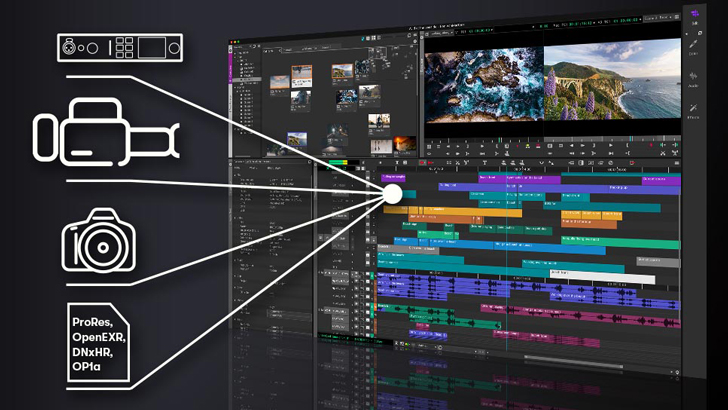
Our rating: 6/10
Key features: Avid is the brand most associated with professional filmmaking, broadcast media and animation. It’s widely used by video editing experts – particularly because of its transcoding capabilities, which allow smooth processing of heavy professional camera formats. Despite its costly paid solutions, the basic version is available for free. It’s a good option for anyone considering an investment in an advanced editing program, as the free version helps you understand Avid’s non-linear interface and other idiosyncrasies.
Input formats: ARRI, AVCHD, AVC-INTRA, DVC PRO/DVCAM, HDCAM SR, MXF, Quicktime, RED, XDCAM/EX/HD, XAVC, XF
Output formats: Quicktime Movie H.264, DNxHD, PCM, WAV
- Gives you an introduction to professional video editing
- Looks great on a video editor’s CV
- Awesome video organization tools
- Really takes time to learn – particularly the transcoding and ingesting processes
- Best for using on powerful devices – not likely to work well on simple laptops
Best for: professional video editing in broadcast and/or filmmaking industry
How to Choose the Best Mac Video Editor
When there are so many options available, it’s easy to get lost and pick something that doesn’t really suit your editing needs. Here are a few points to consider when making up your mind.
1. How much time are you willing to spend on editing? If all you want is to clip together a few videos and publish them, you’d probably want your tool to be as simple as possible. In this case, there is no need to go for an expensive professional software solution. A beginner-level program such as iMovie or its competitors is likely to do the job just fine.
2. Are you feeling creative? The more original and exciting you want your edits to be, the more likely is that you’re going to need a program with an advanced selection of effects, filters, and graphics. This means you’re likely to need a semi-professional tool such as Movavi Video Editor Plus, which combines fast, intuitive video editing tools with limitless controls for stylizing and enhancing your footage. Remember, though, that before digging into this arena, it’s still best to master the basics of simple video editing, as it’ll give you a better understanding of how your own graphics development should advance.
3. Are you looking to dive into filmmaking? While opting for an all-in-one professional solution may be tempting for an amateur filmmaker (despite the price of such products!), we’d still suggest starting with something simpler. Just so your first hours of editing don’t put you off this activity for the rest of your life. It would be much more productive to learn the basics with a simpler program (again, we’d suggest opting for a semi-professional one) and only move on once you’re confident with that.
4. Would you like to customize the interface? If you’re one of those users who prefer to set every slightest detail to your taste, open-source programs are exactly what you need. Few of them offer an advanced set of tools that’s comparable with more professional solutions, but sometimes you just need a few tools to hand just the way you like it.
5. Are you also interested in animation? Some video editors listed above enable you to produce your own effects and motion graphics – and that’s a whole new world to explore. Remember, though, that before digging into this arena, it’s still best to master the basics of simple video editing, as it’ll give you a better understanding of how your own graphics development should advance.
We hope this article has helped you choose the right video editing program for your Mac. We’d also like to remind you that you can start experimenting with Movavi Video Editor Plus for free and purchase a full version with 20% blog reader discount! To take advantage of our special deal, click on the appropriate button below: