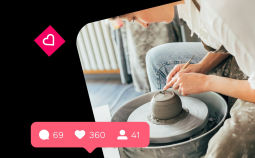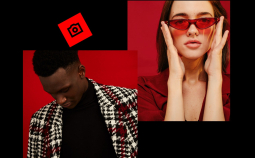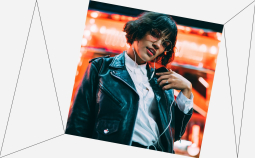Every now and then, we come across video files that can’t be played on our devices. In those cases, the sensible thing to do is convert the problematic file to a more common format. It’s actually really easy and literally takes just a few minutes – as long as you have the appropriate conversion software.
The problem is, quite a few popular programs don’t run on Apple devices. So, what are the best free video converters for Macs? We’ve picked some of the best freeware options to help you find the right program for you!
Top Free Mac Video Converters
| Program | Our rating | Freemium | Editing tools | Supports batch processing |
| Movavi Video Converter | 10/10 | Has limitations | Yes | Yes |
| Handbrake | 9/10 | Yes | Limited | Yes |
| Any Video Converter | 8/10 | Has limitations | Limited | Yes |
Let’s take a closer look at these programs and other options worth considering. Some are also available for other platforms – which is good news for multiplatform users. We’ve listed most of the key features in each software solution – noting that some may not include all those features in the free version. More advanced tools usually require payment for a full version. On the bright side, most manufacturers offer a free trial of their products – which is a good opportunity to test the program and see if it’s worth spending money on.
1. Movavi Video Converter
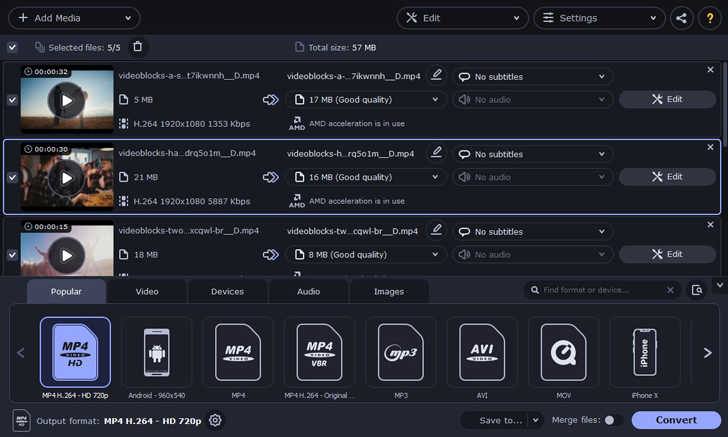
Other OS: Windows
Description: An exceptionally user-friendly program that offers an impressive number of conversion options. Not only can you change the format and resolution of your clips, but you can also adjust sound, make minor changes to the video itself, and preview the final product. The program is available for purchase but the free version is available for a trial period.
Key features: Numerous supported formats and built-in editing features
Pros:
➕ Supports the majority of the commonly used video, audio and image formats
➕ Works really fast
➕ Tools for editing and subtitling included
Cons:
➖ The free version is limited by a trial period
Best for: Amateur and professional content makers.
Download Movavi Video Converter for Mac
2. Handbrake for Mac
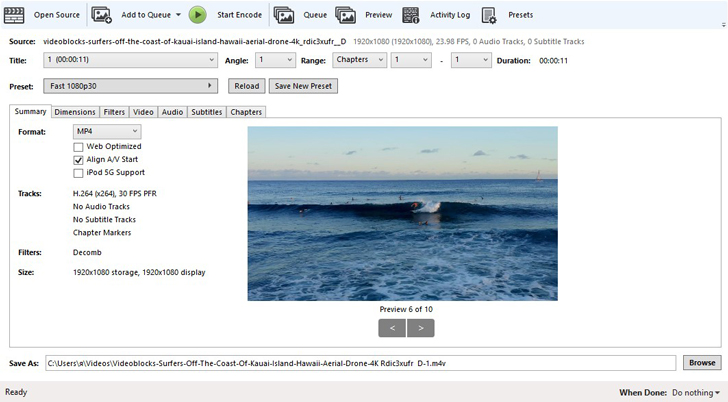
Other OS: Windows, Linux
Description: This open-source cross-platform tool can play most common filetypes. However, despite the wide range of supported input formats, the selection of output formats is limited. What’s still good about Handbrake, though, is that it supports advanced video settings such as customizing the frame rate and video codec, adding subtitles and audio, and more.
Key features: The program is is particularly easy to use thanks to its in-built onboarding instructions. Despite the limited output formats, it offers a number of presets that’ll satisfy most users.
Pros:
➕ Simple instructions make it easy to get started
➕ Offers a number of built-in device presets
Cons:
➖ The output formats are only MP4, M4V and MKV
Best for: Users who don’t mind the output limitations.
3. Any Video Converter
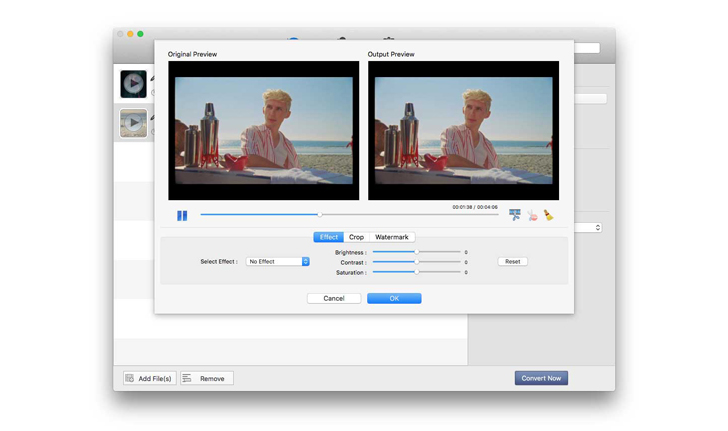
Other OS: Windows
Description: This is one of the most popular video converters for Mac – free for a trial period only, which is fairly enough to test its potential.
Key features: The program supports batch processing and extracts audio from your video clips. Its particularly remarkable feature is that it can download videos directly from YouTube – all you need to do is to add the link.
Pros:
➕ Supports over 100 inputs and 160 outputs
➕ Downloads videos from YouTube and Google
Cons:
➖ Compresses output quality for some videos
➖ Only the trial version is free
Best for: Users who download a lot of video content from the Internet.
4. Miro Video Converter
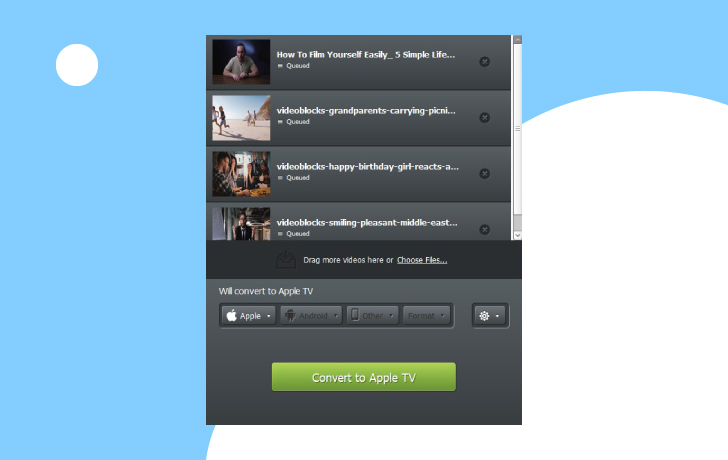
Other OS: Windows, Linux
Description: Miro Converter offers a large number of handy presets – making it easy to adjust your files for playing on pretty much any device. It’s an open-source program that supports batch conversion, so you can’t really go wrong by giving it a try.
Key features: As this software is open-source, you can potentially dig into the code and explore making the app do a better job for you.
Pros:
➕ Open-source and completely free
➕ A very user-friendly interface
Cons:
➖ Basic editing features
➖ A limited number of output formats
Best for: Users who enjoy exploring and fixing the apps from the inside out.
5. DivX Video Converter

Other OS: Windows
Description: This program is very easy to navigate and does a great job when it comes to converting videos. Aside from customizing the settings for the output video, the software also supports the addition of audio tracks and subtitles.
Key features: Beyond the conventional conversion tools, this Mac video converter freeware offers the option to transform Google Drive and Dropbox files.
Pros:
➕ Really simple interface
➕ Basic editing features included
Cons:
➖The program often freezes
➖ Is ad-supported
Best for: Users who keep most of their files in the cloud
6. Leawo
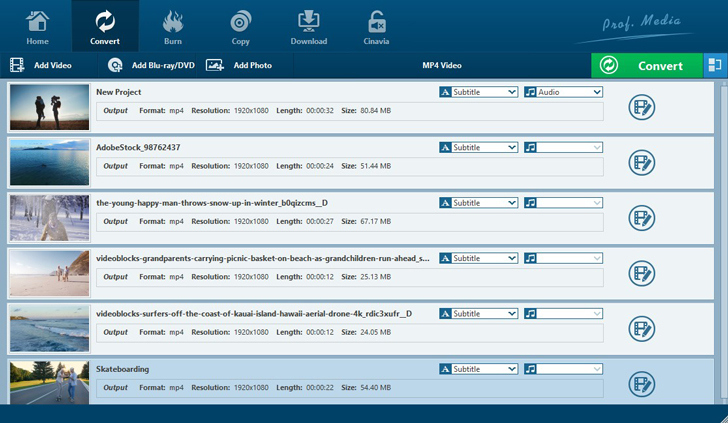
Other OS: Windows
Description: Not only is Leawo one of the fastest and most flexible video conversion software solutions, but it can also be used as a tool for video recording and making slideshows. The program supports the majority of widely used formats, and the output settings can be adjusted almost endlessly.
Key features: Rather than defining Leawo specifically as a video converter, it’s best to describe it as a versatile tool for basic editing, screen recording, creating slideshows, and adjusting file formats.
Pros:
➕ Works with most popular media formats
➕ Offers a number of tools for working with all kinds of video, image and audio content
Cons:
➖ The interface can take a bit of time to get used to
➖ Only the trial version is free
Best for: More experienced users
7. Permute
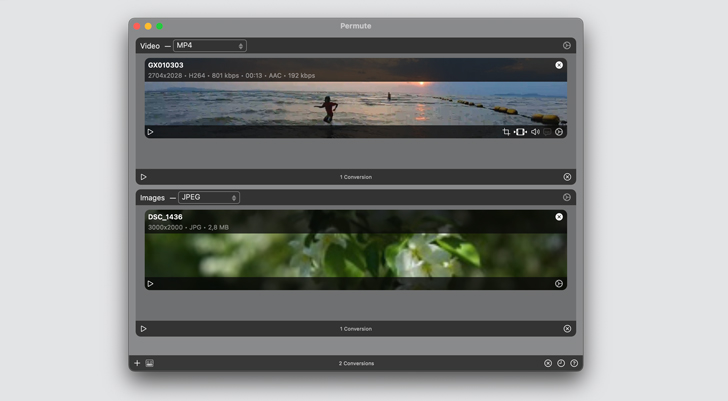
Other OS: No
Description: Permute is focused specifically on transforming file types, but sometimes that’s all you really need.
Key features: The software is popular with amateur users for its simple drag-and-drop interface.
Pros:
➕ Exceptionally easy to use
Cons:
➖Doesn’t allow customizing video files settings
Best for: Basic video conversion needs
8. Prism Video Converter
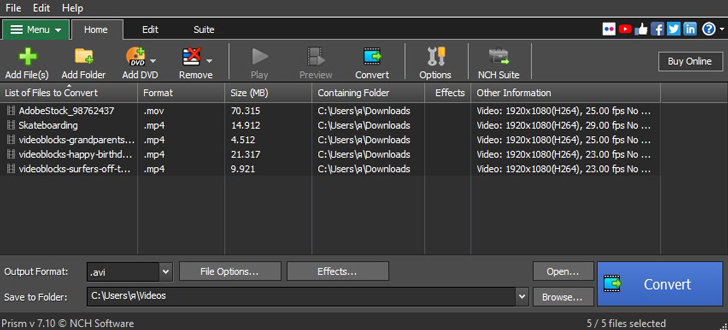
Other OS: No
Description: This is one of the best free Mac video converters – it can easily transform your files in minutes. According to the developers, the software can easily handle batch conversion and supports a variety of file formats including AVI, WMV, MOV, and FLV.
Key features: Aside from working with videos stored on your computer, the program also supports converting clips directly from YouTube.
Pros:
➕ Converts YouTube videos
➕ Supports everything from HD to high compression of smaller files
Cons:
➖ The free version is only available for personal use
➖ The interface may seem a bit outdated
Best for: All common conversion operations.
9. QuickTime
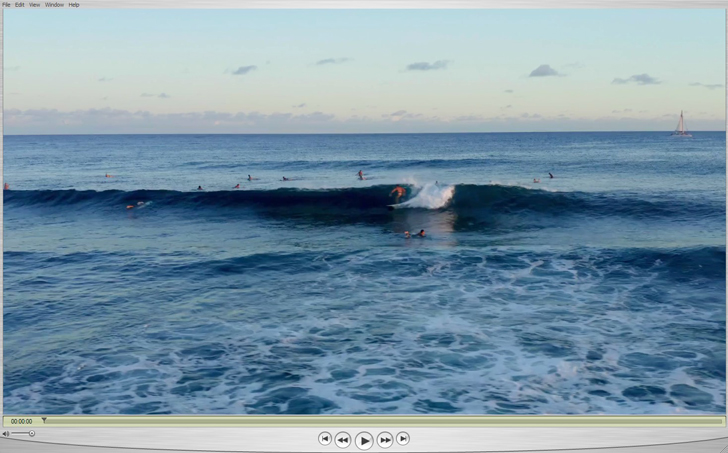
Other OS: No
Description: Pretty much all Mac users are already familiar with this application – after all, it’s the default media player for Apple computers. However, few people know that it can also be used for converting files.
Key features: With QuickTime, you can easily export your video at a different size or extract audio from a clip in one click
Pros:
➕ In most cases, it’s already pre-installed on your device
➕ Super easy to use
Cons:
➖ Few converting options
Best for: Avid Apple users
10. Wondershare Free Video Converter
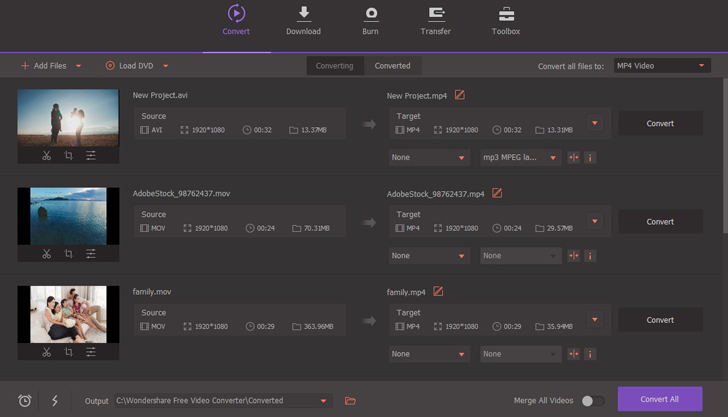
Other OS: Windows
Description: This program seems to be one of the most versatile video converting tools. It is also available for tablets and smartphones.
Key features: Wondershare Video Converter is specifically noted for its advanced built-in video editing tools.
Pros:
➕ Works with most types of content including audio and image files
➕ Offers an array of video editing tools including filters and transitions
Cons:
➖ The free version offers a very limited set of features
Best for: Users who need some editing features, but don’t want to overload their devices with extra software
11. VideoProc
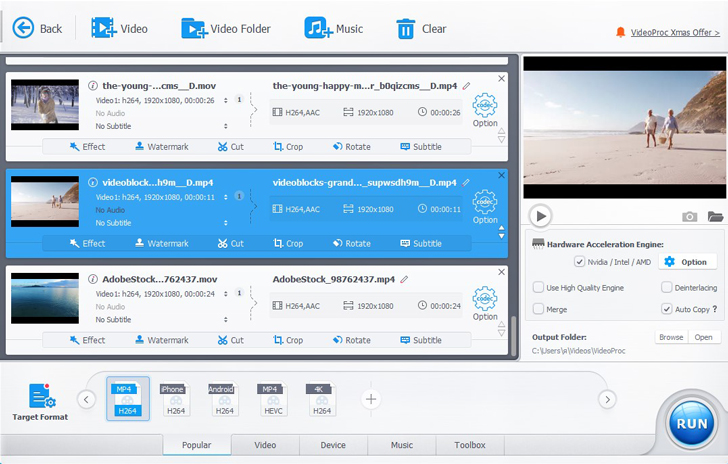
Other OS: Windows
Description: VideoProc claims to be a high-speed media converter – and indeed it is. With this program, you can easily convert videos from one filetype into another, transcode audio files, and back up movies from DVD disks.
Key features: The program converts video to audio, transcodes audio files, and is specifically noted for its ability to transcode media files from DVD disks.
Pros:
➕ Transcodes audio files in popular lossless or lossy codec formats
➕ Converts DVD disks to video clips or music tracks
Cons:
➖ Doesn’t feature editing tools
Best for: Preparing cloud copies of your DVD disks
12. VLC Media Player
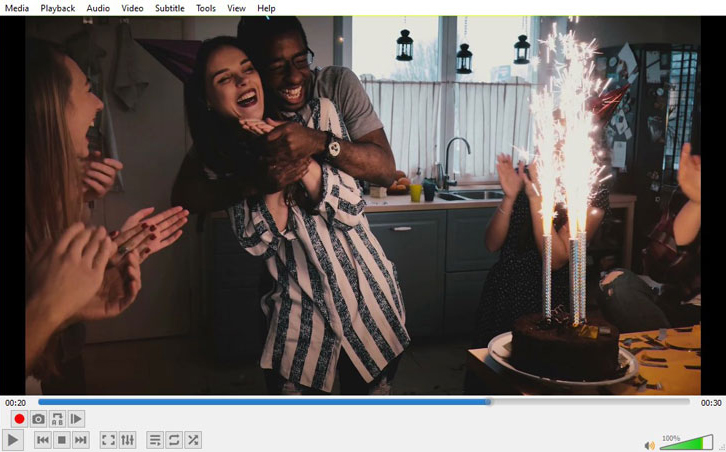
Other OS: Windows, Linux
Description: This is one of the most popular media players and can reportedly play almost any kind of file. As with the QuickTime player, not everyone is actually aware that the software also includes conversion features. The developer is a non-profit organization, so all downloads are completely free of charge – but voluntary donations are welcome.
Key features: Plays pretty much every kind of video file ever created – even broken ones.
Pros:
➕ Plays most existing types of files
➕ No ads, no paid features
Cons:
➖ Takes a bit of time to navigate and discover all features
Best for: Conservative users who prefer familiar solutions.
Now that you know everything you need to know about the best video conversion solutions for Macs, it shouldn’t be hard to choose the program that best fits your needs. Once you have one of these software solutions, you will no longer have to worry about the video format settings on your camera – which makes it a lot easier to concentrate on the actual filming!