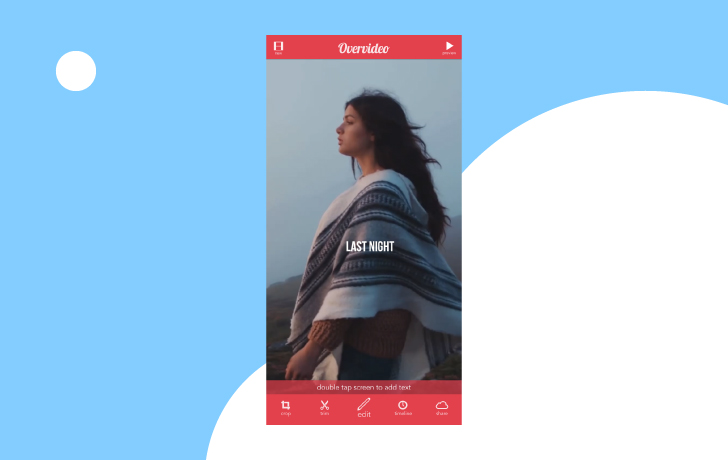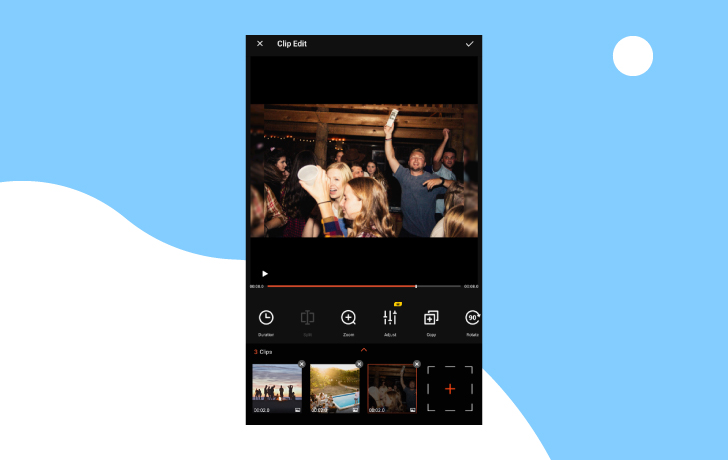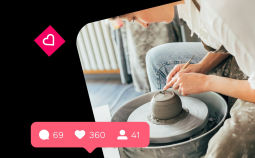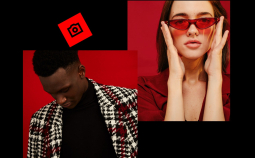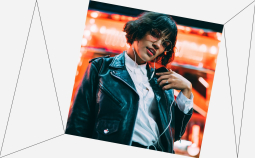Do you want to know what the best apps to put text on videos are? Then you’ve come to the right place. We’ve provided information on many professional and beginner apps! Read on to find out how to choose the right app to add text to a video and why you should add captions to your movies.
Editor’s Pick
| Software | OS | Price | Best for |
| Movavi Clips | Android & iOS | Free with in-app purchases from $3.49 to $12.99 | Editing videos, splitting and combining, inserting smooth transitions |
| Splice | iOS | Free with in-app purchases from $1.99 to $69.99 | Online influencers who need quick and easy software to edit videos |
| Over.Video | iOS | Free with in-app purchases from $1.99 to $29.99 | Online creators who want a convenient way to share their content online |
| Magisto | Android | Caption feature is paid | Creating videos to promote products or to create tutorials online |
| AndroVid | Android | Free with in-app purchases from $1.69 to $9.90 | Making professional videos for social media storyboards to promote products or services |
How to choose the best software
Before you purchase your app, you need to know how to choose the best software for you. There are many apps on the market but not all of them are the same. Consider the following features when choosing an app for adding text on videos :
✅ OS: Before you buy your app, make sure it’s compatible with your operating system. Some applications work on both Android and iOS smartphones, and others can also work on desktop computers.
✅ Ease of use: Check if the interface is user-friendly and suits you – because there are only a few things more annoying than using an outdated and inconvenient app.
✅ Video formats: The text over video app should support various video formats so that won’t have any troubles with importing and exporting files.
✅ Quality: Ensure the app doesn’t affect your video’s graphics or the quality of your audio. Adding text to a video should enhance the look of the video, not reduce it.
✅ Preview option: Previewing the video allows you to see whether the text is easy to read. You also want to make sure your text is timed correctly, especially if you’ve added subtitles to your video. Review the video before saving your changes to ensure the quality of the writing and readability is top-notch.
Why write text on videos?
So why write text on videos anyway? One of the main reasons why people add text to their videos is to create a CTA (Call to Action). Maybe you want your viewers to click on the text so they can be directed to another video or a website.
Another reason is to create subtitles for those who can’t turn on the volume when watching your movies. You can also add text to your videos to add visual effects or to make certain parts of your video stand out.
Also, if there was a group of people helping you to create your videos, you may want to add credits to the end of your recordings. Use one of the best text on video apps for the project.
Movavi Clips: all-in-one video editing app
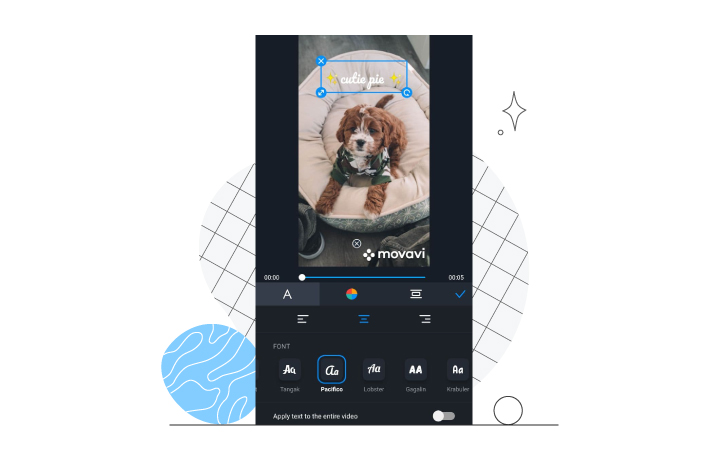
OS: Android and iOS
Movavi Clips is a video editing application that provides all the essential features you need to add captions to your recordings. It’s specifically designed for mobile devices so you can edit your videos on the go. This is a fully featured video editing app, so with it, you can do a lot more than just add captions to your videos.
With Movavi Clips, you can cut out any unwanted parts of your video and overlay music to various sections. Download it for free or purchase a subscription on your Android or iOS mobile device.
Pros
➕ Adding text to videos is easy
➕ You can download the free version
➕ Allows you to create professional videos anytime and anywhere
Cons
➖ A watermark is added in the free version
Best for: adding subtitles to videos, creating transitions, adding music or changing video backgrounds
Best apps to add text to a video on an iPhone
An iPhone has a different type of operating system so it can be difficult to find the right app for this device. Here are the best apps to add text to a video on iPhone if this is the smartphone you’re using.
Splice
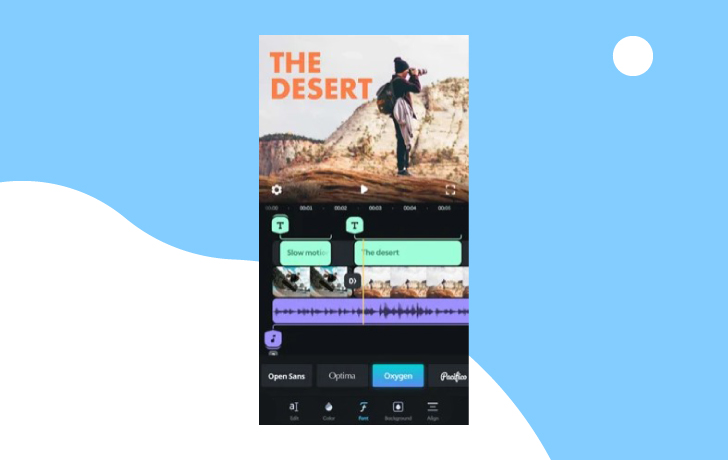
OS: iOS
Splice has an intuitive interface that allows you to trim and edit different clips in your video. It has a large built-in music library so you can add sounds to your video. You can also add text to your video easily, thanks to its user-friendly operation.
Pros
➕ Perfect for beginner users
➕ Tools are easy to use
➕ Allows you to create professional videos in minutes
Cons
➖ The app sometimes crashes when editing videos
Best for: This text over video app is for online influencers who need quick and easy software to edit videos.
Over.Video
OS: iOS
This app offers plenty of stylish fonts. With Over.Video, you can fully customize your script by changing its color, size and by adding effects to your text.
Pros
➕ Plenty of stylish fonts
➕ For iPad and iPhone
➕ Allows you to adjust the size of text
Cons
➖ You have to pay for extra features
➖ Can get expensive to use
Best for: One of the best text on video apps for online creators who want a convenient way to share their content online.
Vont
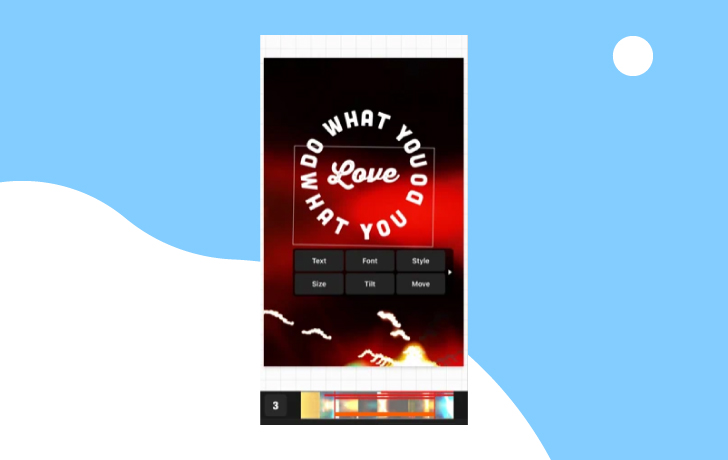
OS: iOS and Android
Vont has over 200 stylish fonts for you to pick from so you can add scripts to your videos. Change the text color and size easily. What’s more, you can change text spacing and rotate your writing.
Pros
➕ Doesn’t take up plenty of memory on your device
➕ Easy to use
➕ Excellent graphics
Cons
➖ Takes long to save videos
➖ Overlay for the blend doesn’t work well
Best for: This app is best for those who want to add layers of text that’s fully customizable on their footage.
Text On Video
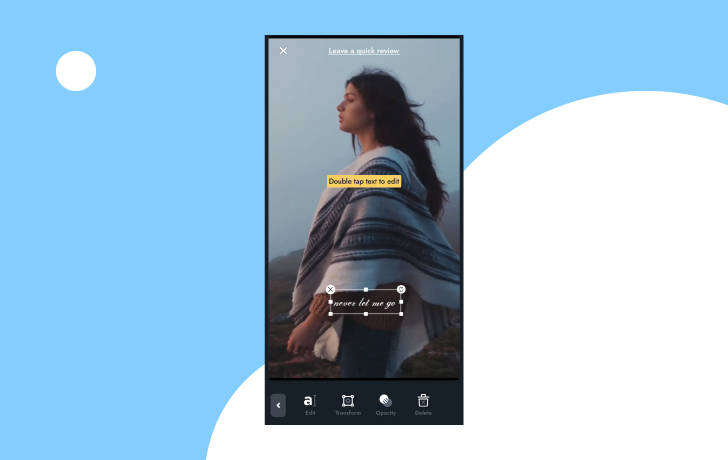
OS: iOS and Android
Text On Video offers plenty of fonts and a new slide show creator tool that allows you to use professional visual effects on your footage. The app also allows you adding text animations and blending each frame with your script.
Pros
➕ Apply various overlay styles to fonts
➕ Add animated subtitles
➕ Allows you to add audio and music to footage
Cons
➖ Sometimes fails to download edited videos
Best for: This text over video app is best for beginner editors that want to add professional scripts and credits to their videos.
Title Master
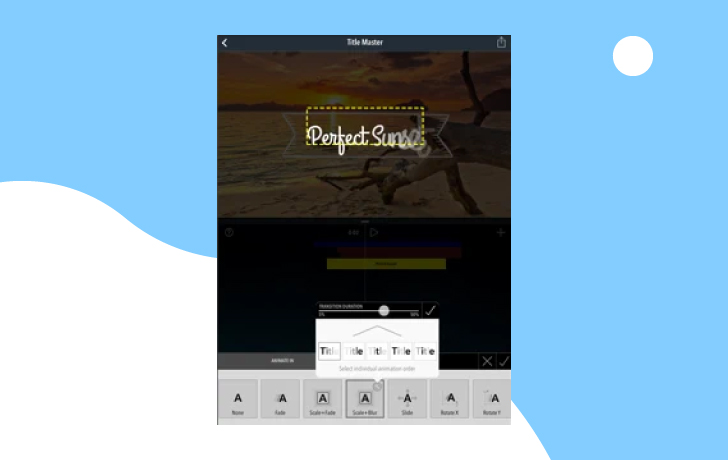
OS: iOS and Android
With Title Master, you can scale, move and even rotate items on your video. Additionally, it features a build-in and build-out animation for titles and graphics. You can also animate individual characters.
Pros
➕ You can add stickers to your video
➕ Has real-time preview feature
➕ Share videos to social media easily
Cons
➖ Sometimes cuts out audio from videos
Best for: This app is best for influencers and anyone who wants to add fun graphics to their raw videos.
Android apps to put text on a video that are worth your attention
Do you need to create explainer videos for your products or business? Then you need the best free explainer video software of 2021 for your project. Take a look at them below.
Magisto
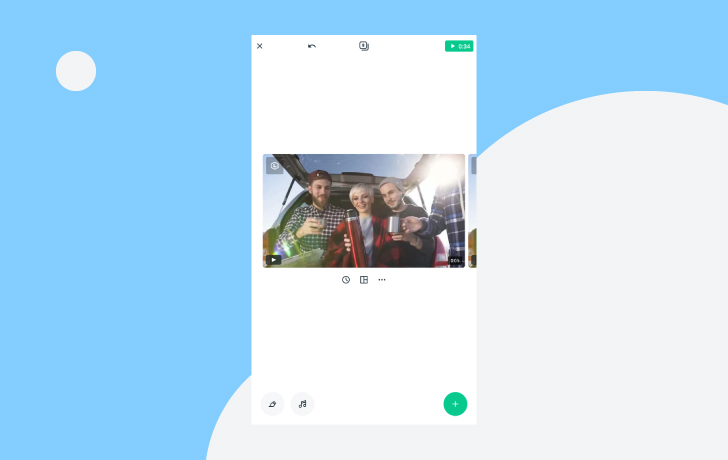
OS: iOS and Android
This is a fully featured video editing application that lets you add titles on your movies in many different styles. With Magisto, you can also merge footage, extract audio and add video effects easily. You can also convert videos to MP3 audio. It supports 14+ different languages and you can transcode video clips.
Pros
➕ User-friendly interface
➕ Merge multiple video clips
➕ Share video clips easily
Cons
➖ The text feature is paid
Best for: This video app is suitable for people who want to create videos to promote products or to create tutorials online.
AndroVid
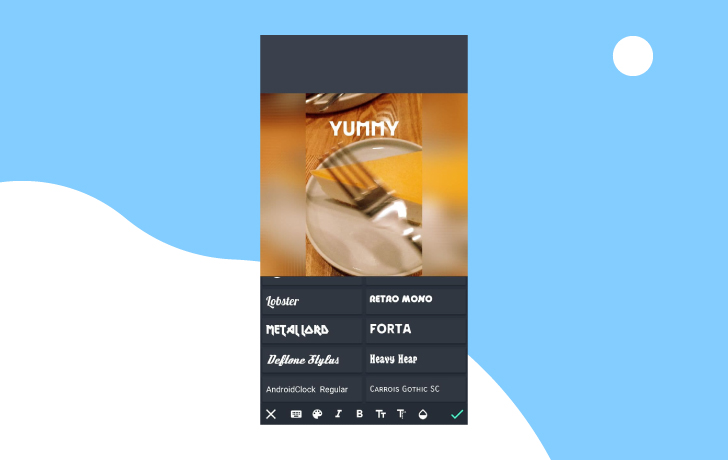
OS: Android
Use AndroVid to trim and cut out parts of your footage that you don’t need. You can add music to your videos and adjust original footage audio volume. Additionally, you can add text on a video with various fonts.
Pros
➕ Allows you to add color filters
➕ Change aspect ratio for Instagram
➕ You can rotate videos
Cons
➖ Can be difficult to save videos sometimes
➖ It can be slow
Best for: This text over video app is suitable for those who want to make professional videos for their social media storyboards to promote products or services.
VivaVideo
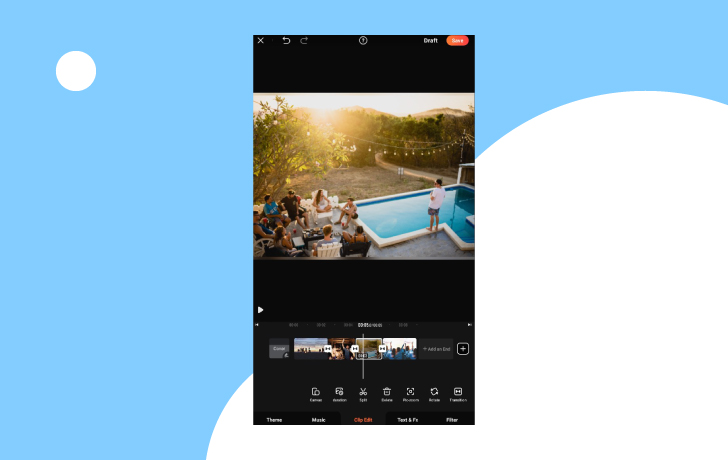
OS: iOS and Android
VivaVideo has plenty of video editing capabilities. You can cut, merge, copy and paste onto your videos easily. Use video effects such as transitions and put music over your recordings. You can also add text to your videos for subtitles or credits.
Pros
➕ Offers movie maker for YouTube and TikTok
➕ You can export videos easily
➕ Affordable monthly subscriptions
Cons
➖ Problems with VIP subscriptions and billing
Best for: Use this app if you want to teach people about the concept of your products or services.
VideoShow
OS: iOS and Android
This video editing tool allows you to create movie scenes, and it comes with 50 themes for you to use. You can easily shoot video footage and edit it by cutting or merging clips. Upload your videos onto any social media platform and save them on your desktop for storage.
Pros
➕ Easy-to-use interface
➕ HD export with no quality loss
➕ Add music to videos easily
Cons
➖ Sometimes the app crashes when saving videos
➖ Can’t remove watermarks
Best for: This app is best for beginners and professional video editors that want to make videos for YouTube or other social media sites.
How to add words to a video using an app
In this next section, you’ll learn how to add words to a video using an app. Follow this guide to get started.
Step 1: Choose an app
Look around for an intuitive text-to-video app that’s easy to use and offers plenty of features and fonts. Or review the software we mentioned above to find the best one for your project.
Step 2: Upload your video
Upload your video onto the app to start editing your footage. The advantage of mobile apps is that they offer easy-to-use tools to get the task done quickly.
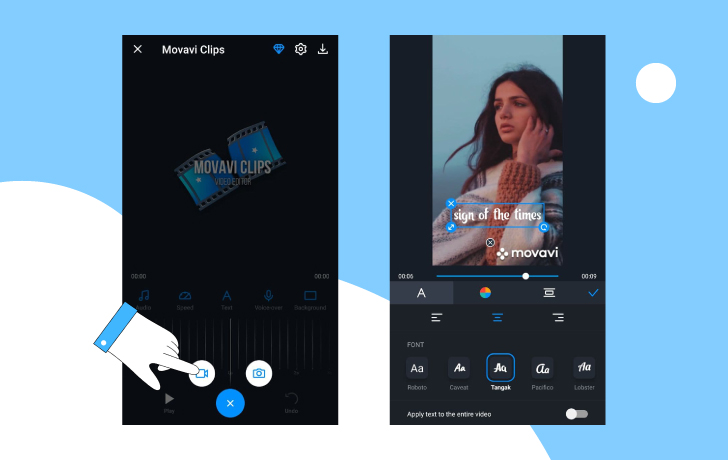
Step 3: Start editing and add text
You can start adding text to your video frame for frame. Make sure you choose a font that’s easy to read and use bright colors so that the text can be seen easily, especially against dark backgrounds.
Step 4: Download the video
Once you’re done editing your video, download it back onto your device so you can upload it onto your social media pages or copy it over to your desktop computer.
Download one of the apps above so you can create professional videos with a few taps. Select an app that offers plenty of font designs and colors to customize your scripts. With these apps, you can add subtitles, credits, and even instructions on your explainer videos easily.