We use cookies to improve the services we offer you. By continuing to browse this site, you consent to keep them in accordance with our Privacy Policy.
×We use cookies to improve the services we offer you. By continuing to browse this site, you consent to keep them in accordance with our Privacy Policy.
× 1,212
1,212
 8 min
8 min

Recording videos is a useful skill for many purposes, such as recording a video message for your family, creating a pre-recorded lesson for your students, or making a tutorial video for your work. It’s useful for not just a specific group of people, anyone can make good use of videos to simplify their daily lives.
But how to record video on the computer? Especially when you want to show your face and expressions in the video rather than just recording the computer screen. In this article, we will show you the reasons to record videos online, and the 5 best ways to record video on a computer.
Viewers are usually more willing to trust someone they can see and hear in a video. Let them see your face and how your expressions change in the video will build deeper trust with your viewers, making viewers feel that you are closer to them than they have expected.
Videos are very efficient in delivering information since they can present various types of information at the same time. An average viewer can remember 95% of the information when watching, while only 10% when reading. Videos combine text, images, voices, colors, movements, and so on, then deliver visualized information to viewers and capture their attention in no time.
To record high-quality videos offline, you may need to rent a professional studio, purchase the necessary pieces of equipment, and maybe hire some voice actors too. But when you record videos on computer, recording software can deal with most of the requirements to save some budgets, which also saves both your time and energy.
FineShare FineCam is AI-powered virtual camera software that can also be used as helpful video recording software. This software is available on Windows and macOS.
FineCam supports video resolutions from 360p to 1080p at most. And if you want, you can adjust the details settings of light and color, or add filters to make you look better in the video.
What’s more, FineCam can use your phone as an HD webcam, so you don’t have to buy one, and the multi-scenes feature enables you to record videos from different angles. If you aren’t satisfied with your original background, FineCam can help you make various changes to the background. You can blur, remove, or change the background entirely in one click, and all these changes can be done without a green screen.
After the recording is finished, your content will be stored in the media library of FineCam, then you can continue to record more clips or remix and export them into one video.
Features:
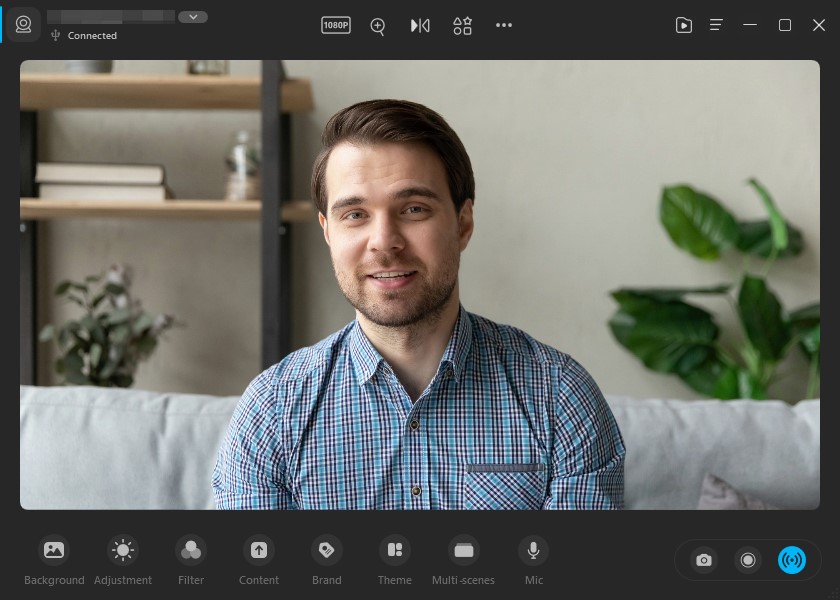
Movavi Screen Recorder is a screen video capture tool that is integrated with multiple handy functions. You can find it on Windows systems and macOS.
This tool supports recording video from both your screen and webcam, and the resolution is up to 4K. The interface of Movavi Screen Recorder is simple and user-friendly, which makes it possible for a beginner to record great videos very soon. And with the schedule recording function, you can easily make videos without sitting in front of your computer. What’s more, you can enhance the video quality with its basic video editing immediately after recording a video.
At present, Movavi Screen Recorder provides a 7-day free trial for everyone, or you can get the full version without spending too much.
Features:
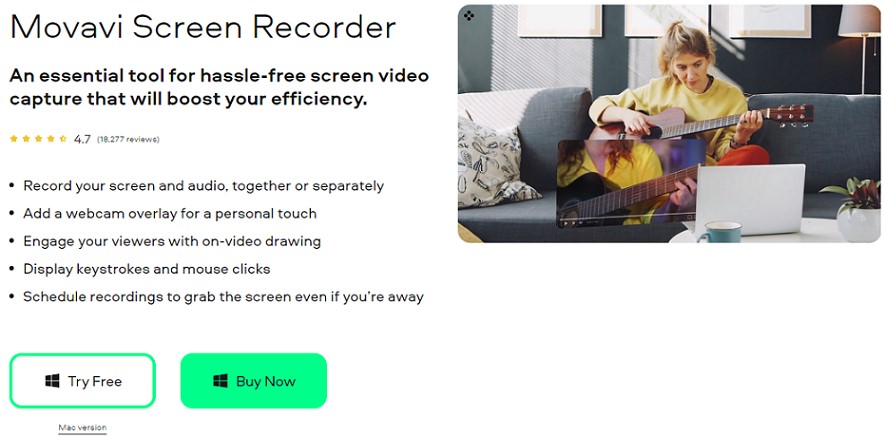
OBS is free and open-source software for video recording and live-streaming, and definitely one of the best ways to record video on a computer. Currently, it’s available on Windows, macOS, and Linux.
OBS offers a lot of powerful tools to cover every aspect you might need during video creation. For example, you can set up unlimited scenes and switch between them seamlessly, you can even add some custom transitions to them. And the caption feature can turn your voice into text in real-time to make adding subtitles easier. Most importantly, you can record both your screen and webcam at the same time, which is the best part for gamers and streamers who want to show up in their videos, so the viewers can see them.
However, OBS does have a steep learning curve for beginners, you will have to spend quite some time learning how to use OBS if you don’t have so much video recording experience. And the interface might be a little messy and confusing when you aren’t familiar with its functions.
Features:
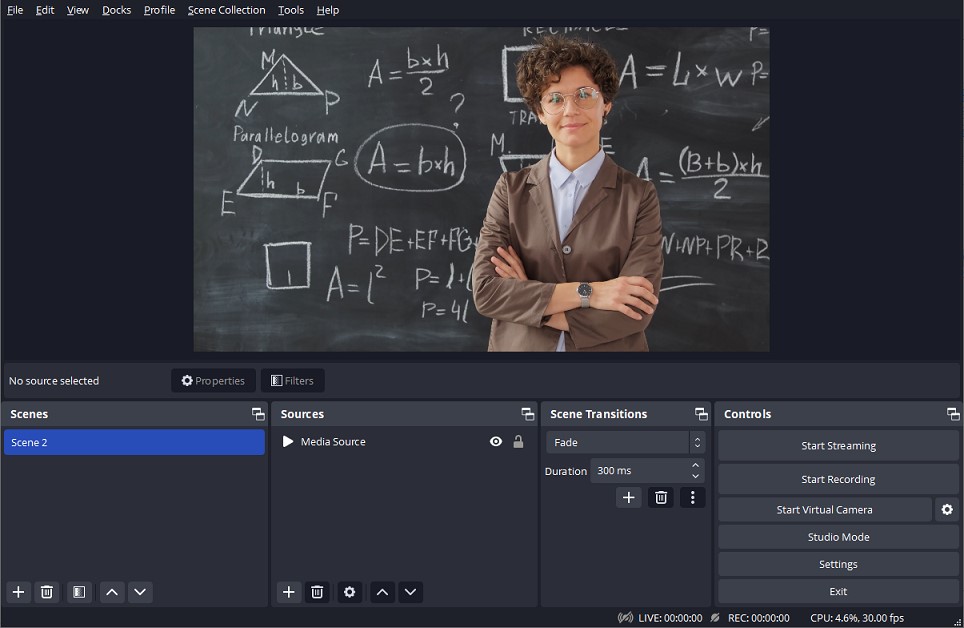
If you are interested in other recording software like OBS, check the following article for more information: 12 best open-source screen recorders
Loom is a video recording tool designed for quick communication between remote teams. It supports Windows systems and macOS, you can also use its Chrome extension or mobile app for a more convenient experience.
You can choose to record between the screen and the webcam, or record both of them at the same time. Loom also allows you to edit your products with ease, you can trim, crop, and add text or stickers to the videos by using its built-in editor. After recording videos, you can also share them instantly and receive feedback from viewers, they can leave emojis and comments to share their feelings.
Loom provides a free plan, but unfortunately, the free version is highly limited, especially in video length and the number of videos you can record.
Features:
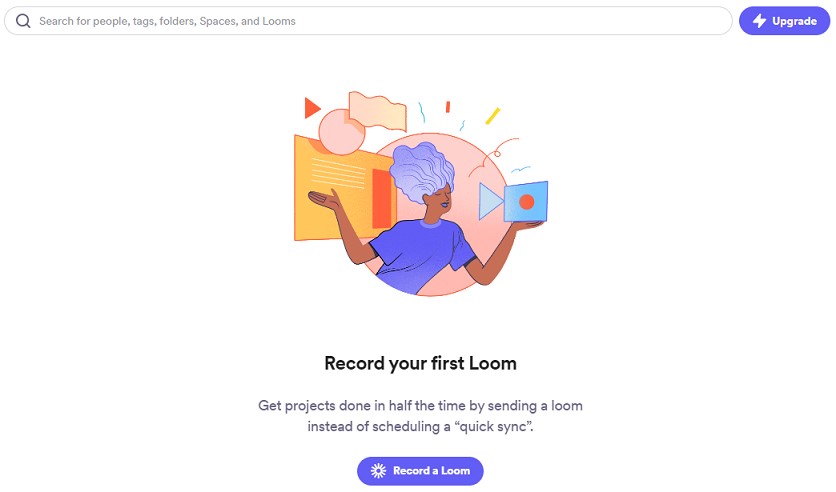
Want to try other free video croppers like the built-in editor of Loom? Check out the following article: Top 11 Free Video Croppers to Crop Video
Vidyard is another video recording tool that provides video creation tools for online business teams. Except for the app version on Windows and macOS, you can also install it as a browser extension on Google Chrome or Microsoft Edge.
This tool could be one of the best ways to record video on a computer for sales or marketing purposes. Besides helping you make highly personalized videos that could leave deep impressions on your viewers, customers, and prospects. Vidyard also fully integrates with popular sales engagement platforms such as SalesLoft and Marketo, so you can expand your business easier.
Meanwhile, Vidyard allows you to add automatic transcription to improve the accessibility of viewers. And the online video editor can bring your videos to a higher level of quality.
However, Vidyard only supports the two browsers we mentioned above, other browsers like Firefox and Safari are unable to install this tool.
Features:
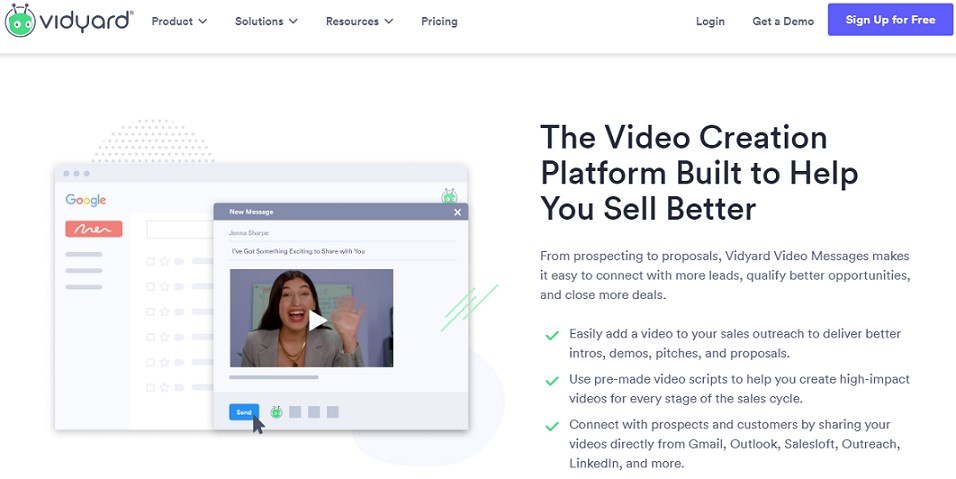
Each of the 5 best ways to record video on a computer we listed above has unique features and it’s recommended to choose one according to your needs and preferences. Choosing a suitable tool is a good start for making videos, but it can also be difficult since there are so many options on the market. We hope this article can help you with making the final decision, and we wish you to have fun making great videos!